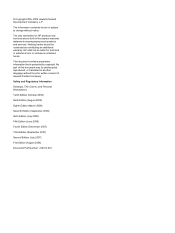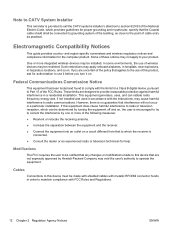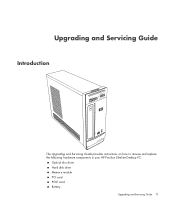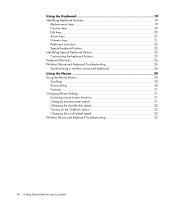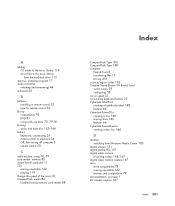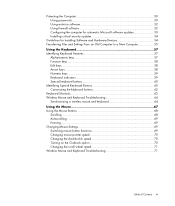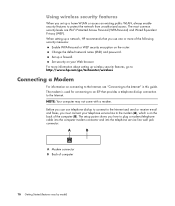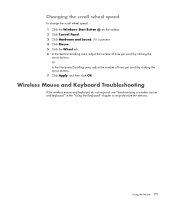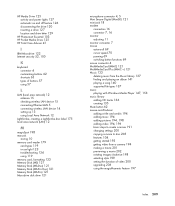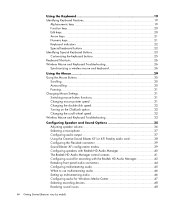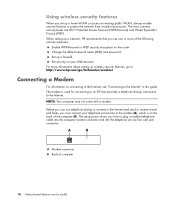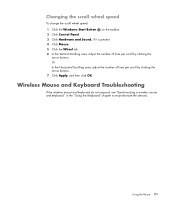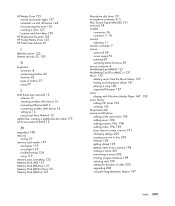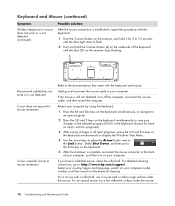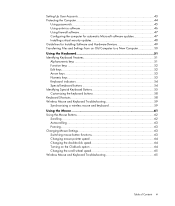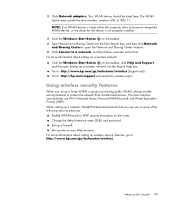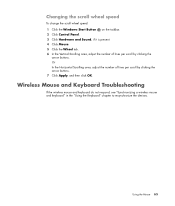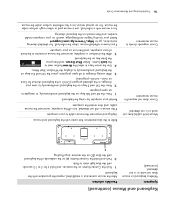HP s3600f Support Question
Find answers below for this question about HP s3600f - Pavilion - Slimline.Need a HP s3600f manual? We have 33 online manuals for this item!
Question posted by Rebek95 on November 30th, 2012
How Can I Change Out The Wireless B/g For N???
The person who posted this question about this HP product did not include a detailed explanation. Please use the "Request More Information" button to the right if more details would help you to answer this question.
Current Answers
Answer #1: Posted by freginold on December 2nd, 2012 4:43 AM
Hi, if you have an open PCI Express slot, that's probably the best way to go with an internal Wireless N adapter. I'm not sure exactly how your computer is configured, but if your current wireless adapter is removable, you could remove it -- otherwise, you can just install the new Wireless N card and disable the old adapter so it doesn't interfere. Pretty much any Wireless N card you get is going to have an antenna, but it will stick out the back of the computer, so it shouldn't be in the way of anything.
You can check out various PCI Express Wireless N internal cards on Amazon to see what's around. There are varying sizes, prices, ranges, and capabilities.
You can check out various PCI Express Wireless N internal cards on Amazon to see what's around. There are varying sizes, prices, ranges, and capabilities.
Related HP s3600f Manual Pages
Similar Questions
Can You Change A Motherboard In A Pavilion A6000 Desktop
(Posted by Cofour 10 years ago)
How To Replace Wireless Card In Hp Pavilion P6000
(Posted by dobnio 10 years ago)
Pci Card Hp Pavilion Slimline S5120f Desktop
I would like to put a PCI card HP pavilion slimline S5120F desktop. Suggestion? Thank you
I would like to put a PCI card HP pavilion slimline S5120F desktop. Suggestion? Thank you
(Posted by djdjmwalker84 11 years ago)
Want To Swap Out The B/g For N
I have had my Pavilion s3600f since 2008. This machine has really been worthwhile. I wish I could af...
I have had my Pavilion s3600f since 2008. This machine has really been worthwhile. I wish I could af...
(Posted by Rebek95 11 years ago)
Wireless Card
What wireless card is needed forcompaq presario desktop SR5601P This PC was mfg in 2008
What wireless card is needed forcompaq presario desktop SR5601P This PC was mfg in 2008
(Posted by paulhutt 12 years ago)