HP s3220n Support Question
Find answers below for this question about HP s3220n - Pavilion - Slimline.Need a HP s3220n manual? We have 18 online manuals for this item!
Question posted by dfuhrman on June 26th, 2012
Computer Freezes At Splash Screen. Key Board Not Responding
computer freezes at splash screen. Unable to acces bios, setup, etc because keyboard is not being recognized
Current Answers
There are currently no answers that have been posted for this question.
Be the first to post an answer! Remember that you can earn up to 1,100 points for every answer you submit. The better the quality of your answer, the better chance it has to be accepted.
Be the first to post an answer! Remember that you can earn up to 1,100 points for every answer you submit. The better the quality of your answer, the better chance it has to be accepted.
Related HP s3220n Manual Pages
Getting Started Guide - Page 68
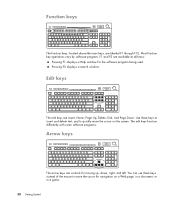
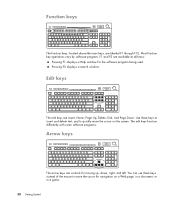
...:
Pressing F1 displays a Help window for the software program being used.
F1 and F3 are controls for navigation on the screen. Most function key operations vary by software program. You can use these keys to insert and delete text, and to move the cursor on a Web page, in a document, or in a game. 58...
Getting Started Guide - Page 70
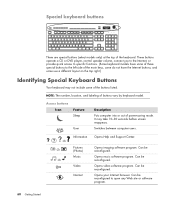
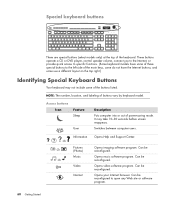
...
Identifying Special Keyboard Buttons
Your keyboard may take 10-30 seconds before screen reappears.
Can be reconfigured. Can be reconfigured. Can be reconfigured.
Opens music software program.
Special keyboard buttons
There are...computer into or out of buttons vary by keyboard model. Can be reconfigured to the left side of the main keys, some do not have some of these special...
Getting Started Guide - Page 81
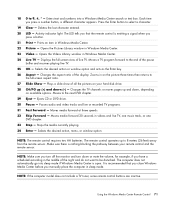
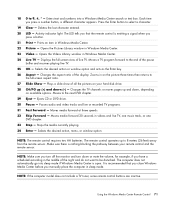
... - Opens the Videos Library window in Windows Media Center. 23 Video - Displays the full-screen view of the display. Moves a TV program forward to the next DVD chapter. 29 Eject...Windows Media Center Remote Control 71 Selects the desired action or window option and acts as the Enter key. 26 Aspect -
The computer does not automatically go into a Windows Media Center search or text ...
Getting Started Guide - Page 124


... subscription services. Open specific windows in use, and then you can display the computer desktop instantly by -side with a rewritable DVD drive, the drive is possible to save ..., such as a slide show with full-screen visualizations. Listen to DVD+/-R/-RW media.
You can run Windows Media Center side-by touching a keyboard key or a remote control button.
114 Getting ...
Getting Started Guide - Page 127
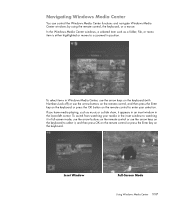
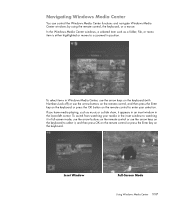
... watching it appears in an inset window in full-screen mode, use the arrow buttons on the remote control or use the arrow buttons on the remote control, and then press the Enter key on the keyboard or press the OK button on the keyboard. In the Windows Media Center windows, a selected item such...
Getting Started Guide - Page 128


...the mouse to display the menu bars:
1 Click the Windows Start Button on your remote control or your keyboard to scroll to select the other options.
Restart the computer. Put the computer in a power-reduced or ... mode, which gives you access to Windows Media Center but not the rest of the screen to the right or left of your Windows Media Center session and switch users. Icon
Action Close ...
Getting Started Guide - Page 131
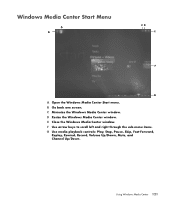
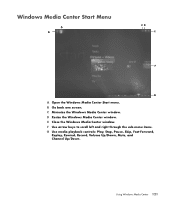
Using Windows Media Center 121 C Minimize the Windows Media Center window. Windows Media Center Start Menu
A Open the Windows Media Center Start menu. F Use arrow keys to scroll left and right through the sub-menu items. G Use media playback controls: Play, Stop, Pause, Skip, Fast-Forward,
Replay, Rewind, Record, Volume Up/...
Getting Started Guide - Page 142
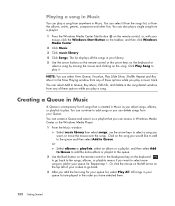
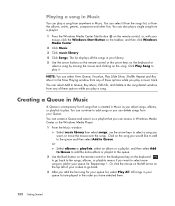
... the songs in your library. 5 Use the arrow buttons on the remote control or the arrow keys on the keyboard or
select a song by moving the mouse and clicking on the taskbar, and then click Windows ...Music window:
Select music library then select songs, use the arrow keys to your queue list. You can also play a single song from any of your screen to go back to go back. 3 After you want to...
Getting Started Guide - Page 143
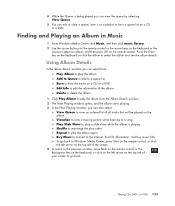
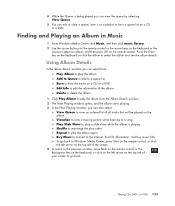
...listening to go back. Burn to the previous window, press Back on the remote control or the Backspace key on the keyboard, or click on the left arrow on the album. To go back to Windows Media Center, press ...Start on the remote control, or click the left arrow on the top left of the screen. 4 To ...
Getting Started Guide - Page 145
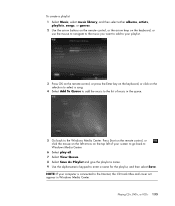
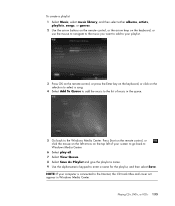
...,
playlists, songs, or genres. 2 Use the arrow buttons on the remote control, or the arrow keys on the keyboard, or
use the mouse to navigate to the music you want to add to your playlist.
3 Press... the queue.
5 Go back to enter a name for the playlist, and then select Save. NOTE: If your screen to go back to Windows Media Center.
6 Select play all. 7 Select View Queue. 8 Select Save As Playlist...
Getting Started Guide - Page 152
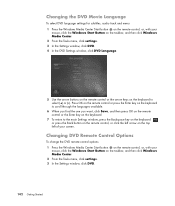
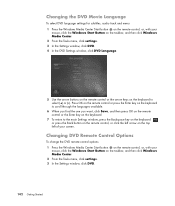
...click DVD. 4 In the DVD Settings window, click DVD Language.
5 Use the arrow buttons on the remote control or the arrow keys on the keyboard to select (+) or (-).
Changing the DVD Movie Language
To select DVD language settings for subtitles, audio track and menu: 1 Press the...DVD remote control options: 1 Press the Windows Media Center Start button on the remote control, or, with your screen.
Getting Started Guide - Page 167


... tags or date taken. The selected picture opens in Windows Explorer. 5 Use the arrow keys on the keyboard or the arrow buttons on the remote control to move through your picture files and folder ...taken. 4 Select folders if you organized them in the Pictures folder in full-screen mode. 7 Press the Enter key on the keyboard or the OK button on the remote control to select a picture or folder to...
Getting Started Guide - Page 168
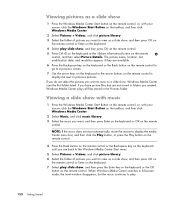
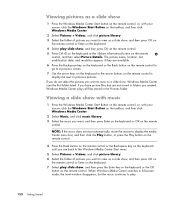
...the music you want , and then press Enter on the keyboard or OK on the remote control to a previous screen. 7 Use the arrow keys on the keyboard or the arrow buttons on the remote
control. If you... the remote control.
4 Press the Back button on the remote control or the Backspace key on the keyboard until you created, Windows Media Center plays all files stored in the Pictures folder. Viewing...
Getting Started Guide - Page 172
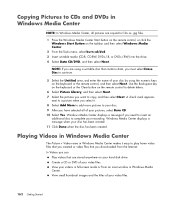
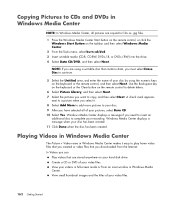
... disk drive. Copying Pictures to CDs and DVDs in Windows Media Center. Use the Backspace key on the keyboard or the Clear button on the remote control to CDs as .jpg files.
1 Press ...Next. 7 Select the pictures you can:
Play videos that are stored anywhere on your videos in full-screen mode or from the Internet. Playing Videos in Windows Media Center
The Picture + Videos area in Windows Media...
Getting Started Guide - Page 173
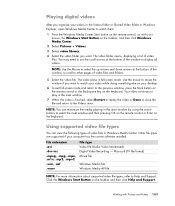
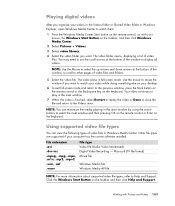
...Video Interleaved) Digital Video Recording - Click the Windows Start Button on the keyboard. NOTE: You can view the following types of video
files. Working with your mouse, the Windows Start Button ...while doing something else on your desktop.
6 To exit full-screen mode and return to the previous window, press the Back button on the remote control or the Backspace key on the taskbar, and then ...
PC Troubleshooting - Page 8
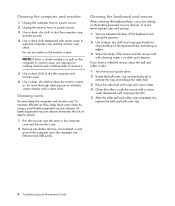
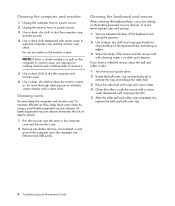
... to remove it.
5 Use a clean cloth to dry the computer and monitor case.
6 Use a clean, dry cloth to clean the monitor screen, or, for more thorough cleaning use water on the keyboard keys and along its power source.
3 Use a clean, dry cloth to dust the computer case and the monitor.
4 Use a clean cloth...
PC Troubleshooting - Page 14
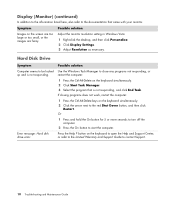
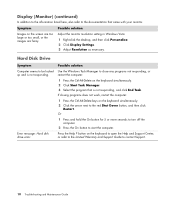
...close any programs not responding, or restart the computer:
1 Press the Ctrl-Alt-Delete on the keyboard simultaneously. 2 Click Start...Adjust the monitor resolution setting in Windows Vista:
1 Right-click the desktop, and then click Personalize. 2 Click Display Settings. 3 Adjust ...work, restart the computer:
1 Press the Ctrl-Alt-Delete keys on the screen are too large or too small, or the images are...
PC Troubleshooting - Page 21
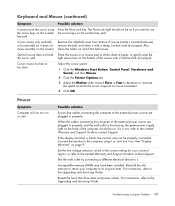
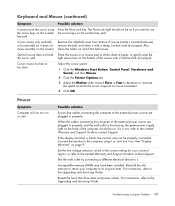
...Guide to use the arrow keys on the number the arrow keys on page 9. The Num... Problems 17 light sensor lens on which the cursor responds to the external power source are plugged in ,...it with a lint-free cloth (not paper).
Keyboard and Mouse (continued)
Symptom
Possible solution
I cannot ... of the computer should not be on the screen). Cursor moves too fast or too slow.
...
PC Troubleshooting - Page 30
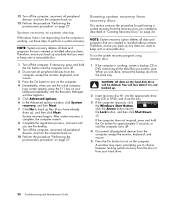
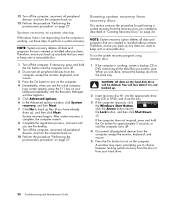
...devices from the computer, except the monitor, keyboard, and mouse.
3 Press the On button to turn ...desktop. 9 Turn off the computer, reconnect all peripheral devices, and turn the computer back on.
13 Perform the procedure "Performing the post-recovery procedure" on page 27. Or
If the computer does not respond...you see the initial company
logo screen appear, press the F11 key on page 24. 12 Turn...
PC Troubleshooting - Page 31
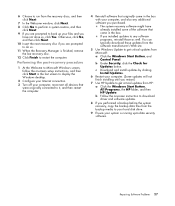
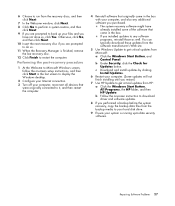
...updates from the software manufacturer's Web site.
5 Use Windows Update to display the Windows desktop.
2 Configure your Internet connection.
3 Turn off your files and you have already ... post-recovery procedure
1 At the Welcome to Microsoft Windows screen, follow the onscreen setup instructions, and then click Start in the last screen to get critical updates from HP:
a Click the Windows...
Similar Questions
How To Flash Hp Compaq Dc7800p Desktop Board Bios From Bios Setup
(Posted by lnEn 9 years ago)
How To Remove Password From Hp Pavilion Slimline S3220n Pc
(Posted by fobkson2 10 years ago)
Hp Dx9000 Touch Screen Does Not Respond To Touch
(Posted by Bofjst 10 years ago)
Does The Hp Manual/user Guide Contain Ifo On The Key Board 5187 Urf ??? Need One
I HAVE A HP DESK TOP NEED BOTH MANUALS
I HAVE A HP DESK TOP NEED BOTH MANUALS
(Posted by gabe1rodriguez 13 years ago)

