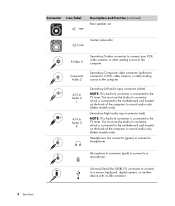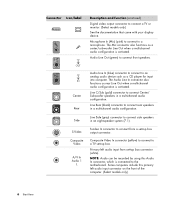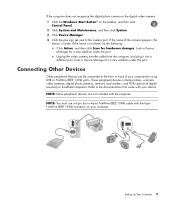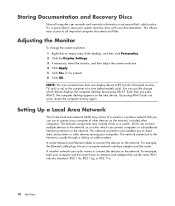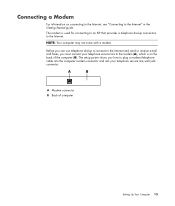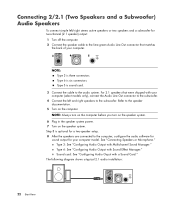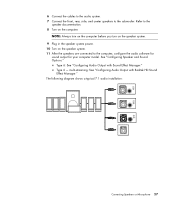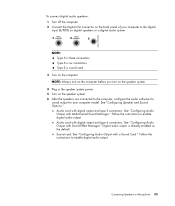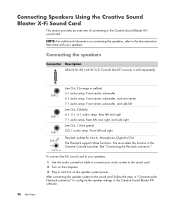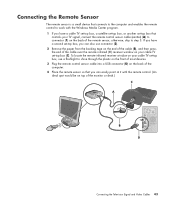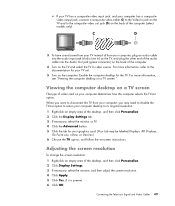HP s3100n Support Question
Find answers below for this question about HP s3100n - Pavilion - Slimline.Need a HP s3100n manual? We have 1 online manual for this item!
Question posted by teetime4 on January 23rd, 2013
Plugging The Motherboard Back In?
I can't remember hoe to plug in the connections for some the wires to the s3100n slimline desktop. I can't find any where that will help me to do this so can you please help?
Current Answers
Related HP s3100n Manual Pages
Similar Questions
Hp Pavilion Media Center Pc M8000 Can It Connect Wirelessly
(Posted by sawms960 10 years ago)
Manual Motherboard Hp Business Desktop D330
(Posted by JWdeHeer 11 years ago)
Compatible Motherboard?
I am looking for a raplacement motherboard for an HP Slimline S3100N. The board is a ASUS M2NC51-AR ...
I am looking for a raplacement motherboard for an HP Slimline S3100N. The board is a ASUS M2NC51-AR ...
(Posted by kab44 13 years ago)
Video Card?
Is the video card built in to the MB? Computer comes on but no video signal. Fixable" or Trash?
Is the video card built in to the MB? Computer comes on but no video signal. Fixable" or Trash?
(Posted by lawrenceferrier 13 years ago)
Hp S3100n Video Card
Where can I find a video card that will fit in the PCI-e slot next to the modem card in my HP s3100n...
Where can I find a video card that will fit in the PCI-e slot next to the modem card in my HP s3100n...
(Posted by dcircle11 13 years ago)