HP nx6320 Support Question
Find answers below for this question about HP nx6320 - Notebook PC.Need a HP nx6320 manual? We have 30 online manuals for this item!
Question posted by saqib261 on January 22nd, 2013
Can I Increase Screen Resolution Then My Current Screen Resolution 1024*768?
i have HP nx 6320 & I am unable to increase screen resolution from 1024*768? how i can do so
Current Answers
There are currently no answers that have been posted for this question.
Be the first to post an answer! Remember that you can earn up to 1,100 points for every answer you submit. The better the quality of your answer, the better chance it has to be accepted.
Be the first to post an answer! Remember that you can earn up to 1,100 points for every answer you submit. The better the quality of your answer, the better chance it has to be accepted.
Related HP nx6320 Manual Pages
ProtectTools (Select Models Only) - Windows Vista - Page 15
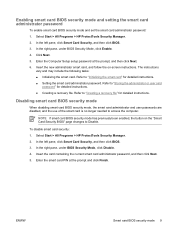
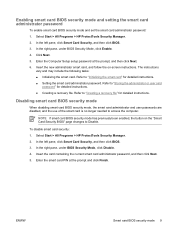
...BIOS security mode has previously been enabled, the button on -screen instructions. In the right pane, under BIOS Security Mode, click...● Creating a recovery file. Select Start > All Programs > HP ProtectTools Security Manager. 2.
In the left pane, click Smart Card ... prompt and click Finish.
Insert the card containing the current smart card administrator password, and then click Next. ...
ProtectTools (Select Models Only) - Windows Vista - Page 67
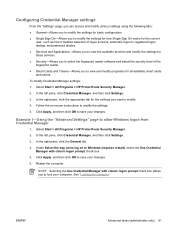
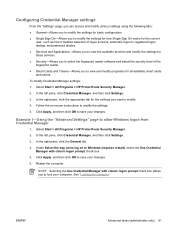
... logon from Credential Manager
1. Select Start > All Programs > HP ProtectTools Security Manager.
2. Under Select the way users log on -screen instructions to modify the settings.
5. Restart the computer. In the...modify the settings for how Single Sign On works for the current
user, such as how it handles detection of logon screens, automatic logon to registered logon dialogs, and password display....
Software Update, Backup and Recovery - Windows Vista - Page 6
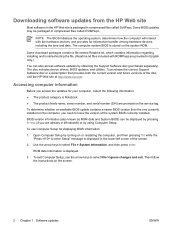
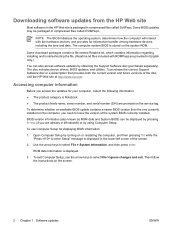
...current version and future versions of the screen.
2. To determine whether an available BIOS update contains a newer BIOS version than the one currently installed on the computer, you access the updates for your computer, collect the following information:
● The product category is Notebook...left corner of the disc, visit the HP Web site at http://www.hp.com.
To exit Computer Setup, use ...
Software Update, Backup and Recovery - Windows Vista - Page 7
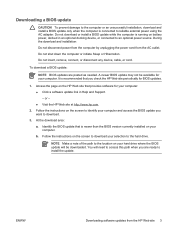
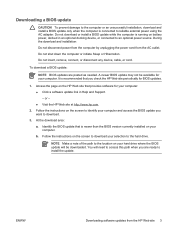
...hard drive. or - ● Visit the HP Web site at http://www.hp.com.
2. NOTE Make a note of the path to the location on the HP Web site that is connected to reliable external ...download and install a BIOS update only when the computer is newer than the BIOS version currently installed on the screen to identify your computer. A newer BIOS update may not be downloaded. During the download...
Software Update, Backup and Recovery - Windows Vista - Page 15
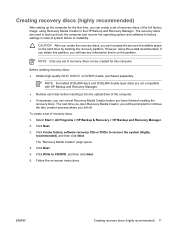
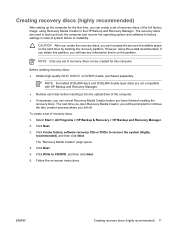
...not compatible with HP Backup and Recovery Manager.
● Number each disc before you will be prompted to start up the computer for this is on -screen instructions. Before creating...
Select Start > All Programs > HP Backup & Recovery > HP Backup and Recovery Manager.
2. Click Next.
5.
CAUTION After you create the recovery discs, you can increase the amount of the computer. ●...
Notebook Tour - Page 14
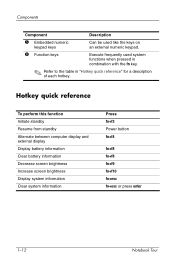
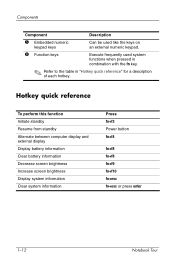
... quick reference
To perform this function Initiate standby Resume from standby Alternate between computer display and external display Display battery information Clear battery information Decrease screen brightness Increase screen brightness Display system information Clear system information
Press fn+f3 Power button fn+f4
fn+f8 fn+f8 fn+f9 fn+f10 fn+esc...
Notebook Tour - Windows Vista - Page 14


... and external display Display battery information Clear battery information Decrease screen brightness Increase screen brightness Display system information Clear system information
Press fn+f3 Power button fn+f4
fn+f8 fn+f8 fn+f9 fn+f10 fn+esc fn+esc or press enter
1-12
Notebook Tour
Components
Component
Description
5 Embedded numeric
keypad keys
Can...
Pointing Devices and Keyboard - Page 2
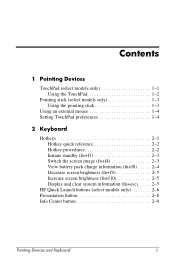
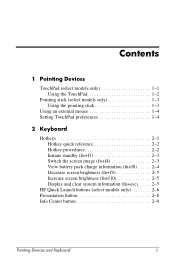
... quick reference 2-2 Hotkey procedures 2-2 Initiate standby (fn+f3 2-3 Switch the screen image (fn+f4 2-3 View battery pack charge information (fn+f8) . . . . . 2-4 Decrease screen brightness (fn+f9 2-5 Increase screen brightness (fn+f10 2-5 Display and clear system information (fn+esc). . . . . 2-5
HP Quick Launch buttons (select models only 2-6 Presentation button 2-8 Info Center button...
Pointing Devices and Keyboard - Page 9
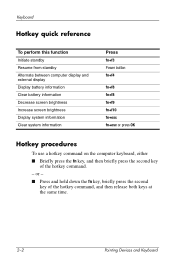
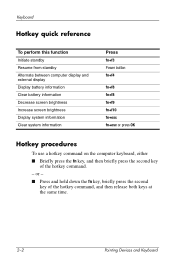
... quick reference
To perform this function Initiate standby Resume from standby Alternate between computer display and external display Display battery information Clear battery information Decrease screen brightness Increase screen brightness Display system information Clear system information
Press fn+f3 Power button fn+f4
fn+f8 fn+f8 fn+f9 fn+f10 fn+esc...
Pointing Devices and Keyboard - Page 12
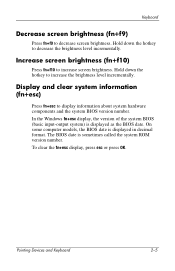
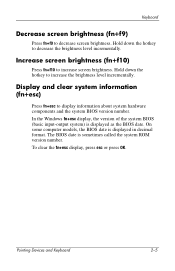
...down the hotkey to decrease screen brightness. To clear the fn+esc...increase the brightness level incrementally. Keyboard
Decrease screen brightness (fn+f9)
Press fn+f9 to decrease the brightness level incrementally. Hold down the hotkey to display information about system hardware components and the system BIOS version number. Increase screen brightness (fn+f10)
Press fn+f10 to increase screen...
Pointing Devices and Keyboard - Page 17
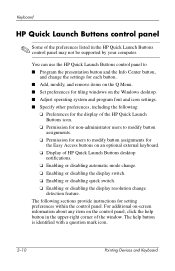
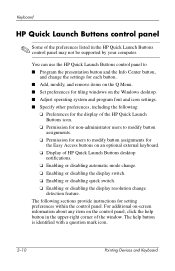
... Launch Buttons control panel may not be supported by your computer. You can use the HP Quick Launch Buttons control panel to modify button assignments for setting preferences within the control panel. For additional on-screen information about any item on the Windows desktop. ■ Adjust operating system and program font and...
Pointing Devices and Keyboard - Page 20
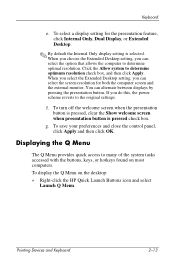
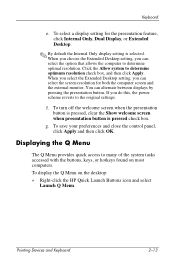
... on most computers. If you can select the screen resolution for the presentation feature, click Internal Only, Dual Display, or Extended Desktop.
✎ By default the Internal Only display setting is pressed check box.
f. Displaying the Q Menu
The Q Menu provides quick access to determine optimal resolution. To save your preferences and close the...
Pointing Devices and Keyboard - Windows Vista - Page 2
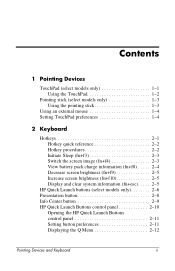
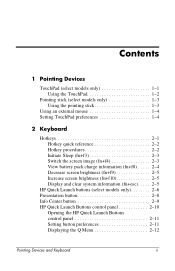
... quick reference 2-2 Hotkey procedures 2-2 Initiate Sleep (fn+f3 2-3 Switch the screen image (fn+f4 2-3 View battery pack charge information (fn+f8) . . . . . 2-4 Decrease screen brightness (fn+f9 2-5 Increase screen brightness (fn+f10 2-5 Display and clear system information (fn+esc). . . . . 2-5
HP Quick Launch buttons (select models only 2-6 Presentation button 2-8 Info Center button...
Pointing Devices and Keyboard - Windows Vista - Page 9
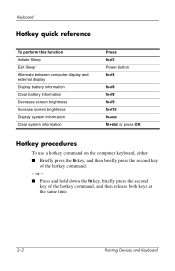
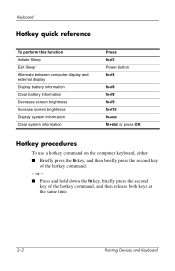
...
Hotkey quick reference
To perform this function Initiate Sleep Exit Sleep Alternate between computer display and external display Display battery information Clear battery information Decrease screen brightness Increase screen brightness Display system information Clear system information
Press fn+f3 Power button fn+f4
fn+f8 fn+f8 fn+f9 fn+f10 fn+esc...
Pointing Devices and Keyboard - Windows Vista - Page 12


.... To clear the fn+esc display, press esc or press OK. Hold down the hotkey to decrease the brightness level incrementally.
Increase screen brightness (fn+f10)
Press fn+f10 to display information about system hardware components and the system BIOS version number. In the Windows fn+esc display, ...
Pointing Devices and Keyboard - Windows Vista - Page 17
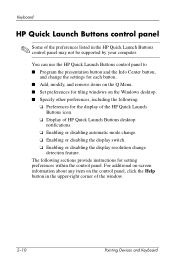
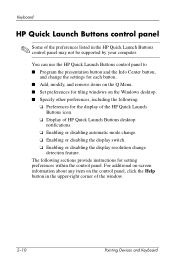
... panel
✎ Some of the preferences listed in the upper-right corner of HP Quick Launch Buttons desktop notifications.
❏ Enabling or disabling automatic mode change. ❏ Enabling or disabling the display switch. ❏ Enabling or disabling the display resolution change the settings for each button. ■ Add, modify, and remove items...
Power - Page 33
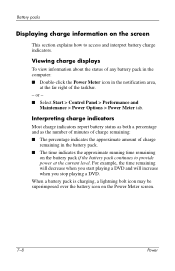
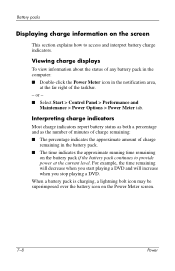
... charge
remaining in the notification area,
at the current level.
When a battery pack is charging, a lightning bolt icon may be superimposed over the battery icon on the Power Meter screen.
7-8
Power For example, the time remaining will decrease when you start playing a DVD and will increase when you stop playing a DVD. Viewing charge...
HP Compaq nx6310, nx6320, nc6320 Notebook PC - Getting Started - Enhanced for Accessibility - Page 44
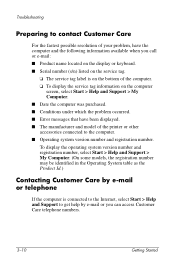
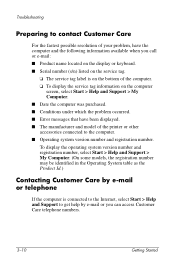
... number and registration number. Troubleshooting
Preparing to contact Customer Care
For the fastest possible resolution of your problem, have been displayed. ■� The manufacturer and model of... the computer. ❏�To display the service tag information on the computer
screen, select Start > Help and Support > My Computer. ■� Date the computer was...
Maintenance and Service Guide - Page 172
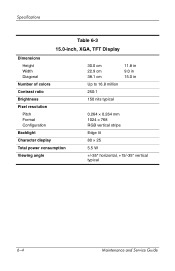
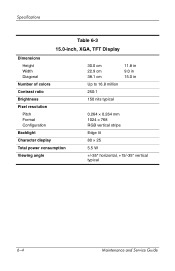
... Diagonal
Number of colors Contrast ratio Brightness Pixel resolution
Pitch Format Configuration Backlight Character display Total power consumption Viewing angle
30.0 cm 22.9 cm 38.1 cm
Up to 16.8 million
250:1
150 nits typical
11.8 in 9.0 in 15.0 in
0.264 × 0.264 mm 1024 × 768 RGB vertical stripe
Edge lit
80 ×...
Maintenance and Service Guide - Page 173
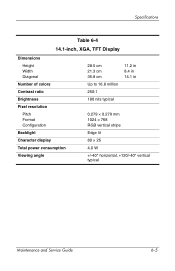
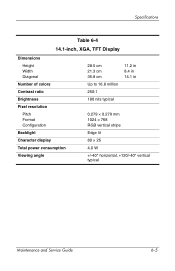
... Diagonal
Number of colors Contrast ratio Brightness Pixel resolution
Pitch Format Configuration Backlight Character display Total power consumption Viewing angle
28.5 cm 21.3 cm 35.8 cm
Up to 16.8 million
250:1
180 nits typical
11.2 in 8.4 in 14.1 in
0.279 × 0.279 mm 1024 × 768 RGB vertical stripe
Edge lit
80 ×...
Similar Questions
Hp 15 Notebook Pc, Product Number15-r011dx Replacement Screen
I need to replace my screen what is the size
I need to replace my screen what is the size
(Posted by Roxynlily3 9 years ago)
How To Increase Brightness On Hp Laptop Screen, Probook 6450b
(Posted by CRFCmcs 9 years ago)
My Uncle Brought Laptop From Us Now It Is With Me,showing Black Screen When Turn
where in bangalore,this problem can be resolved under warrenty? hp support us and also some of branc...
where in bangalore,this problem can be resolved under warrenty? hp support us and also some of branc...
(Posted by ravikiranvrk123 10 years ago)

