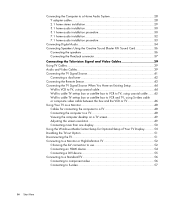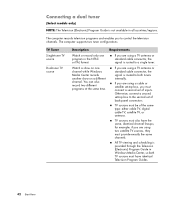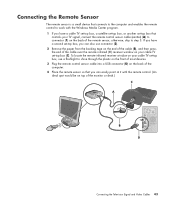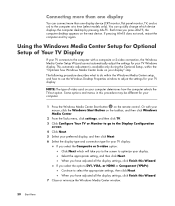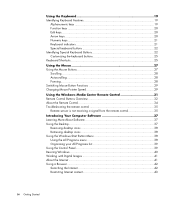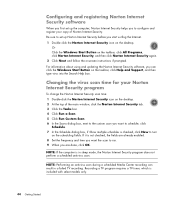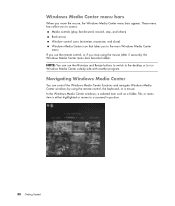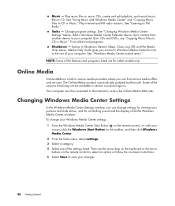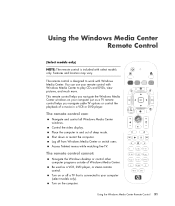HP m9040n Support Question
Find answers below for this question about HP m9040n - Pavilion - Elite Media Center.Need a HP m9040n manual? We have 22 online manuals for this item!
Question posted by vvtran3 on July 21st, 2011
Hd To Motherboard Connections !
Hi I accidently disconnected the 2 red cables from the HD to the motherboard after I tried reconnect to the SATA connectors on the mother board I got BOOTMGR missing error. can somebody help please ? thanks
Current Answers
Related HP m9040n Manual Pages
Similar Questions
Hp Pavilion A1210n Media Center Pc Desktop Windows Xp
I am able to power on but the next screen is where it freeze on startng windows screen. What do I do...
I am able to power on but the next screen is where it freeze on startng windows screen. What do I do...
(Posted by bbgdiesel007 9 years ago)
How Do I Remove M9040n Motherboard
(Posted by ADORAwear 9 years ago)
What Does The Cable On A Hp Media Drive In M9040n Hook To?
(Posted by cybe2che 9 years ago)
Upgrade Hp M8200n-pavilion Media Center Vista To 7 Failed
I have HP M8200n-Pavilion Media Center Vista Home and try to upgrade to windows 7. It passed checkin...
I have HP M8200n-Pavilion Media Center Vista Home and try to upgrade to windows 7. It passed checkin...
(Posted by wang92571 10 years ago)
Hp Pavilion M9040n Power Switch
After turning the PC off, I could not turn it back on. Power to the PC is good and the green power i...
After turning the PC off, I could not turn it back on. Power to the PC is good and the green power i...
(Posted by rsf5410 10 years ago)