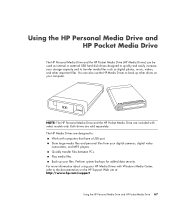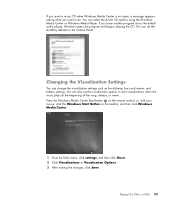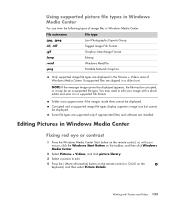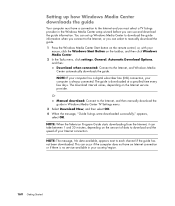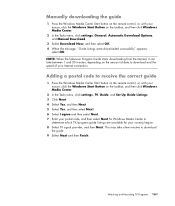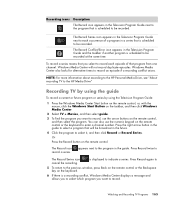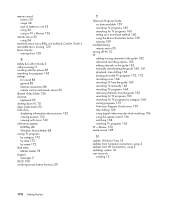HP m9040n Support Question
Find answers below for this question about HP m9040n - Pavilion - Elite Media Center.Need a HP m9040n manual? We have 22 online manuals for this item!
Question posted by hthaken on June 19th, 2014
Cpu Fan Failure Message On Startup
When booting my HP M9040N destop, I get the message stating CPU fan failure. I have checked, all fans are working fine, I have cleaned out the CPU and made certain all heat sinks are dust free. I still get the fan failure message.
Current Answers
Related HP m9040n Manual Pages
Similar Questions
Hp Pavilion A1210n Media Center Pc Desktop Windows Xp
I am able to power on but the next screen is where it freeze on startng windows screen. What do I do...
I am able to power on but the next screen is where it freeze on startng windows screen. What do I do...
(Posted by bbgdiesel007 9 years ago)
What Does The Cable On A Hp Media Drive In M9040n Hook To?
(Posted by cybe2che 9 years ago)
Scanner Failure Hp Laserjet M9040 Mfp Remove The Document Feeder Output Bin On
(Posted by sayedsediqi 11 years ago)
Hp M8330f Pavilion Media Center Won't Boot Up
My pc had frozen up, when my wife rebooted it, the lights would come on and you can hear the fans ki...
My pc had frozen up, when my wife rebooted it, the lights would come on and you can hear the fans ki...
(Posted by jqbrierl 13 years ago)
How Can I Slow Down The Cpu Fan?
My CPU fan is spinning at around 4650 RPM...is that normal? Its never been this loud before and i wa...
My CPU fan is spinning at around 4650 RPM...is that normal? Its never been this loud before and i wa...
(Posted by jp021794 14 years ago)