HP iPAQ h1900 Support Question
Find answers below for this question about HP iPAQ h1900 - Pocket PC.Need a HP iPAQ h1900 manual? We have 5 online manuals for this item!
Question posted by nickolasoswald19 on May 3rd, 2011
Pda Charger Ipaq H1900
My PDA wont take a charge, the usb end tips back and forth losely in the charger part... do I need a new charger??? HELP
Current Answers
There are currently no answers that have been posted for this question.
Be the first to post an answer! Remember that you can earn up to 1,100 points for every answer you submit. The better the quality of your answer, the better chance it has to be accepted.
Be the first to post an answer! Remember that you can earn up to 1,100 points for every answer you submit. The better the quality of your answer, the better chance it has to be accepted.
Related HP iPAQ h1900 Manual Pages
hp iPAQ Pocket PC h1900 Series - Getting Started - Page 2
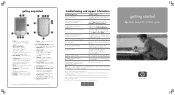
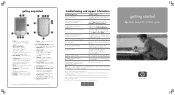
...hp iPAQ Pocket PC h1900 series Navigation: 5-way Navigation Button: Up/Down/Left/Right/Select
7. Calendar*: Schedule appointments
9. Charging/Communication Port:
Connects to receive e-mail from HP regarding special offers and promotions
http://www.register.hp.com
Note: This is a trademark of the FCC Rules. Click Help>Troubleshooter. Programs that need to store
10.
Refer...
HP iPAQ Pocket PC h1910 - Reference Guide - Page 17
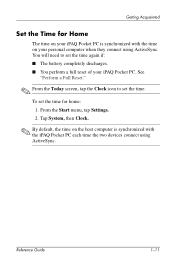
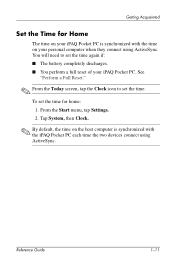
... the Start menu, tap Settings. 2. Tap System, then Clock.
✎ By default, the time on the host computer is synchronized with the time on your iPAQ Pocket PC is synchronized with the iPAQ Pocket PC each time the two devices connect using ActiveSync. You will need to set the time for Home
The time on your...
HP iPAQ Pocket PC h1910 - Reference Guide - Page 31
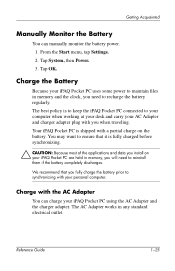
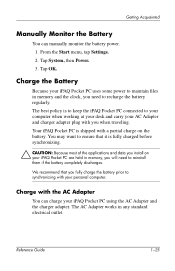
... the charger adapter. Your iPAQ Pocket PC is to keep the iPAQ Pocket PC connected to synchronizing with your AC Adapter and charger adapter plug with the AC Adapter
You can manually monitor the battery power. 1. You may want to ensure that you will need to reinstall them if the battery completely discharges.
Reference Guide
1-25 Charge with you need to...
HP iPAQ Pocket PC h1910 - Reference Guide - Page 32
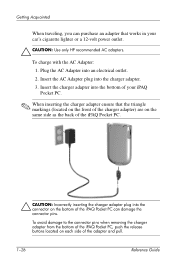
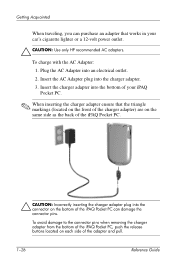
... on the same side as the back of the iPAQ Pocket PC.
Ä CAUTION: Incorrectly inserting the charger adapter plug into the connector on each side of your car's cigarette lighter or a 12-volt power outlet.
Ä CAUTION: Use only HP recommended AC adapters. To charge with the AC Adapter: 1. Getting Acquainted
When traveling, you...
HP iPAQ Pocket PC h1910 - Reference Guide - Page 38
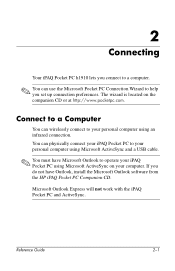
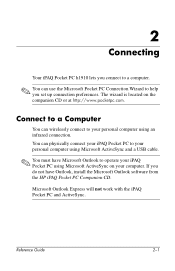
... Guide
2-1 Connect to a Computer
You can physically connect your iPAQ Pocket PC to your personal computer using Microsoft ActiveSync and a USB cable.
✎ You must have Outlook, install the Microsoft Outlook software from the HP iPAQ Pocket PC Companion CD.
Microsoft Outlook Express will not work with the iPAQ Pocket PC and ActiveSync. The wizard is located on your computer.
HP iPAQ Pocket PC h1910 - Reference Guide - Page 41
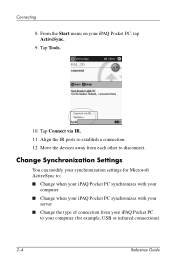
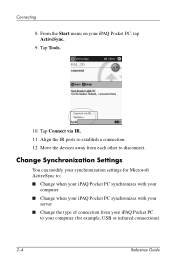
...You can modify your synchronization settings for example, USB or infrared connections)
2-4
Reference Guide Move the devices away from your iPAQ Pocket PC
to your computer (for Microsoft ActiveSync to: s Change when your iPAQ Pocket PC synchronizes with your
computer s Change when your iPAQ Pocket PC synchronizes with your iPAQ Pocket PC, tap ActiveSync.
9.
From the Start menu on your...
HP iPAQ Pocket PC h1910 - Reference Guide - Page 62
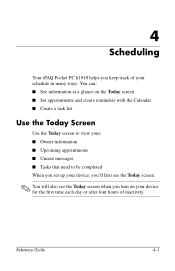
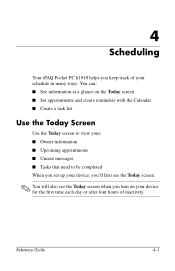
... Today Screen
Use the Today screen to view your: s Owner information s Upcoming appointments s Unsent messages s Tasks that need to be completed When you set up your schedule in many ways. Reference Guide
4-1
4
Scheduling
Your iPAQ Pocket PC h1910 helps you turn on your device for the first time each day or after four hours of your...
HP iPAQ Pocket PC h1910 - Reference Guide - Page 89
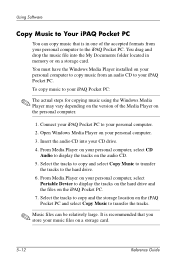
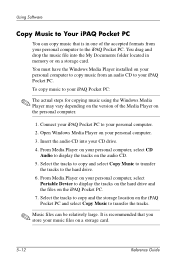
... tracks to copy and the storage location on the iPAQ Pocket PC. 7. Using Software
Copy Music to Your iPAQ Pocket PC
You can be relatively large. From Media Player on your personal computer, select
Portable Device to display the tracks on the hard drive and the files on the iPAQ Pocket PC and select Copy Music to transfer the tracks...
iPAQ H1910 user guide - Page 17
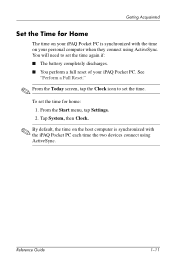
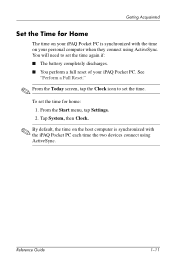
...
1-11 You will need to set the time. See
"Perform a Full Reset."
✎ From the Today screen, tap the Clock icon to set the time for Home
The time on your iPAQ Pocket PC is synchronized with the time on the host computer is synchronized with the iPAQ Pocket PC each time the two devices connect using ActiveSync...
iPAQ H1910 user guide - Page 31
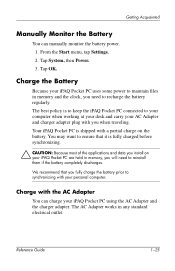
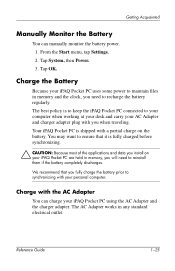
... the Battery
You can charge your AC Adapter and charger adapter plug with you will need to synchronizing with a partial charge on your personal computer. The AC Adapter works in memory and the clock, you need to reinstall them if the battery completely discharges.
Tap OK. Your iPAQ Pocket PC is shipped with your iPAQ Pocket PC are held in memory...
iPAQ H1910 user guide - Page 32
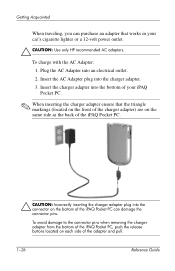
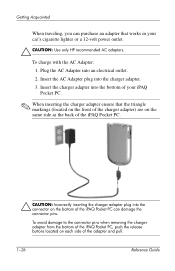
... connector pins. To charge with the AC Adapter: 1. To avoid damage to the connector pins when removing the charger adapter from the bottom of the iPAQ Pocket PC, push the release buttons located on the bottom of the adapter and pull.
1-26
Reference Guide Insert the charger adapter into the bottom of your iPAQ Pocket PC.
✎ When inserting...
iPAQ H1910 user guide - Page 38
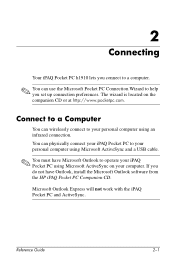
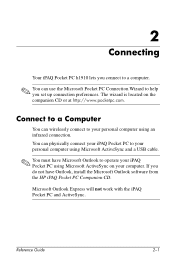
...; You can use the Microsoft Pocket PC Connection Wizard to help you do not have Microsoft Outlook to operate your personal computer using Microsoft ActiveSync on the companion CD or at http://www.pocketpc.com. You can physically connect your iPAQ Pocket PC to your personal computer using Microsoft ActiveSync and a USB cable.
✎ You must have...
iPAQ H1910 user guide - Page 41
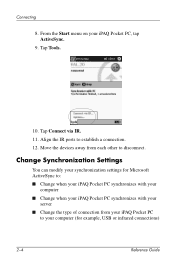
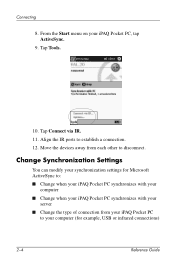
...Settings
You can modify your synchronization settings for example, USB or infrared connections)
2-4
Reference Guide Move the devices away from your iPAQ Pocket PC
to your computer (for Microsoft ActiveSync to: s Change when your iPAQ Pocket PC synchronizes with your
computer s Change when your iPAQ Pocket PC synchronizes with your iPAQ Pocket PC, tap ActiveSync.
9. Tap Connect via IR. 11...
iPAQ H1910 user guide - Page 62
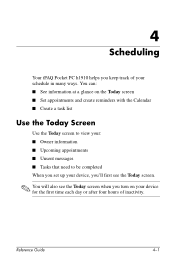
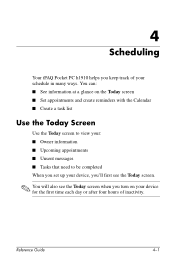
...iPAQ Pocket PC h1910 helps you turn on your schedule in many ways. You can: s See information at a glance on the Today screen s Set appointments and create reminders with the Calendar s Create a task list
Use the Today Screen
Use the Today screen to view your: s Owner information s Upcoming appointments s Unsent messages s Tasks that need... to be completed When you set up your device, you...
iPAQ Pocket PC h1900 Series - User's Guide - Page 13
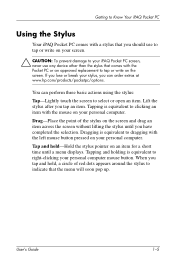
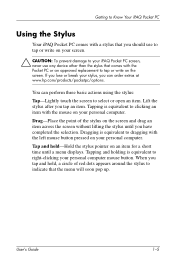
... the stylus after you should use any device other than the stylus that comes with the Pocket PC or an approved replacement to tap or ...hp.com/products/pocketpc/options.
Getting to Know Your iPAQ Pocket PC
Using the Stylus
Your iPAQ Pocket PC comes with a stylus that you tap an item...the screen to select or open an item. If you lose or break your personal computer. Tapping is equivalent to ...
iPAQ Pocket PC h1900 Series - User's Guide - Page 22


... ActiveSync on using ActiveSync with Bluetooth, refer to Chapter 8, "Using Bluetooth."
✎ When using Microsoft ActiveSync and the USB Synchronization Cable, a wireless infrared connection, or Bluetooth.
Using ActiveSync
Connecting to a Computer
Connect your iPAQ Pocket PC to your personal computer. For more information on your personal computer before you do not have Microsoft Outlook...
iPAQ Pocket PC h1900 Series - User's Guide - Page 26
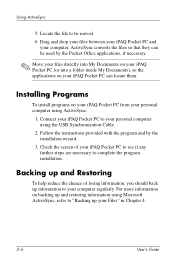
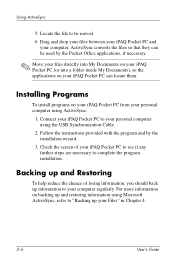
Drag and drop your files between your iPAQ Pocket PC and
your personal computer using the USB Synchronization Cable.
2.
Installing Programs
To install programs on backing up and restoring information using Microsoft ActiveSync, refer to "Backing up information to your personal computer using ActiveSync:
1. Backing up and Restoring
To help reduce the chance of your computer...
iPAQ Pocket PC h1900 Series - User's Guide - Page 32
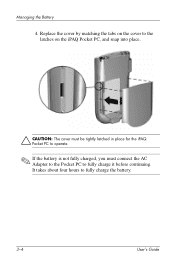
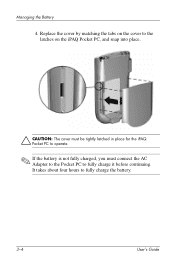
... on the cover to the latches on the iPAQ Pocket PC, and snap into place.
Ä CAUTION: The cover must be tightly latched in place for the iPAQ Pocket PC to operate.
✎ If the battery is not fully charged, you must connect the AC Adapter to the Pocket PC to fully charge the battery.
3-4
User's Guide Managing the Battery...
iPAQ Pocket PC h1900 Series - User's Guide - Page 106
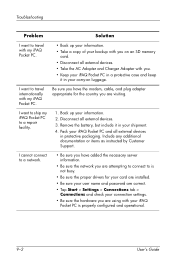
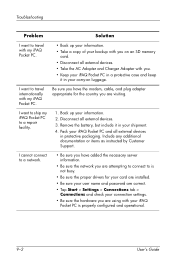
...; Take the AC Adapter and Charger Adapter with your iPAQ Pocket PC is not busy.
• Be sure the proper drivers for the country you are using with you.
• Keep your iPAQ Pocket PC in a protective case and keep it in protective packaging. Pack your iPAQ Pocket PC and all external devices.
3. I want to ship my iPAQ Pocket PC to a repair facility.
1. Include...
iPAQ Worldwide Limited Warranty and Technical Support - Page 2


... that you have purchased or leased from Hewlett-Packard Company or Compaq Computer Corporation, a wholly owned subsidiary of purchase. POCKET PCS
WORLDWIDE LIMITED WARRANTY AND TECHNICAL
SUPPORT
General Terms
EXCEPT AS EXPRESSLY SET FORTH IN THIS LIMITED WARRANTY, HP MAKES NO OTHER WARRANTIES OR CONDITIONS, EXPRESS OR IMPLIED, INCLUDING ANY IMPLIED WARRANTIES OF...
Similar Questions
My H1900 Series Hp Ipaq Pocket Pc Will Not Do A Hard Reset.
(Posted by vanderpool1991 10 years ago)
I Have 1900 Series Pocket Pc---i Am In Need Of A Charger Adapter?
(Posted by ejcamper 11 years ago)
I Have Ipaq Hp H1900 Pocket Pc When I Turn It On The Top Of Screen Stays Black.
(Posted by svenskasweet1 11 years ago)
Hp Ipaq Pocket Pc Comanion Cd.
Companion Cd
can you tell me ware can i get a ( hp ipaq pocket pc companion cd for hx2415 md, thank you Richard ...
can you tell me ware can i get a ( hp ipaq pocket pc companion cd for hx2415 md, thank you Richard ...
(Posted by dickgunson 12 years ago)

