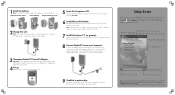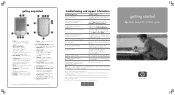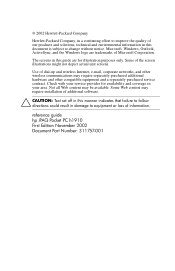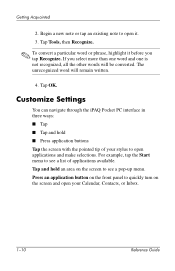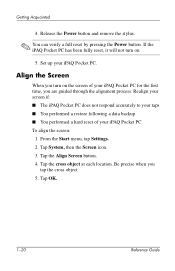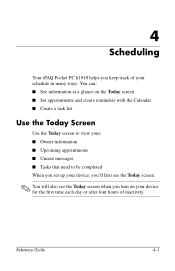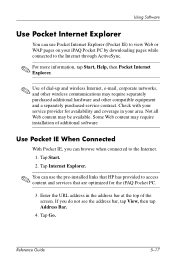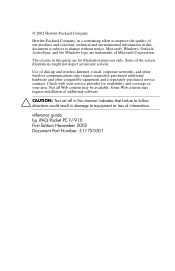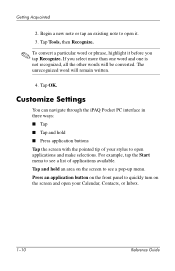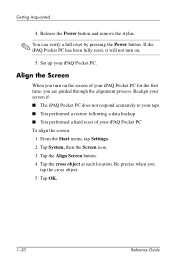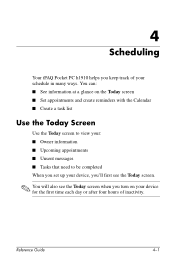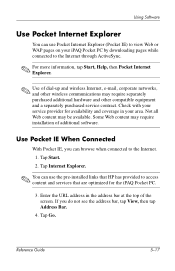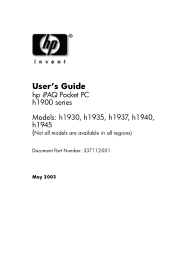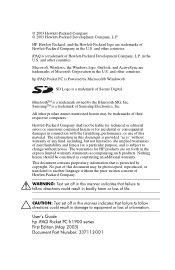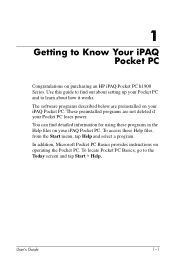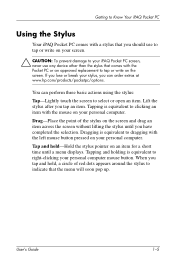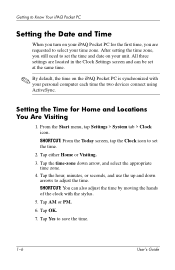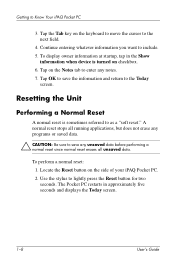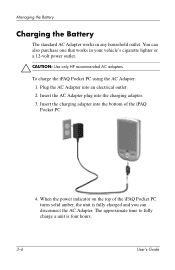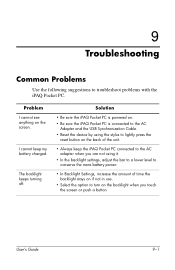HP iPAQ h1900 Support Question
Find answers below for this question about HP iPAQ h1900 - Pocket PC.Need a HP iPAQ h1900 manual? We have 5 online manuals for this item!
Question posted by svenskasweet1 on September 25th, 2012
I Have Ipaq Hp H1900 Pocket Pc When I Turn It On The Top Of Screen Stays Black.
The person who posted this question about this HP product did not include a detailed explanation. Please use the "Request More Information" button to the right if more details would help you to answer this question.
Supporting Images
You can click the images below to enlargeCurrent Answers
Related HP iPAQ h1900 Manual Pages
Similar Questions
My H1900 Series Hp Ipaq Pocket Pc Will Not Do A Hard Reset.
(Posted by vanderpool1991 10 years ago)
Why Cant I Keep My Battery Charged On My H1900 Pocket Pc... Or How Do I Charge I
(Posted by tryks01 11 years ago)
Hp Jornada 540 Pocket Pc
Is there software available to download to the Windows 7 operating system for the operation of the H...
Is there software available to download to the Windows 7 operating system for the operation of the H...
(Posted by simpsonalec 12 years ago)
I Had Pocket Pc H1900 And Want To Flash Or Decode It, How And Tools/steps
(Posted by prospersegkuu 12 years ago)
Hp Ipaq Pocket Pc Comanion Cd.
Companion Cd
can you tell me ware can i get a ( hp ipaq pocket pc companion cd for hx2415 md, thank you Richard ...
can you tell me ware can i get a ( hp ipaq pocket pc companion cd for hx2415 md, thank you Richard ...
(Posted by dickgunson 12 years ago)