HP iPAQ 314 Support Question
Find answers below for this question about HP iPAQ 314 - Travel Companion.Need a HP iPAQ 314 manual? We have 3 online manuals for this item!
Question posted by fritsdiks on June 22nd, 2011
Update De Navigatie In Ipaq314 Voor 2011
kan ik de mijn Ipaq314 updaten met de navigatie van het wegennet 2011
Current Answers
There are currently no answers that have been posted for this question.
Be the first to post an answer! Remember that you can earn up to 1,100 points for every answer you submit. The better the quality of your answer, the better chance it has to be accepted.
Be the first to post an answer! Remember that you can earn up to 1,100 points for every answer you submit. The better the quality of your answer, the better chance it has to be accepted.
Related HP iPAQ 314 Manual Pages
HP iPAQ 300 Series Travel Companion - Product Guide - Page 3


... components ...5 Top and bottom components ...5 Back components ...6
5 Power on and set up the Travel Companion Set up the Travel Companion ...7 Step 1: Remove the battery cover 7 Step 2: Install the battery and replace the battery cover 7 Step 3: Charge the battery 8 Power on Travel Companion ...8 Car kit setup ...8
6 Warnings and safety information
7 Learn the basics Hardware buttons ...12...
HP iPAQ 300 Series Travel Companion - Product Guide - Page 4


Switches ...18 Virtual keyboards ...18 The QWERTY keyboard ...18 The numeric keyboard ...19
8 Discovering the Travel Companion through the Startup menu Entertainment ...20 Videos ...20 Music ...21 Games ...22 Pictures ...22 Contacts ...23 Add contact ...24 Edit contact ...25 Navigate to a contact ......
HP iPAQ 300 Series Travel Companion - Product Guide - Page 5
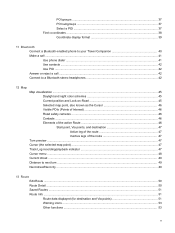
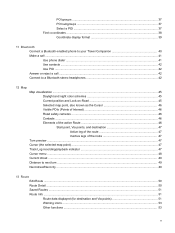
POI groups ...37 POI subgroups 37 Select a POI ...37 Find co-ordinates ...38 Coordinate display format 39
11 Bluetooth Connect a Bluetooth-enabled phone to your Travel Companion 40 Make a call ...41 Use phone dialer ...41 Use contacts ...42 Use POI ...42 Answer or reject a call ...42 Connect to a Bluetooth stereo headphones 42
...
HP iPAQ 300 Series Travel Companion - Product Guide - Page 8


... Wireless Notice 76 Brazilian Notice ...76 Japanese Notice ...76 Bluetooth Devices ...77 Taiwan DGT Notice ...77 Korean Notice ...77
21 Guidelines for care and maintenance Using the Travel Companion ...78 Cleaning the Travel Companion ...78 Carrying or storing the Travel Companion 78 Using accessories ...78 Using the Travel Companion in public places 78 Obtain services for Products Marked with...
HP iPAQ 300 Series Travel Companion - Product Guide - Page 9


1 Welcome
Thank you for making calls using your Travel Companion.
1 Your Travel Companion is pre loaded with using your Travel Companion. ● Manage your travel experience that you to your travels. Visit http://www.ipaq.com to enhance your Travel Companion. In addition, there are free Web resources and additional content available to learn about in this guide to know more...
HP iPAQ 300 Series Travel Companion - Product Guide - Page 10


... ● Sign up for free support alerts, driver notices, and personalized newsletters. After registering the Travel Companion, you will receive an e-mail message regarding special offers and promotions. 2 Register the Travel Companion
You need to register the Travel Companion with Hewlett-Packard to be able to register the Travel Companion or update your profile online.
2 Chapter 2 Register the...
HP iPAQ 300 Series Travel Companion - Product Guide - Page 11


holder
(12)
Car kit - NOTE: Box contents vary by model. Box Contents
(1)
Travel Companion
(2)
Stylus
(3)
1700 mAH li-ion removable/rechargeable battery
(4)
Getting Started CD with additional software
(5)
Travel Companion Documentation
(6)
AC adapter with the device. Travel power adapter
Box contents 3 windshield mounting bracket
(11)
Car kit - Use this illustration ...
HP iPAQ 300 Series Travel Companion - Product Guide - Page 12
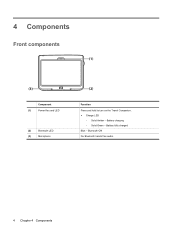
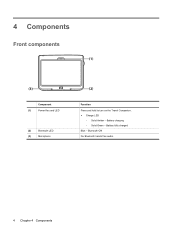
Battery charging ◦ Solid Green - Bluetooth ON For Bluetooth hands free audio.
4 Chapter 4 Components Battery fully charged Blue - 4 Components
Front components
Component
(1)
Power Key and LED
(2)
Bluetooth LED
(3)
Microphone
Function
Press and hold to turn on the Travel Companion. ● Charge LED
◦ Solid Amber -
HP iPAQ 300 Series Travel Companion - Product Guide - Page 13


Use to connect the mini-USB cable. Use with the label side up for data storage.
Use to reset the Travel Companion. Left and right components 5 Left and right components
Component
(1)
Multifunction Wheel
(2)
3.5 mm Audio Jack
(3)
Charging/Communications Port
(4)
Reset
(5)
SD Card Slot
Function
Long press to ...
HP iPAQ 300 Series Travel Companion - Product Guide - Page 14


Back components
Component
(1)
Stylus
(2)
Back Speaker
(3)
Back Cover
Function Remove and use to select elements on the screen and to audio. Use the speaker to listen to enter information. Slide the cover away from the Travel Companion to remove the battery.
6 Chapter 4 Components
HP iPAQ 300 Series Travel Companion - Product Guide - Page 15


... back cover down and away from the Travel Companion. Step 2: Install the battery and replace the battery cover
1. 5 Power on the battery with the housing pins in the battery compartment and insert the battery.
2. Align the battery connectors on and set up the Travel Companion
Set up the Travel Companion 7
Slide the battery cover until it...
HP iPAQ 300 Series Travel Companion - Product Guide - Page 16


... can take up the Travel Companion. Plug the power cable into the travel power adapter, and then plug the adapter into the Travel Companion, press the Power key for the Travel Companion to mount the Travel Companion on a location in use, it over. Connect the AC adapter to charge the device. Power on Travel Companion
To power on the Travel Companion. Car kit setup...
HP iPAQ 300 Series Travel Companion - Product Guide - Page 17
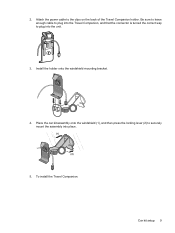
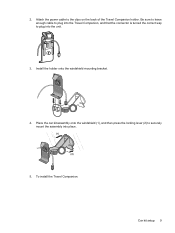
... lever (2) to plug into place.
5. Be sure to leave enough cable to plug into the Travel Companion, and that the connector is turned the correct way to securely mount the assembly into the unit.
3. 2. To install the Travel Companion:
Car kit setup 9 Install the holder onto the windshield mounting bracket.
4. Attach the power cable...
HP iPAQ 300 Series Travel Companion - Product Guide - Page 18


Insert the Travel Companion into the Travel Companion. 6. a. b. c. Use the knobs to adjust the vertical and horizontal orientation of the Travel Companion.
10 Chapter 5 Power on the top of the Travel Companion. Plug the power cable into the mounted car kit holder. Insert the securing clip into the slot on and set up the Travel Companion
HP iPAQ 300 Series Travel Companion - Product Guide - Page 19


... route parameters. The position information obtained from the recommended direction, the Travel Companion suggests a modified route according to your exact location with the help of this application. If you operate the Travel Companion before beginning your Travel Companion where it can cause injuries in GPS device. It determines your selected destination. It is also important that...
HP iPAQ 300 Series Travel Companion - Product Guide - Page 20


....
The the speaker icon above the slider. Now, press the button again, or wait for night use is a touch screen controlled device with limited hardware key functions. Consequently, your Travel Companion continues navigating as soon as possible. Press the button swiftly to adjust the volume. The displays the newly selected value. If the...
HP iPAQ 300 Series Travel Companion - Product Guide - Page 21
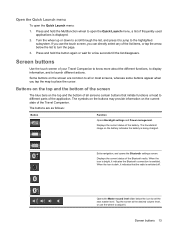
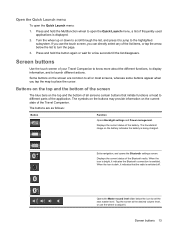
... buttons on the battery indicates the battery is being charged. Displays the current status of your Travel Companion to know more about the different functions, to display information, and to open the Quick Launch... are common to the highlighted subsystem. Displays the current status of the Travel Companion. Buttons on the top and the bottom of the screen
The blue bars on the current ...
HP iPAQ 300 Series Travel Companion - Product Guide - Page 25
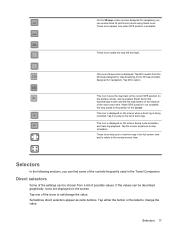
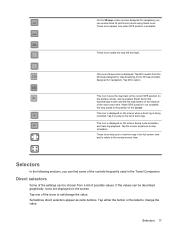
... be chosen from the 2D map (designed for map browsing) to the 3D map (Cockpit, designed for navigation) you to view the map in the Travel Companion. Tap the screen anywhere to the position of possible values. Selectors 17 When GPS position is displayed on the screen.
HP iPAQ 300 Series Travel Companion - Product Guide - Page 26


... create names. Sliders
When a feature has several different unnamed (numeric) values, the Travel Companion shows sliders to toggle between a QWERTY keyboard that you do not need to enter...immediately). The entire strip performs as the Standard English QWERTY keyboard. Virtual keyboards
Your Travel Companion is cleared or missing, it indicates that it is selected or enabled.
You can...
HP iPAQ 300 Series Travel Companion - Product Guide - Page 58


... list contains the last reached Via point or the point where the Travel Companion recalculated the route.
All significant junctions are :
50 Chapter 13 Route...route point up in the list. Moves the highlighted route point down in the list.
Optimization is permanently updated, and Via points drop out during the journey.
Your starting point and destination remain in the list....
Similar Questions
Change La Langue De Hp Travel Companion
(Posted by jamaishassni 11 years ago)
Can I Upgrade An Ipaq Travel Companion 312 To Windows Mobile 6.5?
Currently running 5.30
Currently running 5.30
(Posted by philsims1 12 years ago)
Update Of Hp Ipaq 112 Classic
I m facing a problume that I was downloading the update Rom , then I connect my device, Its hangup w...
I m facing a problume that I was downloading the update Rom , then I connect my device, Its hangup w...
(Posted by shehbaz15 13 years ago)

