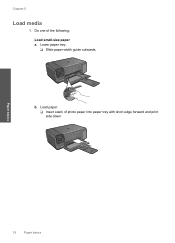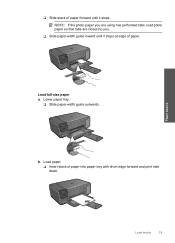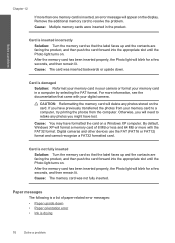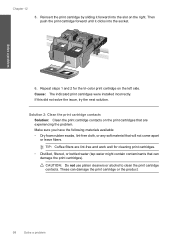HP c4795 Support Question
Find answers below for this question about HP c4795 - Photosmart Printer Scanner Copier.Need a HP c4795 manual? We have 3 online manuals for this item!
Question posted by dabee33 on October 29th, 2011
The Photo Paper Is Not Feeding Properly. I Am Using The Same Photo Paper.
Why is the photo paper not feeding properly now? It worked great for 2 years. I print a lot of pictures. It prints everything else great...just not photos! I am using the same photo paper as before.
Current Answers
Related HP c4795 Manual Pages
Similar Questions
Hp J6400 Printer Paper Feed When Not Called For To Print
(Posted by bhTonydi 10 years ago)
My Hp Photosmart C4795 Printer Scanner Won't Make Copies
(Posted by razazLptd 10 years ago)
Printer Is Offline After Installing Current Driver Help
Downloaded and installed current driver for C4795 wireless printer. Then it said it wasn't connected...
Downloaded and installed current driver for C4795 wireless printer. Then it said it wasn't connected...
(Posted by dmmappel 11 years ago)
How Do I Get My Computer To Run The Full Version Download ?
I Can Down Load The Full Cerision That Is The Rigth One But When I Go To Install, I Get A Warning Sa...
I Can Down Load The Full Cerision That Is The Rigth One But When I Go To Install, I Get A Warning Sa...
(Posted by MICHAELMLP1957 11 years ago)
My Hp Photosmart C4480 Series,all In One Printer,scanner,copier On Light Is Blea
ing while making copy and extremely slow
ing while making copy and extremely slow
(Posted by igedeomole 11 years ago)