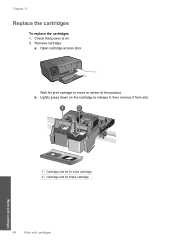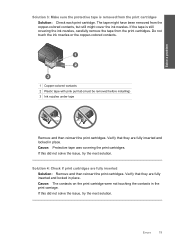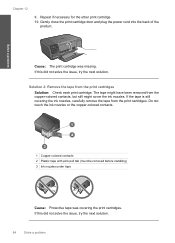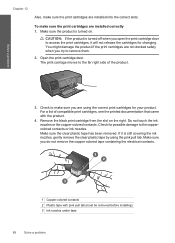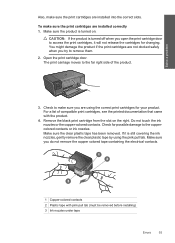HP c4795 Support Question
Find answers below for this question about HP c4795 - Photosmart Printer Scanner Copier.Need a HP c4795 manual? We have 3 online manuals for this item!
Question posted by pmob20 on August 29th, 2010
Touch Pad Freezes And Will Not Open. On Off Switch Will Not Work When You Touch
How do I get the printer to work? The touch pad looks like it's in start mode but never comes out of it. What needs to be done? This is the second C4795 in less than two weeks.
Current Answers
Related HP c4795 Manual Pages
Similar Questions
Why Won't The Cartridge Door Open On The Hp Photosmart 5520
(Posted by Videoaikine 10 years ago)
Hp Photosmart C4795 Printer How To Deactivate Touch Screen
(Posted by ha29shy 10 years ago)
How To Connect Your Laptop To Your Wireless Smart Touch Hp Photosmart C4795
(Posted by ubzeahpola 10 years ago)
Carriage Doesnt Center When Opening Acess Door On Photosmart 7510
(Posted by azteTri 10 years ago)
Hp Photosmart C4795 Printer Freezes When Setting Up With Computer
(Posted by aleAlta 10 years ago)