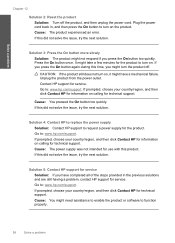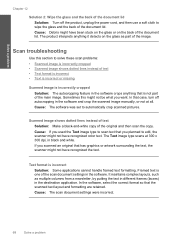HP c4795 Support Question
Find answers below for this question about HP c4795 - Photosmart Printer Scanner Copier.Need a HP c4795 manual? We have 3 online manuals for this item!
Question posted by willLarryM on March 8th, 2014
How Does The Power Cord Look For The Hp C4795 Printer
The person who posted this question about this HP product did not include a detailed explanation. Please use the "Request More Information" button to the right if more details would help you to answer this question.
Current Answers
Answer #1: Posted by freginold on May 23rd, 2014 5:55 AM
Hi, you can see a picture of what the power cord and adapter for the C4795 look like at this page on Amazon.com.
Related HP c4795 Manual Pages
Similar Questions
What Power Cord Does Hp Photosmart Series C4580 Use
(Posted by djudnklvn 10 years ago)
Does Hp Photosmart C310a Use The Same Power Cord As Any Other Printers?
(Posted by Trfdhdf 10 years ago)
Hp C4795 Printer Won't Complete Power On
(Posted by cgoodquma 10 years ago)
Hp C4795 Printer Inability To Print Except For Test Print
I now have Dell Computer desktop windows 7 64 bit, and unable to install & print with my own HP ...
I now have Dell Computer desktop windows 7 64 bit, and unable to install & print with my own HP ...
(Posted by dmmappel 11 years ago)
Ipad Notes To Hp C4795 Printer
I have an new ipad and a c4795 hp printer, how do i print from the notes on my ipad to the wireless ...
I have an new ipad and a c4795 hp printer, how do i print from the notes on my ipad to the wireless ...
(Posted by bajclg 11 years ago)