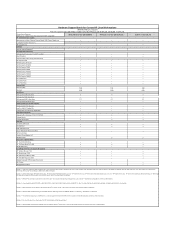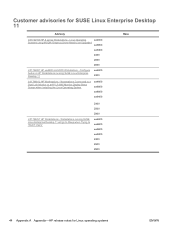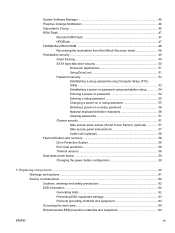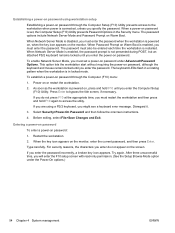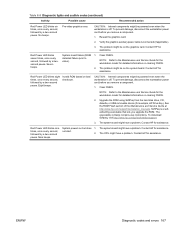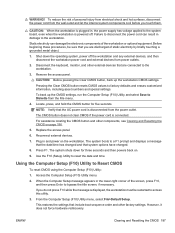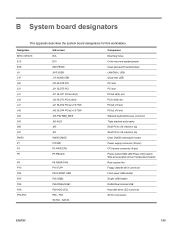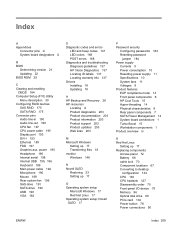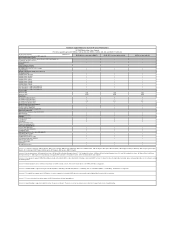HP Z400 Support Question
Find answers below for this question about HP Z400 - Workstation.Need a HP Z400 manual? We have 28 online manuals for this item!
Question posted by yovjack on September 11th, 2014
How To Clear Cmos Password On Z400
Current Answers
Answer #1: Posted by coby1897 on November 14th, 2014 5:15 PM
-
Shut down the operating system, power off the workstation and external devices, and disconnect the workstation power cord and external devices from power outlets.
-
Disconnect the keyboard, monitor, and other external devices that are connected to the workstation.
-
Remove the access panel.
-
Locate the password header and jumper.
The password header is E49.
-
Verify that the AC power cord is disconnected from the power outlet.
The password jumper is green so it can be easily identified.
-
Remove the jumper from pins 1 and 2.
-
Restart the workstation to the point where you get video.
-
Shut down the workstation, and then replace the jumper to clear the passwords.
-
Replace the access panel.
-
Reconnect the external equipment.
-
Connect AC power to the workstation, power on the workstation, and then boot to the F10 (Setup) Utility.
-
To create new passwords, repeat steps 1 through 8, and then create the new passwords using the F10 (Setup) Utility.
Related HP Z400 Manual Pages
Similar Questions
I can't access my bios how do reset it