HP Z210 Support Question
Find answers below for this question about HP Z210.Need a HP Z210 manual? We have 12 online manuals for this item!
Question posted by Jmillsujm10 on April 21st, 2014
How To Boot Up With Usb On Hp Z210
The person who posted this question about this HP product did not include a detailed explanation. Please use the "Request More Information" button to the right if more details would help you to answer this question.
Current Answers
There are currently no answers that have been posted for this question.
Be the first to post an answer! Remember that you can earn up to 1,100 points for every answer you submit. The better the quality of your answer, the better chance it has to be accepted.
Be the first to post an answer! Remember that you can earn up to 1,100 points for every answer you submit. The better the quality of your answer, the better chance it has to be accepted.
Related HP Z210 Manual Pages
HP Z210 Convertible Minitower Workstation - Declaration of Conformity - Page 1
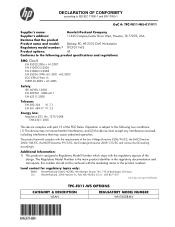
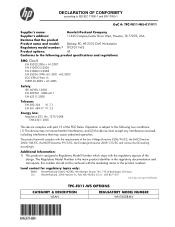
... product identifier in the regulatory documentation and test reports, this device must accept any interference received, including interference that the product
Product name and model:
Desktop PC; HP Z210 CMT Workstation
Regulatory model number: 1) TPC-F011-WS
Product options:
All
Conforms to ISO/IEC 17050-1 and EN 17050-1
DoC #: TPC-F011-WS-011911...
HP Z210 CMT Workstation Maintenance and Service Guide - Page 1
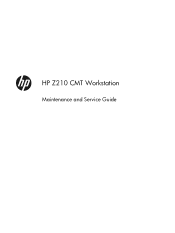
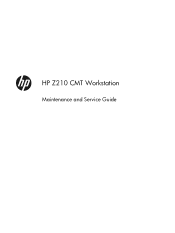
HP Z210 CMT Workstation
Maintenance and Service Guide
HP Z210 CMT Workstation Maintenance and Service Guide - Page 3


... password security and resetting CMOS on page 150 Connector pins on page 154 System board designators on page 161 Routine Care on page 163 Locating HP resources on page 165
ENWW
iii About this guide
This guide provides service and maintenance information for the HP Z210 Convertible Mini Tower (CMT) Workstation.
HP Z210 CMT Workstation Maintenance and Service Guide - Page 16
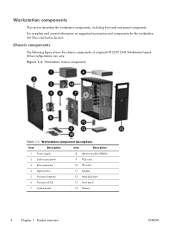
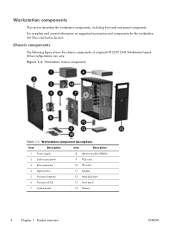
...ENWW For complete and current information on supported accessories and components for the workstation, see http://partsurfer.hp.com. Drive configurations can vary. Chassis components
The following figure shows the chassis components of a typical HP Z210 CMT Workstation layout. Workstation components
This section describes the workstation components, including front and rear panel components...
HP Z210 CMT Workstation Maintenance and Service Guide - Page 17
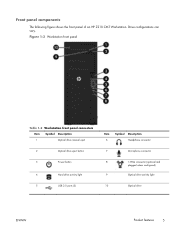
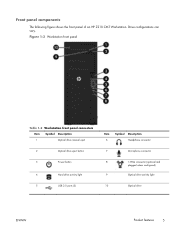
...
The following figure shows the front panel of an HP Z210 CMT Workstation. Figure 1-3 Workstation front panel
Table 1-2 Workstation front panel connectors
Item
Symbol Description
1
Optical drive manual eject
2
Optical drive eject button
3
Power button
4
Hard drive activity light
5
USB 2.0 ports (3)
Item 6
Symbol Description Headphone connector
7
Microphone connector
8
1394a...
HP Z210 CMT Workstation Maintenance and Service Guide - Page 18
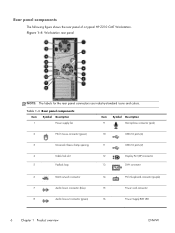
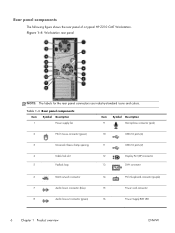
... Description
1
Power supply fan
Item 9
Symbol Description Microphone connector (pink)
2
PS/2 mouse connector (green)
10
USB 2.0 ports (4)
3
Universal chassis clamp opening
11
USB 2.0 ports (2)
4
Cable lock slot
5
Padlock loop
12
Display Port (DP) connector
13
DVI-I connector
6
... panel components
The following figure shows the rear panel of a typical HP Z210 CMT Workstation.
HP Z210 Workstation Series User Guide - Page 3
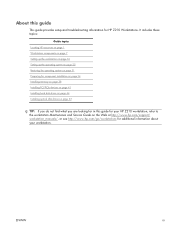
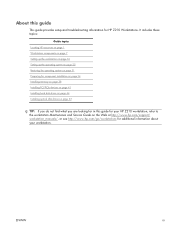
It includes these topics:
Guide topics Locating HP resources on page 1 Workstation components on page 7 Setting up the ... for additional information about your HP Z210 workstation, refer to the workstation Maintenance and Service Guide on the Web at http://www.hp.com/support/ workstation_manuals/, or see http://www.hp.com/go/workstations for HP Z210 Workstations. ENWW
iii About this...
HP Z210 Workstation Series User Guide - Page 5


...8 HP Z210 CMT Workstation front panel components 9 HP Z210 CMT Workstation rear panel components 10 HP Z210 SFF Workstation components 11 HP Z210 SFF Workstation chassis components 11 HP Z210 SFF Workstation front panel components 12 HP Z210 SFF Workstation rear panel components 13
3 Setting up the workstation 14 Ensuring proper ventilation ...14 Setup procedures ...15 Converting to desktop...
HP Z210 Workstation Series User Guide - Page 6
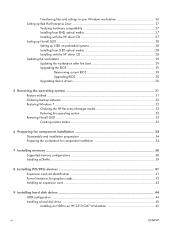
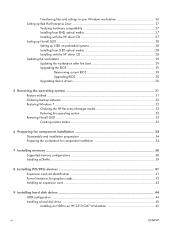
...SLED on preloaded systems 28 Installing from SLED optical media 28 Installing with the HP driver CD 28 Updating the workstation ...29 Updating the workstation after first boot 29 Upgrading the BIOS 29
Determining current BIOS 29 Upgrading BIOS 30 Upgrading device... 44 HDD configuration ...44 Installing a hard disk drive ...45 Installing an HDD in an HP Z210 CMT Workstation 45
vi
ENWW
HP Z210 Workstation Series User Guide - Page 7
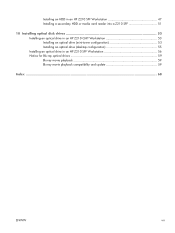
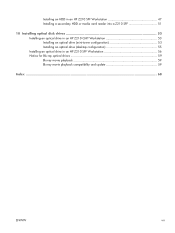
... 51
10 Installing optical disk drives 53 Installing an optical drive in an HP Z210 CMT Workstation 53 Installing an optical drive (mini-tower configuration 53 Installing an optical drive (desktop configuration 55 Installing an optical drive in an HP Z210 SFF Workstation 56 Notice for Blu-ray optical drives 59 Blu-ray movie playback...
HP Z210 Workstation Series User Guide - Page 15


It includes these topics:
Topics HP Z210 CMT Workstation components on page 7 HP Z210 SFF Workstation components on supported accessories and components for the computer, see http://partsurfer.hp.com.
For complete and current information on page 11
HP Z210 CMT Workstation components
This section describes the HP Z210 Convertible Mini Tower (CMT) Workstation components, including front and ...
HP Z210 Workstation Series User Guide - Page 16
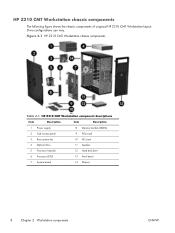
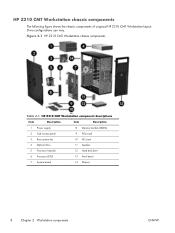
... PCI card
4 Optical drive
11 Speaker
5 Processor heatsink
12 Hard disk drive
6 Processor (CPU)
13 Front bezel
7 System board
14 Chassis
8
Chapter 2 Workstation components
ENWW
HP Z210 CMT Workstation chassis components
The following figure shows the chassis components of a typical...
HP Z210 Workstation Series User Guide - Page 17
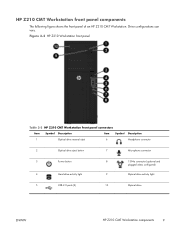
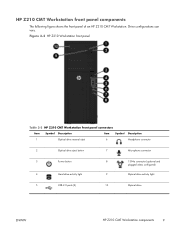
...drive eject button
7
Microphone connector
3
Power button
4
Hard drive activity light
8
1394a connector (optional and
plugged unless configured)
9
Optical drive activity light
5
USB 2.0 ports (3)
10
Optical drive
ENWW
HP Z210 CMT Workstation components
9 Drive configurations can vary. HP Z210 CMT Workstation front panel components
The following figure shows the front panel of an...
HP Z210 Workstation Series User Guide - Page 18
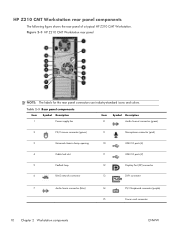
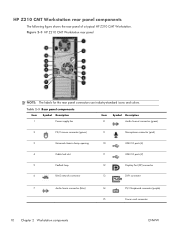
...)
3
Universal chassis clamp opening
10
USB 2.0 ports (4)
4
Cable lock slot
11
USB 2.0 ports (2)
5
Padlock loop
12
Display Port (DP) connector
6
RJ-45 network connector
13
DVI-I connector
7
Audio line-in connector (blue)
14
PS/2 keyboard connector (purple)
15
Power cord connector
10 Chapter 2 Workstation components
ENWW Figure 2-3 HP Z210 CMT Workstation rear panel
NOTE...
HP Z210 Workstation Series User Guide - Page 20


...
The following figure shows the front panel of an HP Z210 SFF Workstation.
Drive configurations can vary. Figure 2-5 HP Z210 Workstation front panel
Table 2-5 Front panel components
Item
Symbol Description
1
Optical drive
2
Optical drive activity light
3
Optical drive eject button
4
Power button
5
USB 2.0 ports (4)
Item 6
7
Symbol
Description
Microphone or headphones connector...
HP Z210 Workstation Series User Guide - Page 21


...panel components
The following figure shows the rear panel of a typical HP Z210 SFF Workstation. Figure 2-6 HP Z210 SFF Workstation rear panel
NOTE: The labels for the rear panel ... (green)
8
PS/2 keyboard connector (purple)
4
Power cord connector
9
Audio line-out connector (lime green)
5
USB 2.0 ports (6)
10
Audio line-in connector (blue)
ENWW
HP Z210 SFF Workstation components
13
HP Z210 Workstation Series User Guide - Page 46
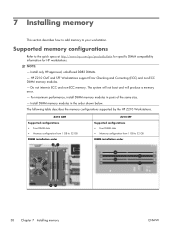
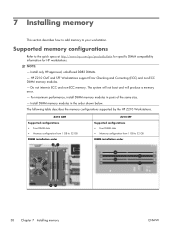
NOTE: - HP Z210 CMT and SFF Workstations support Error Checking and Correcting (ECC) and non-ECC DIMM memory modules. - The system will not boot and will produce a memory error. -
Supported memory configurations
Refer to 32 GB DIMM installation order
38 Chapter 7 Installing memory
ENWW Install only HP-approved, unbuffered DDR3 DIMMs. - Z210 CMT Supported configurations ●...
HP Z210 Workstation Series User Guide - Page 60


...J-slots in the drive bay. b. Replace all components that were removed in an HP Z210 SFF Workstation on the system board labeled MEDIA. Then slide the drive toward one side...front bezel. 8. If the media card reader includes a 1394 port, connect the 1394 cable to the USB connector on page 56.)
7. Replace the optical drive. (See Installing an optical drive in preparation for ...
HP Z210 Workstation Series User Guide - Page 61
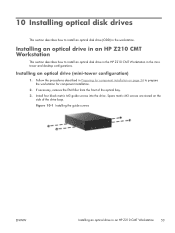
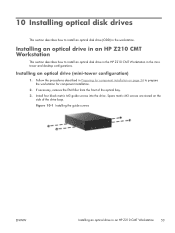
...how to install an optical disk drive (ODD) in an HP Z210 CMT Workstation
53 Spare metric M3 screws are stored on page 34 to install an optical disk...Installing the guide screws
ENWW
Installing an optical drive in the workstation.
Installing an optical drive in an HP Z210 CMT Workstation
This section describes how to prepare the workstation for component installation on the
side of the...
HP Z210 Workstation Series User Guide - Page 63
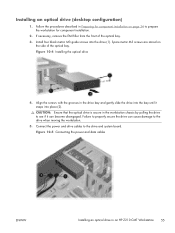
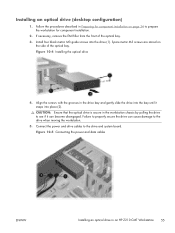
....
5. Install four black metric M3 guide screws into place (2). Installing an optical drive (desktop configuration)
1. Spare metric M3 screws are stored on page 34 to the drive and system board. Align the screws with the grooves in an HP Z210 CMT Workstation
55 If necessary, remove the EMI filler from the front of...
Similar Questions
How To Boot The Hp Z210 Machine With Usb Drive As The First Boot Device
(Posted by rpaniholmes 10 years ago)
System Recovery For Hp Z210
my z210 came with both 32bit and 64bit recovery discs. Do I need to use both set for the restore or ...
my z210 came with both 32bit and 64bit recovery discs. Do I need to use both set for the restore or ...
(Posted by georgeschmidt 12 years ago)

