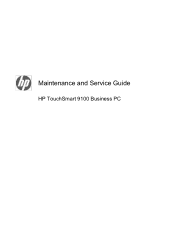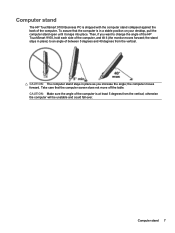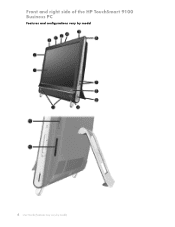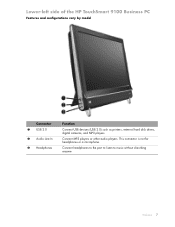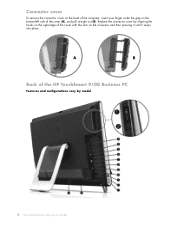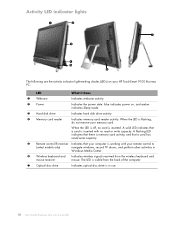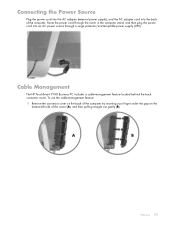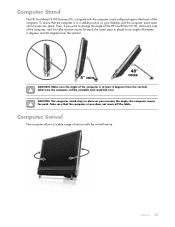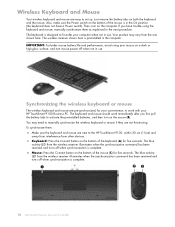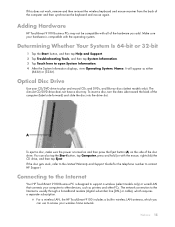HP TouchSmart 9100 Support Question
Find answers below for this question about HP TouchSmart 9100 - Business PC.Need a HP TouchSmart 9100 manual? We have 11 online manuals for this item!
Question posted by py2ti on March 24th, 2014
How To Turn Off Chime Noise On Hp Touchsmart 310
The person who posted this question about this HP product did not include a detailed explanation. Please use the "Request More Information" button to the right if more details would help you to answer this question.
Current Answers
Related HP TouchSmart 9100 Manual Pages
Similar Questions
How To Add Another Monitor To Hp Omni Pro 110 Pc Desktop
(Posted by mbbjeAaron6 9 years ago)
How To Adjust Brightness On Hp Touchsmart 310
(Posted by ScotFtew 10 years ago)
How To Turn On Touchscreen On Hp Touchsmart
(Posted by dedarafa 10 years ago)
How To Turn On Touch Screen On Hp Touchsmart
(Posted by stjeffd 10 years ago)
Strange Buzzing Noise Hp Touchsmart 600-1100
Great computer, but it makes a weird, sporadic, quick, buzzing noise - especially when playing DVDs....
Great computer, but it makes a weird, sporadic, quick, buzzing noise - especially when playing DVDs....
(Posted by kristinemier 13 years ago)