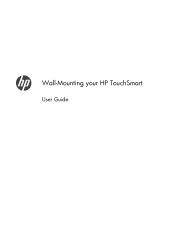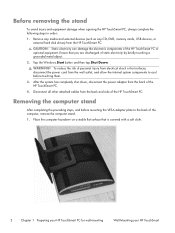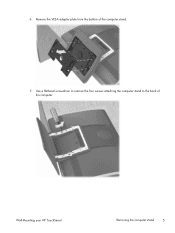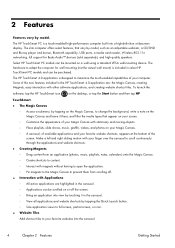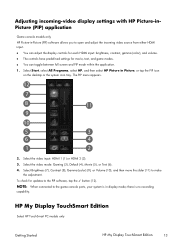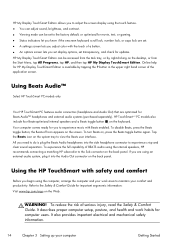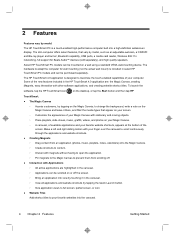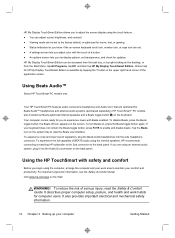HP TouchSmart 610-1030y Support Question
Find answers below for this question about HP TouchSmart 610-1030y.Need a HP TouchSmart 610-1030y manual? We have 11 online manuals for this item!
Question posted by estellamelchert on June 12th, 2014
How Do I Calibrate Monitor Manually
The person who posted this question about this HP product did not include a detailed explanation. Please use the "Request More Information" button to the right if more details would help you to answer this question.
Current Answers
Related HP TouchSmart 610-1030y Manual Pages
Similar Questions
How To Adjust Viewing Angle Of Screen Monitor For Hp Touchsmart Iq526
(Posted by rmcmalam 9 years ago)
What's The Mrsp For The Hp Touchsmart 610-1050y Desktop Computer?
(Posted by edcjar 9 years ago)
How To Add A Second Monitor To Hp Touchsmart 9100
(Posted by smedwjaj 10 years ago)
How To Connect Extra Monitor On Hp Touchsmart 9300
(Posted by mollyAp 10 years ago)
How To Add A Dural Monitor
How to add a dural monitor to HP touchsmart 9100? I can not find a port for a regular HP monitor to ...
How to add a dural monitor to HP touchsmart 9100? I can not find a port for a regular HP monitor to ...
(Posted by paihsiangchen 12 years ago)