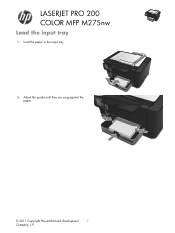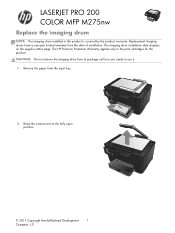HP TopShot LaserJet Pro M275 Support Question
Find answers below for this question about HP TopShot LaserJet Pro M275.Need a HP TopShot LaserJet Pro M275 manual? We have 11 online manuals for this item!
Question posted by packerbacker5 on January 17th, 2014
How Do I Free A Paper Jam?
Current Answers
Answer #1: Posted by BusterDoogen on January 17th, 2014 10:00 AM
I hope this is helpful to you!
Please respond to my effort to provide you with the best possible solution by using the "Acceptable Solution" and/or the "Helpful" buttons when the answer has proven to be helpful. Please feel free to submit further info for your question, if a solution was not provided. I appreciate the opportunity to serve you!
Related HP TopShot LaserJet Pro M275 Manual Pages
Similar Questions
the 2 bars that supports the paper into the printer were pushed close to each other that the paper w...