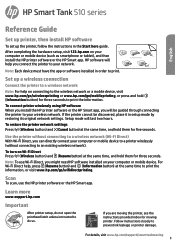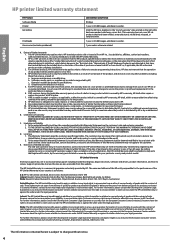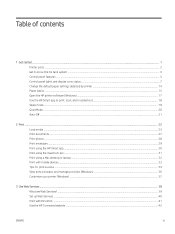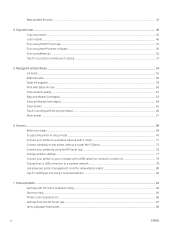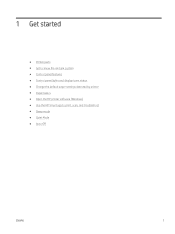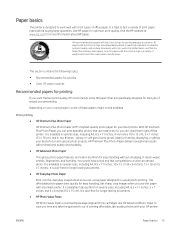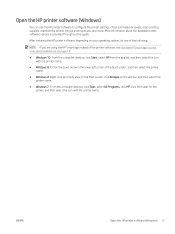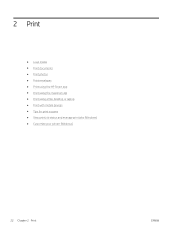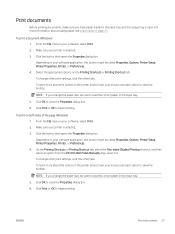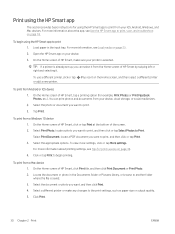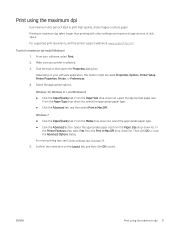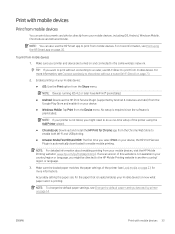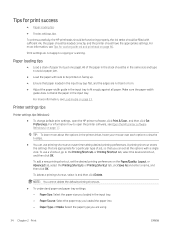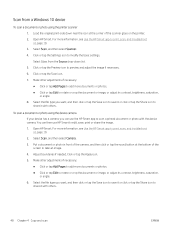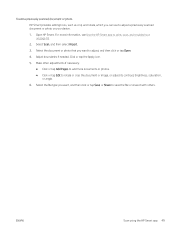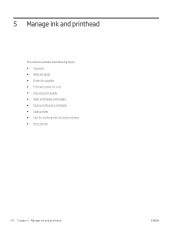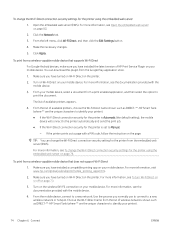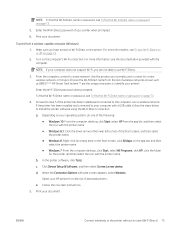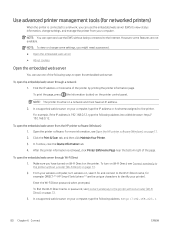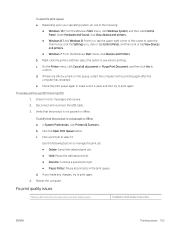HP Smart Tank 510 Support Question
Find answers below for this question about HP Smart Tank 510.Need a HP Smart Tank 510 manual? We have 4 online manuals for this item!
Question posted by johnskyem on August 26th, 2021
Greasy Noise In Hp Smart Tank 510series
Current Answers
Answer #1: Posted by Technoprince123 on August 26th, 2021 4:00 AM
https://www.youtube.com/watch?app=desktop&v=DOOJMvL10Oo&feature=youtu.be
Please response if this answer is acceptable and solw your problem thanks
Answer #2: Posted by SonuKumar on August 26th, 2021 9:43 AM
http://h10032.www1.hp.com/ctg/Manual/c06351949.pdf
page 83 onwards
Why is HP Smart tank beeping?
If you hear the beeping noise, check if any paper is jammed inside the printer. If so, remove the jammed paper from the printer. If there is a new or latest firmware version is available for your HP printer,update the firmware and then check if the beeping noise is solved.
Reset the printer.
With the printer turned on, disconnect the power cord from the printer.
Unplug the power cord from the power source.
Wait 60 seconds.
Reconnect the power cord to a wall outlet and to the printer. note: HP recommends plugging the printer directly into a wall outlet.
https://support.hp.com/in-en/product/hp-smart-tank-500-all-in-one-series/23394952/document/c06266190
Please respond to my effort to provide you with the best possible solution by using the "Acceptable Solution" and/or the "Helpful" buttons when the answer has proven to be helpful.
Regards,
Sonu
Your search handyman for all e-support needs!!
Related HP Smart Tank 510 Manual Pages
Similar Questions
I have been using my hp smart tank 519 for almost 6month now. Just yesterday it print photos alright...
How can I print a cutom size with HP Deskjet 1000 j110 series
My hp Deskjet 1000 J110 Does Not Print Black, only colour. New printer and cartridges, hardly used.
i want 2 keep an account of the printout given by my printer per cartilage so that i can know and mi...