HP Scanjet 8300 Support Question
Find answers below for this question about HP Scanjet 8300 - Professional Image Scanner.Need a HP Scanjet 8300 manual? We have 2 online manuals for this item!
Question posted by Dibakar2308 on March 2nd, 2012
Hp Scanjet 8300 Scanjet 8300 Rom Code Failed .what Is Solved ?????????
hp scanjet 8300showing rom code failed what is solve ?
Current Answers
There are currently no answers that have been posted for this question.
Be the first to post an answer! Remember that you can earn up to 1,100 points for every answer you submit. The better the quality of your answer, the better chance it has to be accepted.
Be the first to post an answer! Remember that you can earn up to 1,100 points for every answer you submit. The better the quality of your answer, the better chance it has to be accepted.
Related HP Scanjet 8300 Manual Pages
Setup and Support Guide - Page 6
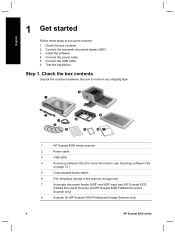
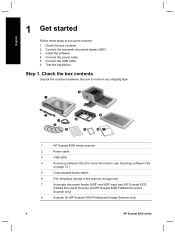
... CDs (For more information, see Scanning software CDs
on page 13.)
5
Customizable button labels
6
Film templates (stored in the scanner storage slot)
7
Automatic document feeder (ADF) and ADF input tray (HP Scanjet 8350
Flatbed Document Scanner and HP Scanjet 8390 Flatbed Document
Scanner only)
8
Scanner lid (HP Scanjet 8300 Professional Image Scanner only)
4
HP Scanjet 8300 series
Setup and Support Guide - Page 7
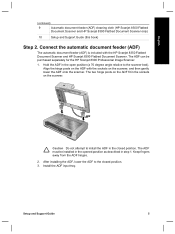
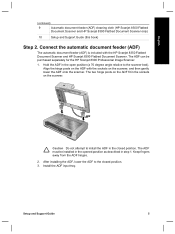
Hold the ADF in step 1.
The ADF must be purchased separately for the HP Scanjet 8300 Professional Image Scanner.
1. After installing the ADF, lower the ADF to the scanner bed). Align the hinge posts on the ADF with the HP Scanjet 8350 Flatbed Document Scanner and HP Scanjet 8390 Flatbed Document Scanner. Install the ADF input tray. The ADF can be installed in the...
Setup and Support Guide - Page 8
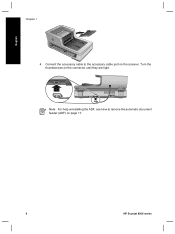
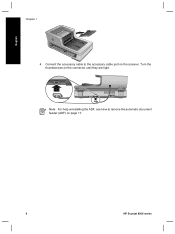
Note For help uninstalling the ADF, see How to the accessory cable port on the scanner. Connect the accessory cable to remove the automatic document feeder (ADF) on the connector until they are tight. Turn the thumbscrews on page 17.
6
HP Scanjet 8300 series English
Chapter 1
4.
Setup and Support Guide - Page 10
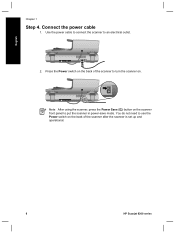
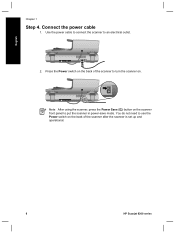
... the back of the scanner to put the scanner in power-save mode.
Connect the power cable
1. You do not need to an electrical outlet.
2. Use the power cable to connect the scanner to use the Power switch on the back of the scanner after the scanner is set up and operational.
8
HP Scanjet 8300 series English
Chapter...
Setup and Support Guide - Page 12
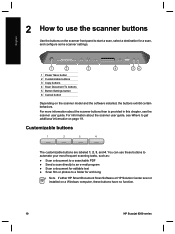
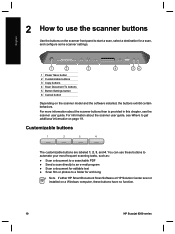
English
2 How to use these buttons have no function.
10
HP Scanjet 8300 series You can use the scanner buttons
Use the buttons on the scanner front panel to start a scan, select a destination for archiving
Note If either HP Smart Document Scan Software or HP Solution Center are labeled 1, 2, 3, and 4.
Customizable buttons
The customizable buttons are not installed...
Setup and Support Guide - Page 14
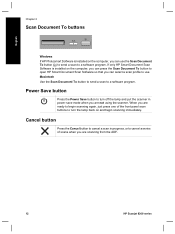
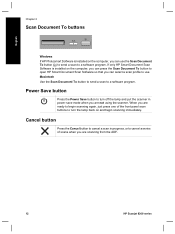
...scanner in progress, or to cancel a series of the front panel scan buttons to a software program. Power Save button
Press the Power Save button to turn the lamp back on the computer, you are scanning from the ADF.
12
HP Scanjet 8300... series English
Chapter 2
Scan Document To buttons
Windows If HP Photosmart Software is installed on the ...
Setup and Support Guide - Page 15
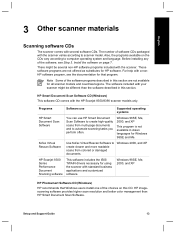
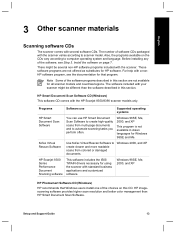
... the choices on this section are not offered as substitutes for using the scanner with standard business applications and customized software. Windows 2000, and XP
HP Scanjet 8300 Series Performance Document Scanning software
This software includes the ISIS/ TWAIN drivers necessary for HP software. The number of the software programs described in Asian languages for...
Setup and Support Guide - Page 16
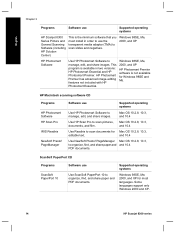
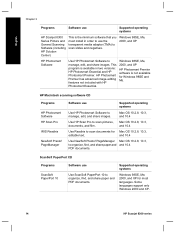
... documents.
Some languages support only Windows 2000 and XP.
14
HP Scanjet 8300 series This program is not available for most languages. PageManager
Software use
Use ScanSoft PaperPort 10 to scan slides and negatives. and 10.4
Use Readiris to manage, edit, and share images. and 10.4
Use NewSoft Presto! PageManager Mac OS 10.2.8, 10...
Setup and Support Guide - Page 18


... slot. Insert the templates in a storage slot underneath the scanning bed. Before using the film templates, follow these steps: 1. Remove the protective tissue from the scanner.
16
HP Scanjet 8300 series Be sure that the tabs on the templates face
out from the templates. 3. Remove the templates from the storage slot.
2.
Setup and Support Guide - Page 20
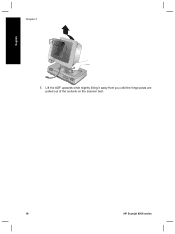
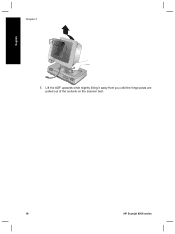
Lift the ADF upwards while slightly tilting it away from you until the hinge posts are pulled out of the sockets on the scanner bed.
18
HP Scanjet 8300 series English
Chapter 3
5.
Setup and Support Guide - Page 21
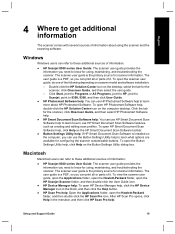
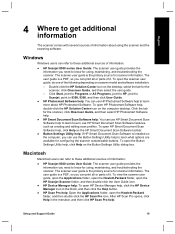
... refer to these additional sources of information:
● HP Scanjet 8300 series User Guide: The scanner user guide provides the information you can print all or parts of information:
● HP Scanjet 8300 series User Guide: The scanner user guide provides the information you need to know for the scanner, click Onscreen Guide, and then select the user guide...
Setup and Support Guide - Page 22
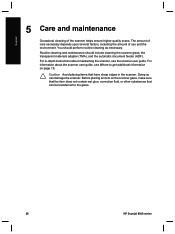
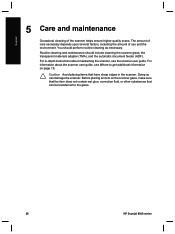
... Avoid placing items that can damage the scanner. The amount of care necessary depends upon several factors, including the amount of the scanner helps ensure higher-quality scans. Before placing an item on page 19. Doing so can be transferred to the glass.
20
HP Scanjet 8300 series
Routine cleaning and maintenance should perform routine...
Setup and Support Guide - Page 24
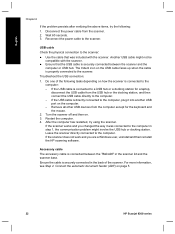
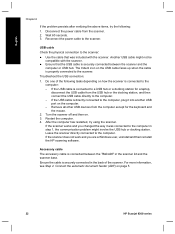
... has restarted, try the following tasks depending on page 5.
22
HP Scanjet 8300 series Reconnect the power cable to the computer.
Another USB cable might not be compatible with the scanner. If the scanner works and you are a Windows user, uninstall and then reinstall the HP scanning software. Connect the automatic document feeder (ADF) on how...
Setup and Support Guide - Page 26
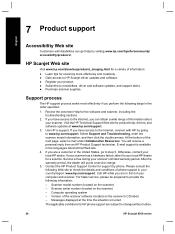
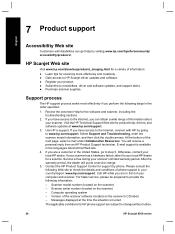
... by going to change without notice.
24
HP Scanjet 8300 series
Otherwise, contact your computer and scanner. Contact the HP Product Support Center for the software and scanner, including the troubleshooting sections.
2. HP Scanjet Web site
Visit www.hp.com/sbso/busproducts_imaging.html for HP phone support are a customer in your local HP dealer for product help by phone. If...
Setup and Support Guide - Page 28
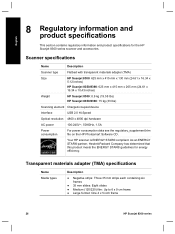
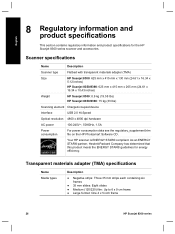
...
As an ENERGY STAR® partner, Hewlett-Packard Company has determined that this product meets the ENERGY STAR® guidelines for the HP Scanjet 8300 series scanner and accessories. Your HP scanner is ENERGY STAR® compliant.
English
8 Regulatory information and
product specifications
This section contains regulatory information and product specifications for energy efficiency...
Setup and Support Guide - Page 29
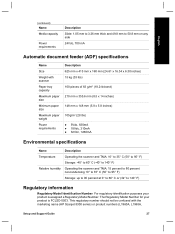
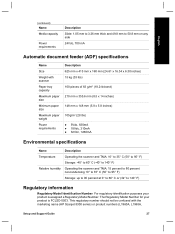
...9679; 5Vdc, 830mA ● 18Vdc, 310mA ● 32Vdc, 1260mA
Environmental specifications
Name
Description
Temperature
Operating the scanner and TMA: 10° to 35° C (50° to 95° F)
Storage: -...
Automatic document feeder (ADF) specifications
Name
Size
Weight with the marketing name (HP Scanjet 8300 series) or product numbers (L1960A, L1965A,
Setup and Support Guide
27 (...
Setup and Support Guide - Page 30
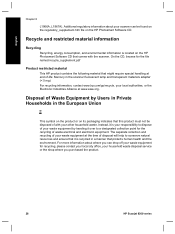
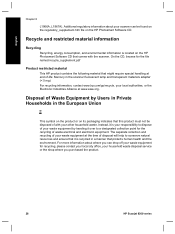
... at www.eiae.org.
English
Chapter 8
L1966A, L1967A). Additional regulatory information about where you purchased the product.
28
HP Scanjet 8300 series On the CD, browse for recycling, please contact your local city office, your scanner can be disposed of waste electrical and electronic equipment. Instead, it is your responsibility to conserve natural resources...
Setup and Support Guide - Page 31
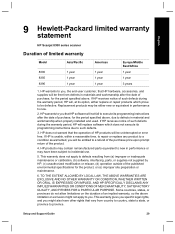
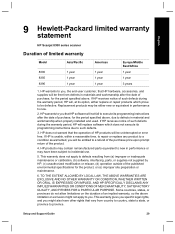
...other rights that the operation of HP products will not fail to execute its programming instructions after the date of the product.
4. HP products may contain remanufactured parts equivalent ...to you. English
9 Hewlett-Packard limited warranty
statement
HP Scanjet 8300 series scanner
Duration of an implied warranty, so the above limitation or exclusion might also have been subject to...
User Guide - Page 5
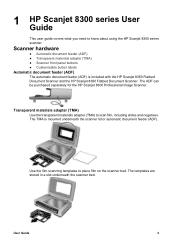
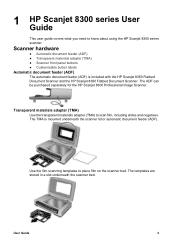
... to scan film, including slides and negatives. The ADF can be purchased separately for the HP Scanjet 8300 Professional Image Scanner.
Transparent materials adapter (TMA)
Use the transparent materials adapter (TMA) to know about using the HP Scanjet 8300 series scanner. User Guide
3 Scanner hardware
● Automatic document feeder (ADF) ● Transparent materials adapter (TMA) ●...
User Guide - Page 52
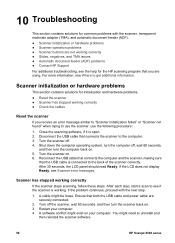
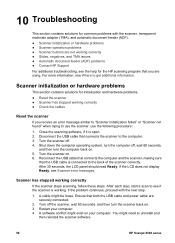
... cable that the USB cable is connected to uninstall and
then reinstall the scanner software.
50
HP Scanjet 8300 series Reconnect the USB cable that connects the computer and the scanner, making sure
that connects the scanner to get additional information. Turn off . 4. Scanner has stopped working . Ensure that both the USB cable and power cable are...
Similar Questions
Need Driver Hp Scanjet 4570c For Indows 7
need driver hp scanjet 4570c for indows 7
need driver hp scanjet 4570c for indows 7
(Posted by brahimchebbi 4 years ago)
How To Scan Slides Using Hp Scanjet 8300
(Posted by sholucif 9 years ago)
Find Out How To Install Hp 8300 Scanjet On A Mac
(Posted by quikknico 10 years ago)
Rom Code Failure Download Fw
(Posted by kramunathan 10 years ago)

