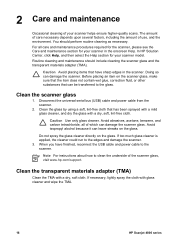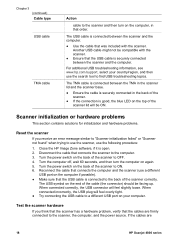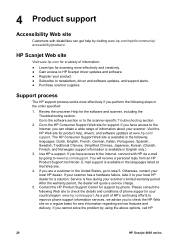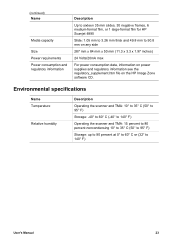HP Scanjet 4850 Support Question
Find answers below for this question about HP Scanjet 4850 - Photo Scanner.Need a HP Scanjet 4850 manual? We have 3 online manuals for this item!
Question posted by gantoskyysn on October 3rd, 2014
How To Create A Pdf File With Hp Scanjet 4850
The person who posted this question about this HP product did not include a detailed explanation. Please use the "Request More Information" button to the right if more details would help you to answer this question.
Current Answers
Related HP Scanjet 4850 Manual Pages
Similar Questions
How To Create Pdf With Hp Scanjet 4850
(Posted by alrellfidd 9 years ago)
How To Scan To Pdf In Hp Scanjet G3010
(Posted by Sarahjers 10 years ago)
How To Scan To Pdf On Hp Scanjet 5550c
(Posted by skeGu 10 years ago)
Need Help Installing The White Calibration Strip On A Hp Scanjet 4850 Scanner.
I received a HP Scanjet 4850 for free. It had it's scaner-bed glass broken & had been taken apar...
I received a HP Scanjet 4850 for free. It had it's scaner-bed glass broken & had been taken apar...
(Posted by mikebonbonmike 12 years ago)