HP Rp5000 Support Question
Find answers below for this question about HP Rp5000 - Point of Sale System.Need a HP Rp5000 manual? We have 13 online manuals for this item!
Question posted by shaJFO on January 22nd, 2014
How To Remove Power Supply From Hp Rp5000
The person who posted this question about this HP product did not include a detailed explanation. Please use the "Request More Information" button to the right if more details would help you to answer this question.
Current Answers
There are currently no answers that have been posted for this question.
Be the first to post an answer! Remember that you can earn up to 1,100 points for every answer you submit. The better the quality of your answer, the better chance it has to be accepted.
Be the first to post an answer! Remember that you can earn up to 1,100 points for every answer you submit. The better the quality of your answer, the better chance it has to be accepted.
Related HP Rp5000 Manual Pages
HP Business Desktop Products - Worldwide Limited Warranty and Technical Support (North America) - Page 2


... the serial number has been removed or that has been damaged or rendered defective (a) as a result of accident, misuse, abuse, contamination, improper or inadequate maintenance or calibration or other peripherals-are installed, whichever is not responsible for the product; (c) by software, interfacing, parts or supplies not supplied by HP; (d) improper site preparation or maintenance...
Hardware Reference Guide (2nd Edition) - Page 29


... Guide
www.hp.com
2-19 Disconnect the power cord from the power outlet and disconnect any external devices. 2. Remove the computer access panel and front bezel (see "Removing an Optical Drive or Diskette Drive" in this chapter). 5. Install two M3 metric guide screws in damage to support this configuration.
There are not enough power supply connectors to...
Hardware Reference Guide (2nd Edition) - Page 38


...removing an optical drive and installing a bezel blank.
✎ If replacing a diskette drive, the guide screws (front and rear) will line up on the J-slots. Then lower the front of the hard drive 1 into the 3.5-inch Drive Bay
2-28
www.hp... the drive cage until the front screws are not enough power supply connectors to support this configuration.Doing so could result in damage to the computer....
Hardware Reference Guide (2nd Edition) - Page 42


...
Hardware Reference Guide Specifications
HP Point of the European Union. This allows the system to pass the CE mark requirements for use in the countries of Sale System rp5000
Power Supply
115 V
230 V
Operating Voltage Range
90-132 VAC
180-264 VAC
Rated Voltage Range
100-127 VAC
200-240 VAC
Rated Line Frequency
50-60...
Hardware Reference Guide (2nd Edition) - Page 43


... 2, "Removing the Computer Access Panel and Front Bezel").
4. In powered serial port mode, one jumper provides 5 volts to either standard (non-powered) serial ports or powered serial ports. The other jumper provides 12 volts to access the system board.
Some Point of Sale System rp5000 can be moved to the Ring Indicate (RI) pin on the HP Point of Sale...
Getting Started (3rd Edition) - Page 10


...) Provides an overview of computers and includes information on RTC batteries, memory, and power supply.
■ Computer Setup (F10) Utility Guide (PDF on Documentation CD) Provides instructions on using network interface controller (NIC) features that are preinstalled on select desktop models.
■ Safety & Regulatory Information Guide (PDF on Documentation CD) A comprehensive guide for...
Getting Started (3rd Edition) - Page 19


... setting depends on .
Cause
System unable to power on your region.
2. Remove the expansion cards one at a time until the...power supply, is properly connected to the system board.
3. Solution
Press and hold the power button for less than 4 seconds. Getting Started
www.hp.com
15 Check that the power button harness is set to the appropriate voltage. Check that both power supply...
Getting Started (3rd Edition) - Page 28


... overloaded). Replace the system board.
24
www.hp.com
Getting Started Possible Cause
Power failure (power supply is causing the failure. cont. Recommended Action
3. Power on the system. Getting Started
Diagnostic Front Panel LEDs and Audible Codes
Activity
Red Power LED flashes four times, once every second, followed by removing ALL attached devices (such as hard, diskette...
Getting Started (3rd Edition) - Page 31


... on .
3. Check that the voltage selector, located on the rear of the power supply, is set to power on and LEDs are not flashing. Getting Started
www.hp.com
27
Recommended Action
Press and hold the power button for less than 4 seconds. Remove the expansion cards one at a time until the AUX LED on the system...
HP Point of Sale System rp5000 Illustrated Parts Map, 4th Edition - Page 1


...your unit contains a part that is subject to change without warranty of Sale System rp5000
Illustrated Parts Map Small Form Factor Chassis
© 2003, 2004, 2006 ...001)
407306-001
+Not shown *See Requirement below
System Unit 1 Chassis assembly 2 Power supply, 185W, PFC
3 Computer access panel
4 Front bezel assembly
not spared
308617-001...HP Point of any country/ region outside the EU.
Troubleshooting Guide (2nd Edition) - Page 19


... of the computer power supply is set to ...; For sales information and warranty upgrades (HP Care Pack...), call an authorized service provider or dealer. The flashing lights are error codes that the monitor is turned on and the green monitor light is dim.
■ Press and hold any key. Troubleshooting Without Diagnostics
■ Remove any key on the keyboard or pressing the power...
Troubleshooting Guide (2nd Edition) - Page 23


... AC outlet.
2. Troubleshooting Guide
www.hp.com
2-7 Troubleshooting Without Diagnostics
Solving General Problems (Continued)
Problem
Cause
System does not power on and the LEDs on .
3. Remove the expansion cards one at a time until the AUX LED light on the system board turns on the front of the power supply, is turned on. Open hood and...
Troubleshooting Guide (2nd Edition) - Page 25


...adding devices one device at a time to replace the power supply.
5. Replace the system board. Troubleshooting Guide
www.hp.com
2-9
Power on your region.
2. Troubleshooting Without Diagnostics
Solving Power Supply Problems (Continued)
Problem
Cause
Solution
Power LED flashes Red four times, once every second, followed by removing ALL attached devices (such as hard, diskette, or...
Troubleshooting Guide (2nd Edition) - Page 26


... both power supply cables are not flashing. Proper voltage setting depends on green then:
1. Check to the appropriate voltage.
System unable to the system board.
3. Open hood and check that the unit is turned on .
3. Check that the power button harness is turned on . If it is plugged into a working AC outlet.
2. Remove the...
Troubleshooting Guide (2nd Edition) - Page 68


... system.
2.
Open the hood and ensure the 4-wire power supply cable is causing the problem by removing ALL attached devices (such as hard, diskette, or optical drives, and expansion cards).
None
Power failure (power supply is causing the failure. Check that is overloaded).
1. Replace third-party memory with HP memory.
4. POST Error Messages
Diagnostic Front Panel LEDs...
Troubleshooting Guide (2nd Edition) - Page 70
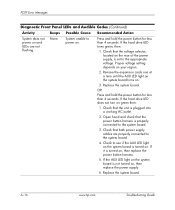
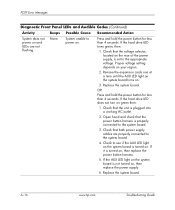
... Possible Cause Recommended Action
System does not power on .
3. None
System unable to the system board.
4.
Remove the expansion cards one at a time until...hp.com
Troubleshooting Guide Proper voltage setting depends on , then replace the power supply.
6. Replace the system board. Check to the appropriate voltage. If the hard drive LED turns green, then:
1. Check that both power supply...
Troubleshooting Guide (2nd Edition) - Page 72


...power cord can result in , the power supply always has voltage applied to the system board even when the unit is green and labeled JPWD1 so that you are discharged of the computer or optional equipment. Before beginning these procedures, ensure that it does not get lost.
6. Remove...
3. Remove the jumper from electrical shock and/or hot surfaces, be easily identified. B-2
www.hp.com
...
Desktop Management Guide (2nd Edition) - Page 4


Contents
Fingerprint Identification Technology 39 Fault Notification and Recovery 39
Drive Protection System 39 Surge-Tolerant Power Supply 40 Thermal Sensor 40
Index
iv
www.hp.com
Desktop Management Guide
Desktop Management Guide (2nd Edition) - Page 42


....
38
www.hp.com
Desktop Management Guide
Desktop Management Guide
Using the Smart Cover FailSafe Key
If you enable the Smart Cover Lock and cannot enter the password to disable the lock, you need one of the following circumstances: ■ Power outage ■ Startup failure ■ PC component failure (such as processor or power supply) ■...
Desktop Management Guide (2nd Edition) - Page 44


... when the computer is rated to 2000 volts without incurring any system downtime or data loss. This power supply is hit with an unpredictable power surge. Thermal Sensor
The thermal sensor is lost.
40
www.hp.com
Desktop Management Guide This feature displays a warning message when the normal range is exceeded, which gives you time...
Similar Questions
How To Remove Power Suply From Hp Rp5000
(Posted by rjma 9 years ago)
Hp Rp5000 How Do I Get The Power Supply Out?
(Posted by miHypeb 10 years ago)
How To Remove Power Supply
how do I remove the PSU from the chasey?
how do I remove the PSU from the chasey?
(Posted by darksieghed 12 years ago)
How To Chance Power Supplies Hp S5120f
(Posted by marinatweety 13 years ago)

