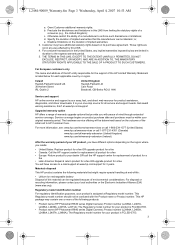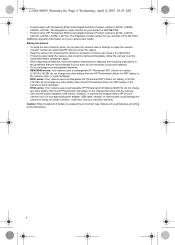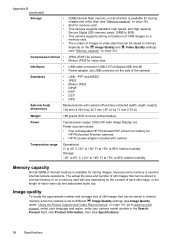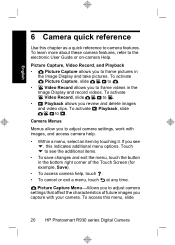HP R937 Support Question
Find answers below for this question about HP R937 - PhotoSmart Digital Camera.Need a HP R937 manual? We have 3 online manuals for this item!
Question posted by Anonymous-33136 on July 10th, 2011
How Can I Make The Camera Record Sound Louder
The person who posted this question about this HP product did not include a detailed explanation. Please use the "Request More Information" button to the right if more details would help you to answer this question.
Current Answers
Related HP R937 Manual Pages
Similar Questions
Camera Do Not Work After Firmware Upgrade
I was upgring my r937 to the latest firware. dooing that the camera dont work. Is there a way to loa...
I was upgring my r937 to the latest firware. dooing that the camera dont work. Is there a way to loa...
(Posted by johnhallonquist 10 years ago)
Hp Camera R937
I get a error Code R930-435 stating battery cannot be recharged.
I get a error Code R930-435 stating battery cannot be recharged.
(Posted by c4hoss 11 years ago)
The Door Catch Is Broken On My Camera Also The Little Plastic Catch The Battery
(Posted by brache 12 years ago)
Software For Camera Hp E427 6mp Digital Camera To Install In Windows Xp
Sofware for camera HP E427 6MP digital camera to install in windows XP, Computer: Sony 2000
Sofware for camera HP E427 6MP digital camera to install in windows XP, Computer: Sony 2000
(Posted by arquihorsee93 12 years ago)