HP Q2009 Support Question
Find answers below for this question about HP Q2009 - Compaq - Widescreen LCD Monitor.Need a HP Q2009 manual? We have 3 online manuals for this item!
Question posted by jmoody12862 on February 3rd, 2012
My Monior Is Stuck In Sleep Mode?
How do I ge my monior out of going o sleep mode?
Current Answers
There are currently no answers that have been posted for this question.
Be the first to post an answer! Remember that you can earn up to 1,100 points for every answer you submit. The better the quality of your answer, the better chance it has to be accepted.
Be the first to post an answer! Remember that you can earn up to 1,100 points for every answer you submit. The better the quality of your answer, the better chance it has to be accepted.
Related HP Q2009 Manual Pages
User's Guide q1859, q2009, q2159 LCD Display - Page 5
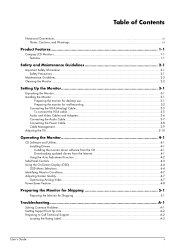
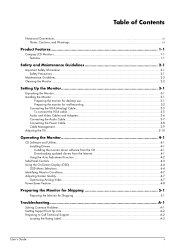
......iii
Product Features 1-1
Compaq LCD Monitors...1-1 Features ...1-1
Safety and Maintenance Guidelines 2-1
Important Safety Information ...2-1 Safety Precautions ...2-1
Maintenance Guidelines...2-2 Cleaning the Monitor ...2-2
Setting Up the Monitor 3-1
Unpacking the Monitor...3-1 Installing the Monitor ...3-1
Preparing the monitor for desktop use 3-1 Preparing the monitor for wall-mounting...
User's Guide q1859, q2009, q2159 LCD Display - Page 6
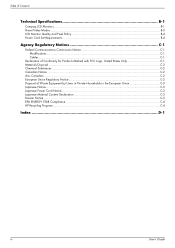
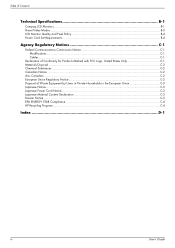
Table of Contents
Technical Specifications B-1
Compaq LCD Monitors...B-1 Preset Video Modes ...B-3 LCD Monitor Quality and Pixel Policy...B-4 Power Cord Set Requirements ...B-4
Agency Regulatory Notices C-1
Federal Communications Commission Notice C-1 Modifications...C-1 Cables ...C-1
Declaration of Conformity for Products Marked with FCC ...
User's Guide q1859, q2009, q2159 LCD Display - Page 7
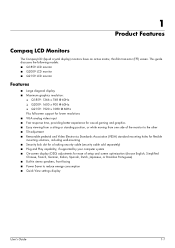
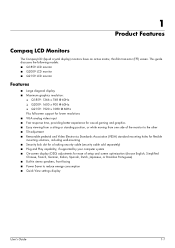
...the following models: ■ Q1859 LCD monitor ■ Q2009 LCD monitor ■ Q2159 LCD monitor
Features
■ Large diagonal display ■ Maximum graphics resolution:
❏ Q1859: 1366 x 768 @ 60Hz ❏ Q2009: 1600 x 900 @ 60Hz &#...1-1 1
Product Features
Compaq LCD Monitors
The Compaq LCD (liquid crystal display) monitors have an active matrix, thin-film transistor (TFT) screen.
User's Guide q1859, q2009, q2159 LCD Display - Page 10
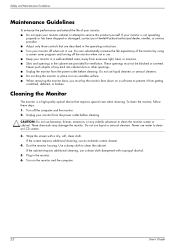
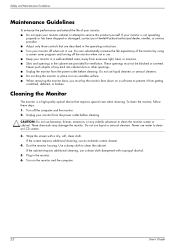
...LCD screen.
3. Plug in the operating instructions. ■ Turn your monitor is a high-quality optical device that are provided for ventilation. Safety and Maintenance Guidelines
Maintenance Guidelines
To enhance the performance and extend the life of your monitor: ■ Do not open your monitor...isopropyl alcohol.
5. Cleaning the Monitor
The monitor is not operating
properly or has...
User's Guide q1859, q2009, q2159 LCD Display - Page 11
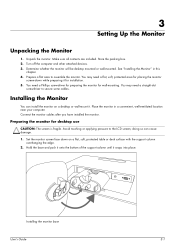
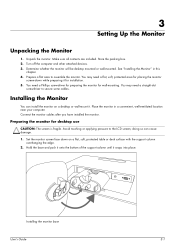
... attached devices. 3. You may need a straight-slot
screwdriver to secure some cables. Connect the monitor cables after you have installed the monitor.
Avoid touching or applying pressure to assemble the monitor. Installing the monitor base
User's Guide
3-1 Unpack the monitor. Prepare a flat area to the LCD screen; You need a flat, soft, protected area for placing the...
User's Guide q1859, q2009, q2159 LCD Display - Page 14
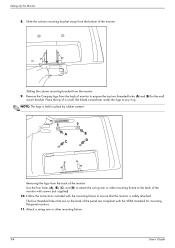
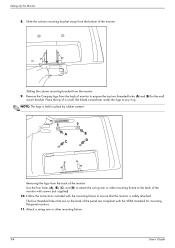
...'s Guide Sliding the column mounting bracket from the back of the panel are compliant with screws (not supplied).
10. Remove the Compaq logo from the monitor 9. Place the tip of the monitor. NOTE: The logo is safely attached. Follow the instructions included with the mounting fixture to ensure that are on the back...
User's Guide q1859, q2009, q2159 LCD Display - Page 15
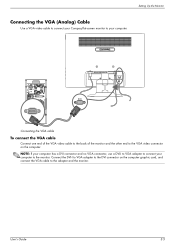
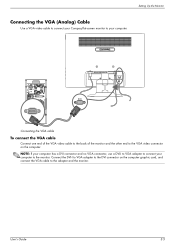
... back of the monitor and the other end to the monitor. Connect the DVI...-I to VGA adapter to connect your computer to the VGA video connector on the computer graphic card, and connect the VGA cable to your computer. Setting Up the Monitor
Connecting the VGA (Analog) Cable
Use a VGA video cable to connect your Compaq flat-screen monitor to the adapter and the monitor...
User's Guide q1859, q2009, q2159 LCD Display - Page 19
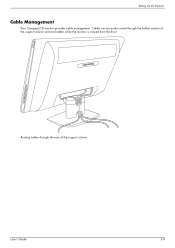
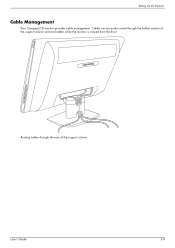
Routing cables through the hollow section of the support column
User's Guide
3-9 Setting Up the Monitor
Cable Management
Your Compaq LCD monitor provides cable management.
Cables can be easily routed through the rear of the support column and are hidden when the monitor is viewed from the front.
User's Guide q1859, q2009, q2159 LCD Display - Page 22
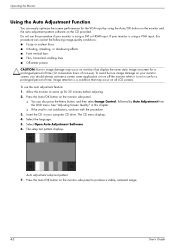
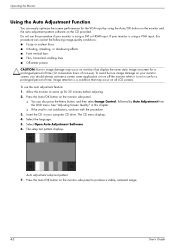
... Software. 6. See "Adjusting Screen Quality" in use this procedure if your monitor is a condition that may occur on monitors that display the same static image on the CD provided. The setup test ...test pattern 7. To avoid burn-in image damage on all LCD screens. Image retention is using the Auto/OK button on the monitor and the auto adjustment pattern software on -screen for a ...
User's Guide q1859, q2009, q2159 LCD Display - Page 23
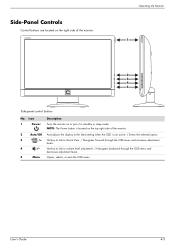
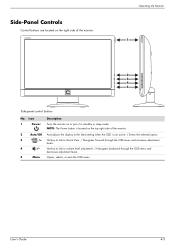
... display to the ideal setting when the OSD is located on the right side of the monitor:
Operating the Monitor
1
2 3 4
5
Side-panel control buttons
No.
Icon
1
Power
Description
Turns the monitor on or puts it in standby or sleep mode. Hot key to link to volume level adjustment. / Navigates backward through the OSD menu and...
User's Guide q1859, q2009, q2159 LCD Display - Page 25
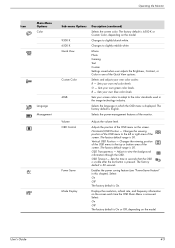
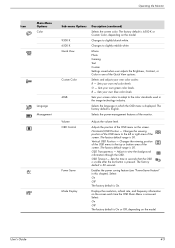
...red color levels. Sets your own color scales: R -
Volume OSD Control
Power Saver Mode Display
Adjusts the volume level. The factory default range is 30 seconds. Adjust to the...blueish white. Select: On Off The factory default is accessed. B - OSD Transparency - Operating the Monitor
Icon
Main Menu Options Color
Language Management
Sub-menu Options 9300 K 6500 K Quick View
Custom Color
...
User's Guide q1859, q2009, q2159 LCD Display - Page 26
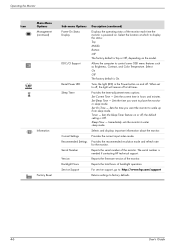
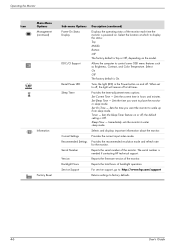
...off ;
Sets the time you want the monitor to factory defaults.
4-6
User's Guide
Provides the recommended resolution mode and refresh rate for the monitor.
For service support, go to: http://www.hp.com/support
Returns settings to wake up from sleep mode. Allows the computer to enter sleep mode. Operating the Monitor
Icon
Main Menu Options Management (continued)
Information...
User's Guide q1859, q2009, q2159 LCD Display - Page 27


...does not provide a satisfactory monitor image in sleep mode. ■ Check Video Cable - When adjusting the Clock and Clock Phase values, if the monitor images become distorted, continue ...for the new settings to take effect. ■ Monitor Going to unlock the OSD. User's Guide
4-7 Operating the Monitor
Identifying Monitor Conditions
Special messages appear on the screen
background. &#...
User's Guide q1859, q2009, q2159 LCD Display - Page 28
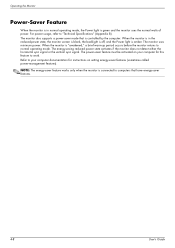
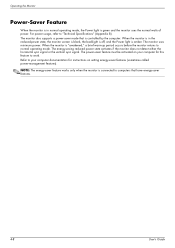
... your computer for this feature to computers that is connected to work. When the monitor is in normal operating mode, the Power light is amber. Operating the Monitor
Power-Saver Feature
When the monitor is in the reduced-power state, the monitor screen is blank, the backlight is off, and the Power light is green...
User's Guide q1859, q2009, q2159 LCD Display - Page 29
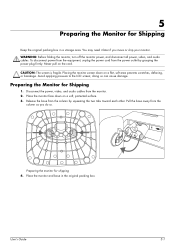
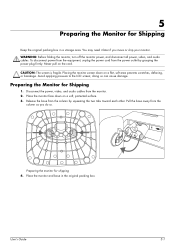
Avoid applying pressure to the LCD screen;
Pull the base away from the column by grasping the power plug ... move or ship your monitor. Place the monitor face down on a flat, soft area prevents scratches, defacing, or breakage. Preparing the Monitor for shipping 4. Place the monitor and base in a storage area. Preparing the monitor for Shipping
1. Placing the monitor screen down on the ...
User's Guide q1859, q2009, q2159 LCD Display - Page 31
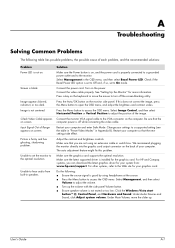
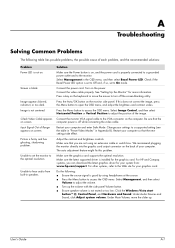
... "Preset Video Modes" in speakers. Change your computer. We recommend plugging the monitor directly into the graphic card output connector on , and the power cord is properly connected to a grounded power outlet and to access the OSD menu.
Make sure the graphics card supports the optimal resolution. For HP and Compaq systems, you...
User's Guide q1859, q2009, q2159 LCD Display - Page 32
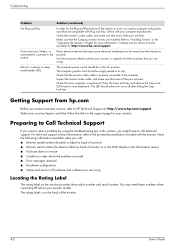
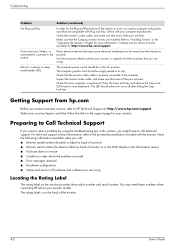
...contacting HP about your computer is properly connected to "Installing Drivers" in sleep mode (amber LED). Monitor is present in the Information menu) ■ Purchase date on the...the links to the printed documentation included with your monitor. Check with the monitor. Compaq monitor drivers are using .
Inspect the monitor video cable, and make sure that you call ...
User's Guide q1859, q2009, q2159 LCD Display - Page 33
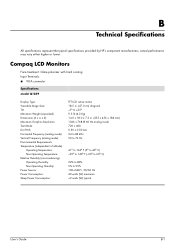
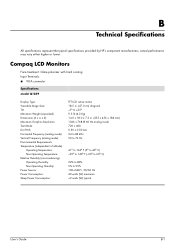
Compaq LCD Monitors
Face treatment: Glare polarizer with hard coating Input Terminals: ■ VGA connector
Specifications model Q1859
Display Type: Viewable Image Size: Tilt: Maximum Weight (unpacked): Dimensions (h x w x d): Maximum Graphics Resolution: Text Mode: Dot Pitch: Horizontal Frequency (analog mode): Vertical Frequency (analog mode): Environmental Requirements Temperature (...
User's Guide q1859, q2009, q2159 LCD Display - Page 34
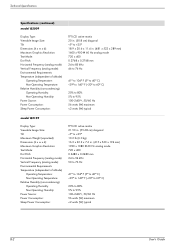
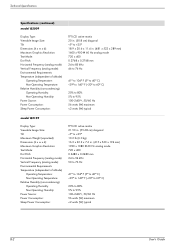
...model Q2009
Display Type: Viewable Image Size: Tilt: Dimensions (h x w x d): Maximum Graphics Resolution: Text Mode: Dot Pitch: Horizontal Frequency (analog mode): Vertical Frequency (analog mode):...Source: Power Consumption: Sleep Power Consumption:
TFT LCD active matrix 20 in. (50.8 cm) diagonal -5o to +25o 18.9 x 20.6 x 11.4 in. (481 x 523 x 289 mm) 1600 x 900 @ 60 Hz analog mode 720 x 400 0....
User's Guide q1859, q2009, q2159 LCD Display - Page 36
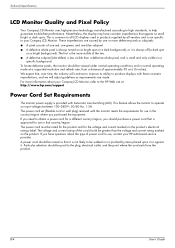
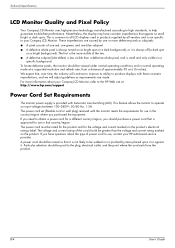
... cord exits from a distance of power cord to all vendors and is not specific to your Compaq LCD Monitor, refer to operate on the product. B-4
User's Guide We expect that appear as improvements are caused by all LCD displays used in normal operating mode at : http://www.hp.com/support
Power Cord Set Requirements
The...
Similar Questions
Black White Spot On Lcd Monitor Screen
many black and white spot in my hpl1506 LCD monitor screen Please help and suggest to fix this probl...
many black and white spot in my hpl1506 LCD monitor screen Please help and suggest to fix this probl...
(Posted by 9020754247ak 7 years ago)
How To Remove Hp W15v 15' Widescreen Lcd Monitor Base Stand
(Posted by Anonymous-88735 11 years ago)
Hp W2207h Replace Lcd Monitor
Hello HP Team, I have HP w2207h It's been more than 3yrs since I bought this but in the first year,...
Hello HP Team, I have HP w2207h It's been more than 3yrs since I bought this but in the first year,...
(Posted by rjreyes05 11 years ago)
Does Hp V185e Widescreen Lcd Monitor Have In Built Speaker
does HP v185e Widescreen LCD Monitor have in built speaker
does HP v185e Widescreen LCD Monitor have in built speaker
(Posted by vinodnair7 11 years ago)

