HP ProBook 6570b Support Question
Find answers below for this question about HP ProBook 6570b.Need a HP ProBook 6570b manual? We have 6 online manuals for this item!
Question posted by kei19glsl on March 29th, 2014
How To Turn Off Mouse Pad On Probook 6570b
The person who posted this question about this HP product did not include a detailed explanation. Please use the "Request More Information" button to the right if more details would help you to answer this question.
Current Answers
There are currently no answers that have been posted for this question.
Be the first to post an answer! Remember that you can earn up to 1,100 points for every answer you submit. The better the quality of your answer, the better chance it has to be accepted.
Be the first to post an answer! Remember that you can earn up to 1,100 points for every answer you submit. The better the quality of your answer, the better chance it has to be accepted.
Related HP ProBook 6570b Manual Pages
HP Notebook Hard Drives & Solid State Drives Identifying, Preventing, Diagnosing and Recovering from Drive Failures Care and Mai - Page 2
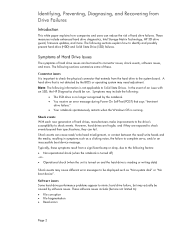
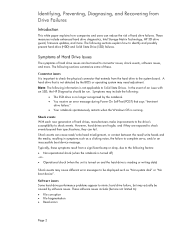
... result from the hard drive to the system board. The following factors: Non-operational shock (when the notebook is turned off) -or- Operational shock (when the unit is turned on and the hard drive is important to check the physical connector that says "Imminent
drive failure." Your notebook spontaneously...
HP Notebook Hard Drives & Solid State Drives Identifying, Preventing, Diagnosing and Recovering from Drive Failures Care and Mai - Page 7
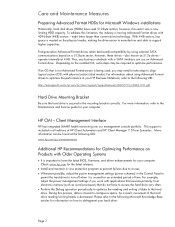
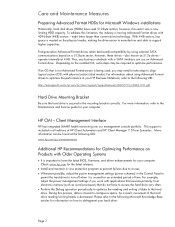
... to have the latest BIOS, firmware, and driver enhancements for your computer. Thus, any business notebook with Older Operating Systems
It is important to turn off when it is included in all editions of time. Depending on the installed OS, extra steps may need to take steps to align logical...
HP Notebook Reference Guide - Page 5
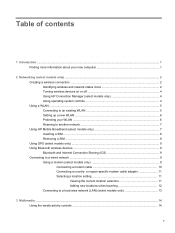
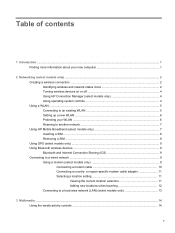
...Table of contents
1 Introduction ...1 Finding more information about your new computer 1
2 Networking (select models only) ...2 Creating a wireless connection ...2 Identifying wireless and network status icons 2 Turning wireless devices on or off 4 Using HP Connection Manager (select models only 4 Using operating system controls 4 Using a WLAN ...5 Connecting to an existing WLAN 5 Setting up...
HP Notebook Reference Guide - Page 11
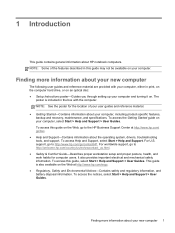
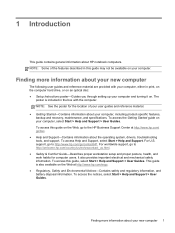
... included in print, on the computer hard drive, or on an optical disc: ● Setup Instructions poster-Guides you through setting up your computer and turning it on your computer.
HP Notebook Reference Guide - Page 14
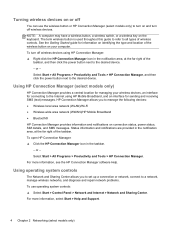
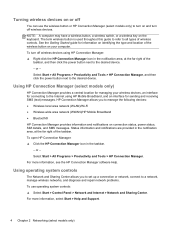
... Sharing Center. See the Getting Started guide for sending and receiving SMS (text) messages. To turn off wireless devices using HP Mobile Broadband, and an interface for information on connection status, power .... To use the wireless button or HP Connection Manager (select models only) to turn on and turn off wireless devices. To open HP Connection Manager: ▲ Click the HP Connection...
HP Notebook Reference Guide - Page 15
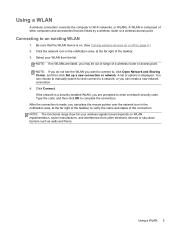
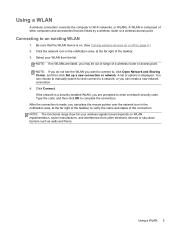
...far right of the taskbar. 3. NOTE: If no WLANs are listed, you can place the mouse pointer over the network icon in the notification area, at the far right of the taskbar, ... complete the connection. Click Connect. If the network is composed of options is on. (See Turning wireless devices on or off on WLAN implementation, router manufacturer, and interference from the list.
A...
HP Notebook Reference Guide - Page 16
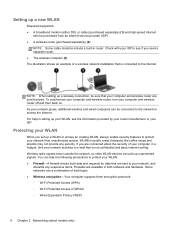
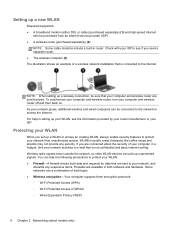
...: ● A broadband modem (either DSL or cable) (purchased separately) (1) and high-speed Internet
service purchased from unauthorized access. To synchronize your computer and wireless router, turn your WLAN, see if you are concerned about the security of a wireless network installation that your ISP. Protecting your WLAN: ● Firewall-A firewall checks both...
HP Notebook Reference Guide - Page 18
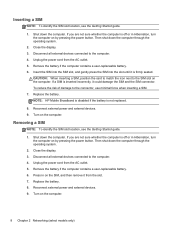
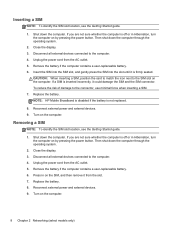
...SIM slot location, see the Getting Started guide.
1. Close the display. 3. Close the display. 3. Turn on by pressing the power button.
If you are not sure whether the computer is off or in...battery. 6.
NOTE: HP Mobile Broadband is disabled if the battery is off or in Hibernation, turn the computer on the SIM, and then remove it could damage the SIM and the SIM connector....
HP Notebook Reference Guide - Page 30
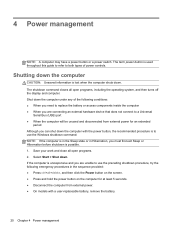
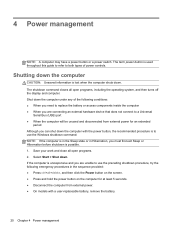
... computer with a user-replaceable battery, remove the battery.
20 Chapter 4 Power management The shutdown command closes all open programs, including the operating system, and then turns off the display and computer. Select Start > Shut down the computer under any of power controls. If the computer is unresponsive and you are connecting...
HP Notebook Reference Guide - Page 31
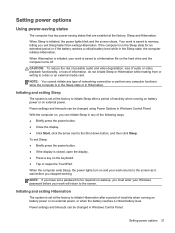
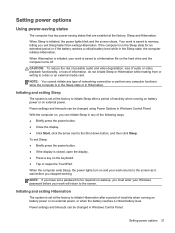
... exit Sleep faster than exiting Hibernation.
With the computer on the hard drive and the computer turns off.
NOTE: You cannot initiate any type of inactivity when running on battery power or on... down button, and then click Sleep. When the computer exits Sleep, the power lights turn on external power.
Setting power options
Using power-saving states
The computer has two power-...
HP Notebook Reference Guide - Page 32
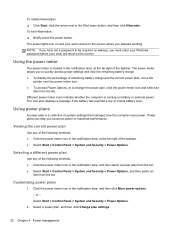
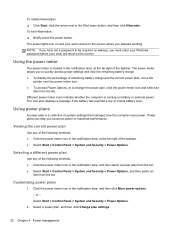
The power lights turn on wakeup, you to quickly access power settings and view the remaining battery charge. ● To display the percentage of the taskbar. ● Select Start > ...
HP Notebook Reference Guide - Page 36
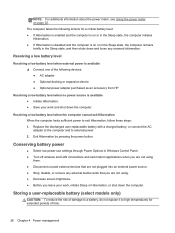
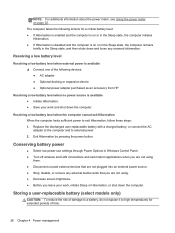
... Sleep state, and then shuts down the computer. Conserving battery power
● Select low power-use settings through Power Options in Windows Control Panel. ● Turn off wireless and LAN connections and exit modem applications when you are not using
them. ● Disconnect unused external devices that are not plugged into...
HP Notebook Reference Guide - Page 37
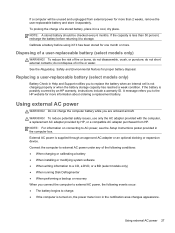
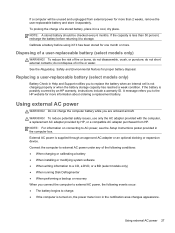
... battery while you connect the computer to external AC power, the following events occur: ● The battery begins to charge. ● If the computer is turned on connecting to replace the battery when an internal cell is supplied through an approved AC adapter or an optional docking or expansion device.
Calibrate...
HP Notebook Reference Guide - Page 38
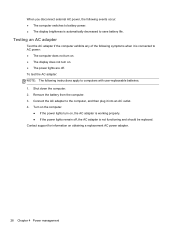
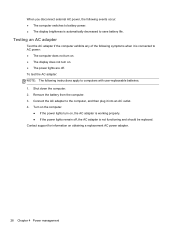
...adapter is connected to AC power: ● The computer does not turn on. ● The display does not turn on obtaining a replacement AC power adapter.
28 Chapter 4 Power management Remove the battery ...from the computer. 3. Turn on the computer.
● If the power lights turn on. ● The power lights are off , the AC adapter is...
HP Notebook Reference Guide - Page 45
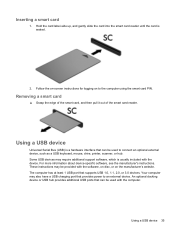
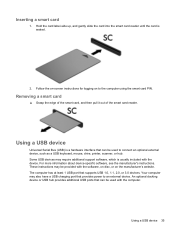
... the manufacturer's instructions. These instructions may also have a USB charging port that can be used to connect an optional external device, such as a USB keyboard, mouse, drive, printer, scanner, or hub.
Using a USB device 35 Hold the card label-side up, and gently slide the card into the smart card reader...
HP Notebook Reference Guide - Page 49
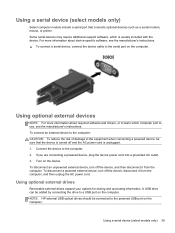
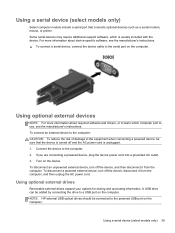
...optional devices such as a serial modem, mouse, or printer. Connect the device to a USB port on the device. Using a serial device (select models only) 39 Turn on the computer.
If you are ...instructions. ▲ To connect a serial device, connect the device cable to learn which is turned off the device, disconnect it from the computer, and then unplug the AC power cord. ...
HP Notebook Reference Guide - Page 52
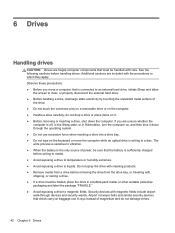
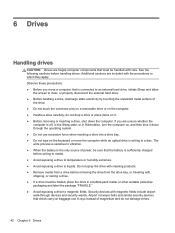
.... do not damage drives.
42 Chapter 6 Drives 6 Drives
Handling drives
CAUTION: Drives are fragile computer components that must be mailed, place the drive in Hibernation, turn the computer on, and then shut it . ● Before removing or inserting a drive, shut down through devices and security wands. Observe these precautions: ● Before...
HP Notebook Reference Guide - Page 75
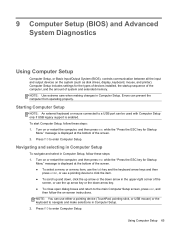
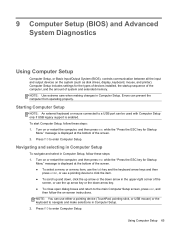
... "Press the ESC key for Startup
Menu" message is displayed at the bottom of the screen. 2. Turn on the system (such as disk drives, display, keyboard, mouse, and printer). To start Computer Setup, follow these steps: 1. Turn on -screen instructions. Using Computer Setup 65
Errors can be used with Computer Setup only if...
Getting Started HP Notebook - Page 12


... 2 Getting to know your computer
Top
TouchPad
Your computer may look slightly different from the illustration in this section. Turns the TouchPad on an external mouse. Functions like the left button on the screen.
Component (1)
Pointing stick (select models only)
(2)
Left pointing stick button (select models
only)
(3)
TouchPad on/off . Moves ...
Getting Started HP Notebook - Page 37
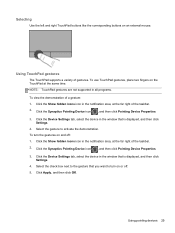
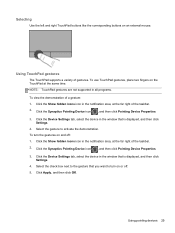
... taskbar. 2. Click the Synaptics Pointing Device icon , and then click Pointing Device Properties. 3. To turn on and off . 5.
Click the Device Settings tab, select the device in the notification area, ...the far right of gestures.
To use TouchPad gestures, place two fingers on an external mouse. Select the gesture to the gesture that is displayed, and then click
Settings. 4. Using...
Similar Questions
How To Lock The Mouse Pad On An Hp Probook 6570b Laptop
(Posted by onthatva 9 years ago)
How Do You Turn On Hp Probook 6570b Camera Application On Windows 7
(Posted by asacriso 10 years ago)
How To Unlock Mouse Pad Probook 4535s Mouse Pad Locked
(Posted by jklmabob 10 years ago)

