HP Presario CQ57-200 Support Question
Find answers below for this question about HP Presario CQ57-200.Need a HP Presario CQ57-200 manual? We have 4 online manuals for this item!
Question posted by rahulkumardg on October 1st, 2013
Brightness Problem
my display brightness is not decreasing and brightness botton also not working
Current Answers
Related HP Presario CQ57-200 Manual Pages
HP Notebook Reference Guide - Windows 7 - Page 6


... Video ...17 VGA ...17 DisplayPort ...18 HDMI ...18 Configuring audio for HDMI 19 Intel Wireless Display (select models only 19 Using HP MediaSmart (select models only 20
4 Power management ...21 Shutting... in Help and Support in Windows 7 25 Using Battery Check in Windows 7 26 Displaying the remaining battery charge 26 Maximizing battery discharge time 26 Managing low battery levels 26 ...
HP Notebook Reference Guide - Windows 7 - Page 8


... optional security cable ...56 Using the fingerprint reader (select models only 57 Locating the fingerprint reader 57
8 Maintenance ...58 Cleaning your computer ...58 Cleaning the display ...58 Cleaning the TouchPad and keyboard 58 Updating programs and drivers ...58 Using SoftPaq Download Manager ...59
viii
HP Notebook Reference Guide - Windows 7 - Page 9


... System Diagnostics 60 Using Setup Utility ...60 Starting Setup Utility ...60 Changing the language of Setup Utility 60 Navigating and selecting in Setup Utility 61 Displaying system information 61 Restoring factory settings in Setup Utility 62 Exiting Setup Utility ...62 Updating the BIOS ...62 Determining the BIOS version 62 Downloading a BIOS...
HP Notebook Reference Guide - Windows 7 - Page 11


....hp.com/support, select your computer and turning it on -screen instructions. ● Safety & Comfort Guide-Describes proper workstation setup and proper posture, health, and work habits for the location of the features described in this guide, select Start > Help and Support > User Guides. This guide is located in print, on...
HP Notebook Reference Guide - Windows 7 - Page 15


...If no WLANs are listed, you to a network, manage wireless networks, and diagnose and repair network problems. Windows 7 ▲ Select Start > Control Panel > Network and Internet > Network and Sharing Center. ...Using a WLAN 5
Connecting to complete the connection. If the network is displayed. Type the code, and then click OK to an existing WLAN
Windows 7 1. You can ...
HP Notebook Reference Guide - Windows 7 - Page 35


... a charged battery and is plugged into external power, the computer runs on increasing or decreasing display brightness, refer to the Getting Started guide. You can keep a battery in the computer or... HP.
Keeping the battery in the computer whenever the computer is running on how you work in the notification area, and then click Adjust Power Properties.
2. To reduce potential safety...
HP Notebook Reference Guide - Windows 7 - Page 36


... Maximum discharge time gradually decreases as the battery storage capacity...time: ● Lower the brightness on the display. ● Remove the battery... from the computer when it is the sole power source for Battery Check to Using the power meter on page 23.
26 Chapter 4 Power management
NOTE: For additional information about the power meter, refer to work...
HP Notebook Reference Guide - Windows 7 - Page 37


...and then shuts down and loses any external media cards that are not using. ● Decrease screen brightness. ● Before you are not plugged into an external power source. ● Stop,... when
you are not using them. ● Disconnect unused external devices that you leave your work , initiate Sleep or Hibernation, or shut down the computer. The computer takes the following devices...
HP Notebook Reference Guide - Windows 7 - Page 39


...the computer is turned on connecting to AC power, refer to battery power. ● The display brightness is supplied through an approved AC adapter or an optional docking or expansion device. Using external AC... power 29 Connect the computer to save battery life. External AC power is automatically decreased to external AC power under any of the following events occur: ● The computer...
HP Notebook Reference Guide - Windows 7 - Page 66


...is designed to act as possible after the computer left the factory. To permanently resolve the problem, reconfigure the firewall. Refer to the Getting Started guide for the location of the security...Any data that you want to perform, and then reenable the firewall. To temporarily resolve the problem, disable the firewall, perform the task that does not meet those criteria is blocked. Use the...
HP Notebook Reference Guide - Windows 7 - Page 74


...message on the screen reports a successful installation, you need to determine if the computer hardware is displayed in the lower-left corner of the hard drive, and then checks all
data in the System... and then follow the on -screen instructions.
While the "Press the ESC key for intermittent problems that are required to a good sector. ● Memory test-This test analyzes the physical ...
Resolving Start Up and No Boot Problems Checklist - Page 1


... a replacement
battery or AC adapter. Symptom 3: LEDs glow, fan noise may be heard briefly, display remains black, and computer fails to startup or boot
Usually occurs if a component is installed incorrectly,...there is a device conflict or failure.
Connect an external monitor to check if the problem is no fan or drive sounds are resolved. Symptom 1: LED lights do a Hard Reset. &#...
Resolving Start Up and No Boot Problems Checklist - Page 2


...resolving a problem
When the computer starts into Safe Mode and then run Windows Update. Symptom 5: Computer displays a blue screen or continually re-starts
After an error message is displayed, you ...to BIOS, use recovery disk to recover
the computer to original condition. Symptom 4: Computer may display an error message on a black screen during recovery.
Note: All programs and data are ...
Getting Started Compaq Notebook - Windows 7 - Page 9
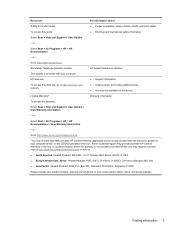
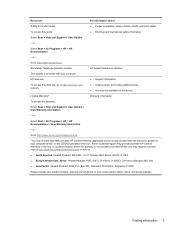
...telephone numbers
This booklet is not provided in the box.
Box 200, Alexandra Post Office, Singapore 911507
Please include your product number, ...HP Web site
To access this guide:
For information about ● Proper workstation setup, posture, health, and work habits ● Electrical and mechanical safety information
Select Start > Help and Support > User Guides.
-
In ...
Getting Started Compaq Notebook - Windows 7 - Page 22


... the action key functions.
Most external monitors receive video information from computer display to monitor display to the computer, this feature in Setup Utility, you must press fn and an action key to activate the assigned function. Screen
Decreases the screen brightness level. For example, if a monitor is enabled at the top of the...
Getting Started Compaq Notebook - Windows 7 - Page 43
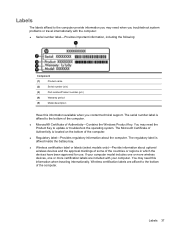
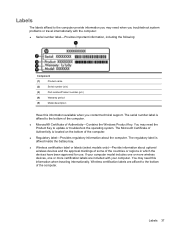
...(3)
Part number/Product number (p/n)
(4)
Warranty period
(5)
Model description
Have this information when traveling internationally. You may need this information available when you troubleshoot system problems or travel internationally with your computer model includes one or more wireless devices, one or more certification labels are affixed to the bottom of Authenticity-...
Getting Started Compaq Notebook - Windows 7 - Page 47


... 17 audio CD, DVD, or BD
controls 17 decrease screen
brightness 16 Help and Support 16 identifying 7 increase screen brightness 16 muting speaker sound 17 switching screen image 16 ... of Authenticity label 37 components
bottom 11 display 10
left side 9 right side 8 top 4 connector, power 8
D Digital Media Slot, identifying 9 display image, switching 16 display switch, internal 10 drive light 9
E...
Getting Started Compaq Notebook - Windows 7 - Page 48


... 9 USB 8, 9 power button, identifying 6 power connector, identifying 8 power light, identifying 5, 9 Product Key 37 product name and number, computer 37
RJ-45 (network) jack, identifying 9
S screen brightness keys 16 screen image, switching 16 scrolling TouchPad gesture 20 security cable slot, identifying 8 serial number 37 serial number, computer 37 setup of WLAN 14...
Compaq Presario CQ57 Notebook PC - Maintenance and Service Guide - Page 9


... description
Category Product Name Processors
Chipset
Graphics
Panel Memory
Description Compaq Presario CQ57 Notebook PC Intel® Pentium P6300 2.26-GHz processor (3.0-MB...215; 4 PCs) or AMD Radeon HD 6470M Graphics with 1024-MB of system RAM
1 typical brightness: 200 nits All display assemblies include 2 wireless local area network (WLAN) antenna cables Supports 16:9 ultra wide aspect ratio...
Compaq Presario CQ57 Notebook PC - Maintenance and Service Guide - Page 91
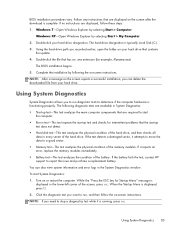
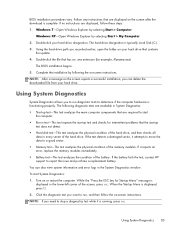
...are displayed on -screen instructions. Using System Diagnostics
System Diagnostics allows you to start
the computer. ● Run-in test-This test repeats the start-up test and checks for intermittent problems that... Diagnostics: ● Start-up test-This test analyzes the main computer components that are displayed, follow the on the screen after the download is running, press esc. When the...
Similar Questions
Where Is The Wireless Botton On My Compaq Laptop Presario Cq57
Trying to set up wireeles internet on my new laptop
Trying to set up wireeles internet on my new laptop
(Posted by dj7moodswings 10 years ago)
How To Restore To Factory Default Settings On A Compaq Laptop Presario Cq57
(Posted by jerrfahria 10 years ago)
How To Boot From Cd On Compaq Laptop Presario Cq57
(Posted by mzshim 10 years ago)
Where Is The Microphone On My Compaq Laptop Presario Cq57
(Posted by dan4stor 10 years ago)
Compaq Laptop Presario Cq57 Wont Work With Usb Mouse
(Posted by sonukhamnc 10 years ago)


