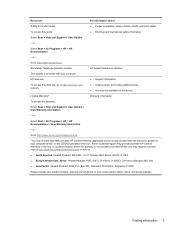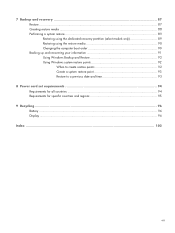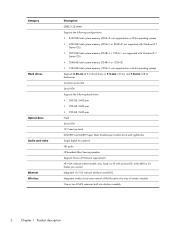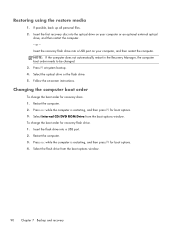HP Presario CQ57-200 Support Question
Find answers below for this question about HP Presario CQ57-200.Need a HP Presario CQ57-200 manual? We have 4 online manuals for this item!
Question posted by mzshim on November 26th, 2013
How To Boot From Cd On Compaq Laptop Presario Cq57
Current Answers
Answer #1: Posted by BusterDoogen on November 26th, 2013 11:34 AM
Next go to the Advanced tab to go the advanced options. Then go to the Boot Order option. From here you can reset the boot options.
From there go to the first boot option will probably will be the Floppy Diskette by default. Highlight the first boot option and you can either hit enter and it will give you a selection of what to boot to first, there you would select the Cd drive to boot from first.
Another way to change the boot order is to use the + and - buttons to move the boot order up and down. You can select the Cd drive and hit the + button to move it up to the First boot option.
These should be able to change the boot order and there should be on-screen instructions to help guide you through these steps.
After you have change the boot order select the F12 key to save the changes to the boot order. Select yes to save settings and the computer will reboot after that. Then put in the Cd you want to put in and it will boot off the Cd first.
If you want to reset the boot options back to the default settings restart the computer and hit the F10 key to go back into the bios. Hit the F10 key again to reset the bios to default settings. Then hit the F12 key to save the settings and the pc will reboot from there. This should resolve your problem.
I hope this is helpful to you!
Please respond to my effort to provide you with the best possible solution by using the "Acceptable Solution" and/or the "Helpful" buttons when the answer has proven to be helpful. Please feel free to submit further info for your question, if a solution was not provided. I appreciate the opportunity to serve you!
Related HP Presario CQ57-200 Manual Pages
Similar Questions
Trying to set up wireeles internet on my new laptop