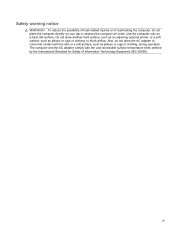HP Presario CQ57-200 Support Question
Find answers below for this question about HP Presario CQ57-200.Need a HP Presario CQ57-200 manual? We have 4 online manuals for this item!
Question posted by dtmaxmu on September 25th, 2014
How To Unlock Key Pad Touch On Lap Top Presario Cq57
The person who posted this question about this HP product did not include a detailed explanation. Please use the "Request More Information" button to the right if more details would help you to answer this question.
Current Answers
Answer #1: Posted by freginold on November 3rd, 2014 9:21 AM
Hi, you can turn the touchpad on or off with the touchpad on/off button. To see exactly where this button is located, look at the diagram on page 11 of the maintenance and service guide. (The touchpad button is #2 in the picture.)
Related HP Presario CQ57-200 Manual Pages
Similar Questions
Where Is The Number Lock Key On A Compaq Presario Cq57 Laptop
(Posted by dila 10 years ago)
Where Is The Numlock Key On The Compaq Presario Cq57 Laptop
(Posted by dandevi 10 years ago)
How To Unlock Mouse Pad On Compaq Presario Cq57
(Posted by hendmicr 10 years ago)