HP Presario CQ57-200 Support Question
Find answers below for this question about HP Presario CQ57-200.Need a HP Presario CQ57-200 manual? We have 4 online manuals for this item!
Question posted by Duffms on May 1st, 2014
How To Set A Compaq Presario Cq 57 Back To Original Factory Specs
The person who posted this question about this HP product did not include a detailed explanation. Please use the "Request More Information" button to the right if more details would help you to answer this question.
Current Answers
There are currently no answers that have been posted for this question.
Be the first to post an answer! Remember that you can earn up to 1,100 points for every answer you submit. The better the quality of your answer, the better chance it has to be accepted.
Be the first to post an answer! Remember that you can earn up to 1,100 points for every answer you submit. The better the quality of your answer, the better chance it has to be accepted.
Related HP Presario CQ57-200 Manual Pages
HP Notebook Reference Guide - Windows 7 - Page 8


...51
7 Security ...52 Protecting the computer ...52 Using passwords ...52 Setting passwords in Windows 53 Setting passwords in Setup Utility 53 Managing an administrator password 54 Entering an administrator...optional security cable ...56 Using the fingerprint reader (select models only 57 Locating the fingerprint reader 57
8 Maintenance ...58 Cleaning your computer ...58 Cleaning the display ......
HP Notebook Reference Guide - Windows 7 - Page 9


... Utility ...60 Starting Setup Utility ...60 Changing the language of Setup Utility 60 Navigating and selecting in Setup Utility 61 Displaying system information 61 Restoring factory settings in Setup Utility 62 Exiting Setup Utility ...62 Updating the BIOS ...62 Determining the BIOS version 62 Downloading a BIOS update 63 Using System Diagnostics ...64...
HP Notebook Reference Guide - Windows 7 - Page 11


...and recovery, maintenance, and specifications. ● Help and Support-Contains information about HP and Compaq notebook computers, including connecting to http://www.hp.com/support, select your computer and turning ... or on an optical disc or SD Card: ● Quick Setup poster-Guides you through setting up your country or region, and follow the on-screen instructions. ● Safety & Comfort...
HP Notebook Reference Guide - Windows 7 - Page 32


...> Turn Off Computer > Stand By. Your work is in the Sleep state for at the factory: Sleep and Hibernation. If the computer is saved to the Shut down button, and then click...level while in Windows® Control Panel. When Hibernation is initiated, your work is set at the factory to initiate Sleep after a period of the following emergency procedures in any computer functions ...
HP Notebook Reference Guide - Windows 7 - Page 33


...meter
The power meter is a collection of inactivity when running on battery or external power. Power settings and timeouts can help you must enter your Windows password before your work will return to the ...the following methods: ● Click the power meter icon in the notification area, at the factory to change the power plan, click the power meter icon and select an
item from the list...
HP Notebook Reference Guide - Windows 7 - Page 36


...Store the battery in a cool, dry location. ● Windows 7-Select the Power saver setting in Power Options.
Maximum discharge time gradually decreases as the battery storage capacity naturally degrades. ...Check: 1. or - ● The power meter icon in the notification area, at the factory. NOTE: For additional information about the battery light, refer to Using the power meter on...
HP Notebook Reference Guide - Windows 7 - Page 66


...optional security cable
NOTE: A security cable is designed to act as possible after the computer left the factory. Insert the key (1) into the cable lock (2).
56 Chapter 7 Security Loop the security cable around...you want to perform, and then reenable the firewall. Any data that you set of the security cable slot on your computer. 1. Installing critical security updates
CAUTION...
HP Notebook Reference Guide - Windows 7 - Page 67


...the computer (3), and then lock the cable lock with the key.
4. This account allows you must set up a user account with a swipe of a designated finger. You may be oriented horizontally or ... fingerprint reader to create credentials for instructions.
Using the fingerprint reader (select models only) 57 Remove the key and keep it in one of the following areas of your computer: ...
HP Notebook Reference Guide - Windows 7 - Page 72


... restart the computer, and then press esc while the "Press the ESC key for Startup
Menu" message is displayed at the factory, follow the on the computer, you restore the factory settings. To save your changes and exit, click the Save icon in Setup Utility
NOTE: Restoring defaults will not change the hard...
HP Notebook Reference Guide - Windows 7 - Page 80


fingerprint reader locating 57 using 57
firewall software 7, 55
G GPS 9
H hard drive
external 42 HP ProtectSmart Hard Drive
...O operating system controls 5 optical disc
inserting 48 removing 49 optical drive 42 optional external devices, using 42
P passwords
set in Setup Utility 53 set in Windows 53 PC Cards configuring 33 description 32
R RAID 51 readable media 22 roaming to another network 7
S ...
HP Notebook Reference Guide - Windows 7 - Page 81


...navigating and selecting 61 passwords set in 53 restoring factory settings 62 setup utility navigating and selecting 61 restoring factory settings 62 sharing optical drives ... 17 volume
adjusting 16 buttons 16 keys 16
W webcam 17 Windows, passwords set in 53 wireless
action key 3 button 3 icons 2 protecting 7 set up 6 switch 3 Wireless Assistant software 4 wireless connection, creating 2 wireless ...
Resolving Start Up and No Boot Problems Checklist - Page 1


...(do a Hard Reset. If memory or hard drive components were replaced, reinstall original components. Remove memory modules and replace one-at-a-time. Remove and...monitor to blink or glow, and listen for at the notebook, contact HP to clear all temporary setting before troubleshooting the problem.
1. Disconnect the AC power adapter, remove the battery, and then press and...
Getting Started Compaq Notebook - Windows 7 - Page 7


...failure. The
software is important to take the following steps: ● Connect to the Internet-Set up your computer features. For more information, refer to the HP Notebook Reference Guide. &#... to know your computer-Learn about using the software included with the computer, refer to factory settings in case of the software preinstalled on page 16 for free updates. 1 Welcome
●...
Getting Started Compaq Notebook - Windows 7 - Page 37


... recommends that you can restore your computer to its factory image you will be prompted to restore your system, this software to create either a set of recovery discs or a recovery flash drive to ...creation process.
Restore
In the event of hard drive failure, to restore your system to its original factory state if the hard drive fails, or if for any reason you cannot restore using HP ...
Getting Started Compaq Notebook - Windows 7 - Page 38


... these features, try them before using the dedicated recovery partition, there is displayed at the factory. Note the following ways:
● Select Start > All Programs > Recovery Manager > ...as System Restore. Performing a system restore
Recovery Manager software allows you set up the computer. ● Windows has its original factory state. or -
● Turn on -screen instructions.
32 ...
Compaq Presario CQ57 Notebook PC - Maintenance and Service Guide - Page 6


... Utility ...79 Starting Setup Utility 79 Changing the language of Setup Utility 79 Navigating and selecting in Setup Utility 80 Displaying system information 80 Restoring factory settings in Setup Utility 81 Exiting Setup Utility 81 Updating the BIOS 81 Determining the BIOS version 82 Downloading a BIOS update 82 Using System Diagnostics ...83...
Compaq Presario CQ57 Notebook PC - Maintenance and Service Guide - Page 9


typical brightness: 200 nits All display assemblies include 2 wireless local area network (WLAN) antenna ...diode (LED), SVA BrightView (1366×768) display; 1 Product description
Category Product Name Processors
Chipset
Graphics
Panel Memory
Description Compaq Presario CQ57 Notebook PC Intel® Pentium P6300 2.26-GHz processor (3.0-MB L3 cache, dual core, 35 W) Intel Pentium P6200 2.13...
Compaq Presario CQ57 Notebook PC - Maintenance and Service Guide - Page 89


...computer, and then press esc while the "Press the ESC key for Startup Menu"
message is displayed at the factory, follow the on the HP Web site are not visible, press esc to return to select Exit > Exit ... If the Setup Utility menus are not changed when you restore the factory settings. Restoring factory settings in the lower-left corner of the screen, and then
follow these steps: 1.
Compaq Presario CQ57 Notebook PC - Maintenance and Service Guide - Page 96


... recovery discs or a recovery flash drive: 1. Creating restore media
HP recommends that you create either a set of recovery discs or a recovery flash drive to be sure that you can restore your computer to its original factory state if the hard drive fails, or if for your computer does not include an integrated optical...
Compaq Presario CQ57 Notebook PC - Maintenance and Service Guide - Page 97
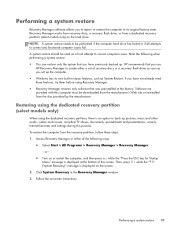
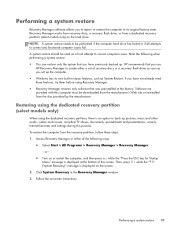
... there is displayed on -screen instructions. Access Recovery Manager in either a set up the computer. ● Windows has its original factory state. Click System Recovery in the Recovery Manager window. 3. HP recommends...esc while the "Press the ESC key for Startup Menu" message is displayed at the factory. A system restore should be performed if the computer hard drive has failed or if...
Similar Questions
How To Change The Setting On Your Mouse Pad For Compaq Persario Cq 57
(Posted by Wimmyprego 9 years ago)
How To Reset A Laptop To Factory Settings Compaq Presario Cq57 Using Thumb
drive
drive
(Posted by Twse 9 years ago)
How To Set A Compaq Presario Cq57 Back To Original Factory Specs
(Posted by Deyase 10 years ago)
Howdy Do I Reinstall Windows 7 Without A Disc For Compaq Presario Can 57
Reinstalling window7 without a disc for compaq presario can 57
Reinstalling window7 without a disc for compaq presario can 57
(Posted by Anonymous-109513 11 years ago)

