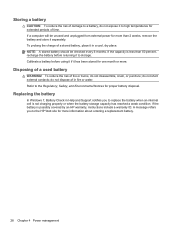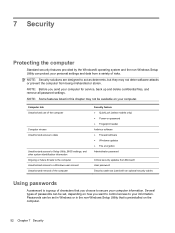HP Presario CQ57-200 Support Question
Find answers below for this question about HP Presario CQ57-200.Need a HP Presario CQ57-200 manual? We have 4 online manuals for this item!
Question posted by slyco on April 10th, 2014
How To Remove Password Cq57
The person who posted this question about this HP product did not include a detailed explanation. Please use the "Request More Information" button to the right if more details would help you to answer this question.
Current Answers
Related HP Presario CQ57-200 Manual Pages
Similar Questions
Where Is The Wireless Botton On My Compaq Laptop Presario Cq57
Trying to set up wireeles internet on my new laptop
Trying to set up wireeles internet on my new laptop
(Posted by dj7moodswings 10 years ago)
How To Remove Password On Compaq Presario Cq57
(Posted by bishDILOA 10 years ago)
How To Remove Keyboard From Compaq Presario Cq57
(Posted by strrmil 10 years ago)
I Spilled Nail Polish Remover On My Laptop.
Last night I spilled nail polish remover on my laptop. The keys are not all working. I turned it off...
Last night I spilled nail polish remover on my laptop. The keys are not all working. I turned it off...
(Posted by barbiehester 12 years ago)