HP Presario CQ57-200 Support Question
Find answers below for this question about HP Presario CQ57-200.Need a HP Presario CQ57-200 manual? We have 4 online manuals for this item!
Question posted by bobqagpo on May 15th, 2014
How To Remove The Keyboard From A Compaq Presario Laptop Cq57
The person who posted this question about this HP product did not include a detailed explanation. Please use the "Request More Information" button to the right if more details would help you to answer this question.
Current Answers
There are currently no answers that have been posted for this question.
Be the first to post an answer! Remember that you can earn up to 1,100 points for every answer you submit. The better the quality of your answer, the better chance it has to be accepted.
Be the first to post an answer! Remember that you can earn up to 1,100 points for every answer you submit. The better the quality of your answer, the better chance it has to be accepted.
Related HP Presario CQ57-200 Manual Pages
HP Notebook Reference Guide - Windows 7 - Page 8


... 47 Identifying the installed optical drive 47 Inserting an optical disc ...48 Tray load ...48 Slot load ...48 Removing an optical disc 49 Tray load ...49 When the disc tray opens normally 49 When the disc tray fails ... ...58 Cleaning your computer ...58 Cleaning the display ...58 Cleaning the TouchPad and keyboard 58 Updating programs and drivers ...58 Using SoftPaq Download Manager ...59
viii
HP Notebook Reference Guide - Windows 7 - Page 32


...period of inactivity when running on battery power or on the hard drive and the computer turns off. With the computer on the keyboard. ● Tap or swipe the TouchPad.
22 Chapter 4 Power management Power settings and timeouts can initiate Sleep in any computer ... or perform any of information, do not initiate Sleep or Hibernation while reading from external power and remove the battery.
HP Notebook Reference Guide - Windows 7 - Page 48


Inserting a smart card
1. Removing a smart card
▲ Grasp the edge of the smart card, and then pull it... with the device.
For more information about device-specific software, refer to connect an optional external device, such as a USB keyboard, mouse, drive, printer, scanner, or hub. These instructions may require additional support software, which is used to the manufacturer's...
HP Notebook Reference Guide - Windows 7 - Page 54


...use excessive force when inserting a drive into a drive bay. ● Do not type on the keyboard or move a computer that is off, in the Sleep state, or in a bubble-pack mailer or...; Do not use X-rays instead of
the drive. ● Do not touch the connector pins on a removable drive or on the computer. ● Handle a drive carefully; Refer to the following cautions before writing to...
HP Notebook Reference Guide - Windows 7 - Page 67


... your computer: ● Near the bottom of the TouchPad ● On the right side of the keyboard ● On the upper-right side of the display ● On the left side of a designated...create your fingerprint identity, you swipe your computer. Using the fingerprint reader (select models only) 57
Remove the key and keep it in password fields on the computer. Refer to fill in a safe place...
HP Notebook Reference Guide - Windows 7 - Page 68


... TouchPad with the latest versions. WARNING! To reduce the risk of compressed air with a soft damp, lint-free cloth. Clean the keyboard regularly to prevent keys from sticking, and to remove dust, lint, and particles that you update your hands frequently when using the computer. You can become available.
58 Chapter 8 Maintenance...
Getting Started Compaq Notebook - Windows 7 - Page 6


... battery ...21 Replacing or upgrading the hard drive 23 Removing the hard drive ...23 Installing a hard drive ...24 Adding or replacing memory modules 25 Updating programs and drivers ...29 Cleaning your computer ...29 Cleaning the display ...29 Cleaning the TouchPad and keyboard 29
6 Backup and recovery ...30 Restore ...31 Creating restore media...
Getting Started Compaq Notebook - Windows 7 - Page 35


... external devices. 13. You can deposit household debris on the computer. A vacuum cleaner can also register to remove dust, lint, and particles that you update your programs and drivers on the display. Clean the keyboard regularly to prevent keys from sticking, and to receive automatic update notifications when they become trapped beneath...
Compaq Presario CQ57 Notebook PC - Maintenance and Service Guide - Page 9


typical brightness: 200 nits All display assemblies include 2 wireless local area network (WLAN) antenna ...-definition DVD playback with 1024-MB of system RAM
1 1 Product description
Category Product Name Processors
Chipset
Graphics
Panel Memory
Description Compaq Presario CQ57 Notebook PC Intel® Pentium P6300 2.26-GHz processor (3.0-MB L3 cache, dual core, 35 W) Intel Pentium P6200 2....
Compaq Presario CQ57 Notebook PC - Maintenance and Service Guide - Page 53
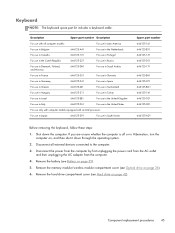
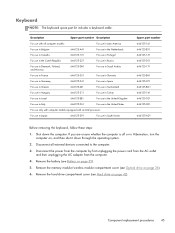
... the
computer on page 36). 6. Shut down through the operating system. 2. Remove the memory module/wireless module compartment cover (see Optical drive on , and then shut it down the computer. Component replacement procedures 45 Keyboard
NOTE: The keyboard spare part kit includes a keyboard cable. Disconnect all computer models:
For use in Latin America
For...
Compaq Presario CQ57 Notebook PC - Maintenance and Service Guide - Page 54
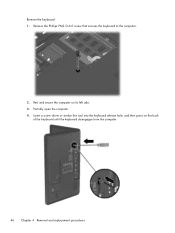
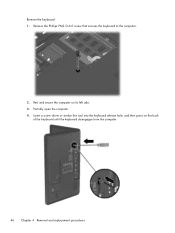
Partially open the computer. 4. Insert a screw driver or similar thin tool into the keyboard release hole, and then press on its left side. 3. Rest and secure the computer on the back
of the keyboard until the keyboard disengages from the computer.
46 Chapter 4 Removal and replacement procedures Remove the Phillips PM2.5×6.0 screw that secures the...
Compaq Presario CQ57 Notebook PC - Maintenance and Service Guide - Page 55
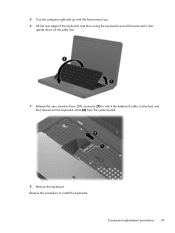
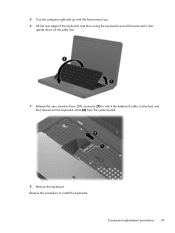
... Release the zero insertion force (ZIF) connector (1) to install the keyboard. Reverse this procedure to which the keyboard cable is attached, and then disconnect the keyboard cable (2) from the system board.
8. Remove the keyboard. 5. Lift the rear edge of the keyboard, and then swing the keyboard up with the front toward you. 6. Turn the computer right-side...
Compaq Presario CQ57 Notebook PC - Maintenance and Service Guide - Page 56


... includes the TouchPad and TouchPad cable. Description Top cover (includes TouchPad and TouchPad cable)
Spare part number 646136-001
Before removing the top cover, follow these steps:
1. Turn the computer upside down the computer. Remove the keyboard (see Optical drive on page 45). Disconnect all external devices connected to the computer.
48 Chapter...
Compaq Presario CQ57 Notebook PC - Maintenance and Service Guide - Page 60


... button board (includes cable)
Spare part number 646129-001
Before removing the power button board, follow these steps:
1. Remove the battery (see Battery on page 35), and then remove the following components: ● Optical drive (see Optical drive on page 36) ● Keyboard (see Keyboard on page 45) ● Top cover (see Top cover on...
Compaq Presario CQ57 Notebook PC - Maintenance and Service Guide - Page 61


... the top toward you are attached to the top cover with double-sided tape.)
3. Remove the battery (see Battery on page 35), and then remove the following components: ● Optical drive (see Optical drive on page 36) ● Keyboard (see Keyboard on page 45) ● Top cover (see Top cover on , and then shut...
Compaq Presario CQ57 Notebook PC - Maintenance and Service Guide - Page 63


... board
Description USB board (includes cable)
Spare part number 646128-001
Before removing the USB board, follow these steps:
1. Reverse this procedure to the base...down through the operating system.
2. Remove the battery (see Battery on page 35), and then remove the following components: ● Optical drive (see Optical drive on page 36) ● Keyboard (see Keyboard on page 45) ● ...
Compaq Presario CQ57 Notebook PC - Maintenance and Service Guide - Page 64


... computer is off or in Hibernation, turn the
computer on page 55) Remove the power connector cable: 1. Remove the battery (see Battery on page 35), and then remove the following components:
● Optical drive (see Optical drive on page 36) ● Keyboard (see Keyboard on page 45) ● Top cover (see Top cover on page...
Compaq Presario CQ57 Notebook PC - Maintenance and Service Guide - Page 66


... the AC adapter from the system board.
2. Remove the speakers (5).
58 Chapter 4 Removal and replacement procedures Disconnect the speaker cable (1) from the computer.
4. Remove the battery (see Battery on page 35), and then remove the following components: ● Optical drive (see Optical drive on page 36) ● Keyboard (see Keyboard on page 45) ● Top cover...
Compaq Presario CQ57 Notebook PC - Maintenance and Service Guide - Page 67


...unsure whether the computer is included in Hibernation, turn the
computer on page 48) Remove the optical drive connector cable: 1. Disconnect all external devices connected to the base ...the operating system. 2. Remove the battery (see Battery on page 35), and then remove the following components:
● Optical drive (see Optical drive on page 36) ● Keyboard (see Keyboard on page 45) ...
Compaq Presario CQ57 Notebook PC - Maintenance and Service Guide - Page 68


... antenna cables from the clips (2) built into the base enclosure. Remove the four Phillips PM2.5×6.0 screws (3) that secure the display assembly ...remove the following screws. CAUTION: Support the display assembly when removing the following components: ● Optical drive (see Optical drive on page 36) ● WLAN module (see WLAN module on page 39) ● Keyboard (see Keyboard...
Similar Questions
How To Remove Keyboard Hp 2530p Laptop
(Posted by virusnickit 10 years ago)
How To Take Out Laptop Keyboard Compaq Presario Cq57
(Posted by gmonkbyrn 10 years ago)
What Can I Remove From Compaq Presario Cq57 Hard Drive
(Posted by roas 10 years ago)
How To Remove Hard Drive From Compaq Presario Laptop Cq57
(Posted by jascgre 10 years ago)

