HP Presario CQ57-200 Support Question
Find answers below for this question about HP Presario CQ57-200.Need a HP Presario CQ57-200 manual? We have 4 online manuals for this item!
Question posted by sammyhodkin on March 14th, 2012
My Presario Cq57 Will Only Work When Plugged In And The Batt Icon Say Nt Charge?
when plugged in batt not charging the the icon say batt 80% and in brackets not charging. why? it was workin ok up to last week?
Current Answers
There are currently no answers that have been posted for this question.
Be the first to post an answer! Remember that you can earn up to 1,100 points for every answer you submit. The better the quality of your answer, the better chance it has to be accepted.
Be the first to post an answer! Remember that you can earn up to 1,100 points for every answer you submit. The better the quality of your answer, the better chance it has to be accepted.
Related HP Presario CQ57-200 Manual Pages
HP Notebook Reference Guide - Windows 7 - Page 5


Table of contents
1 Introduction ...1 Finding more information about your new computer 1
2 Networking (select models only) ...2 Creating a wireless connection ...2 Identifying wireless and network status icons 2 Turning wireless devices on or off 3 Using the wireless button 3 Using HP Wireless Assistant (select models only) to turn wireless devices on or off ...4 Using ...
HP Notebook Reference Guide - Windows 7 - Page 11


.../support, select your country or region, and follow the on-screen instructions. ● Safety & Comfort Guide-Describes proper workstation setup and proper posture, health, and work habits for the location of the features described in this guide, select Start > Help and Support > User Guides.
It also provides important electrical and mechanical...
HP Notebook Reference Guide - Windows 7 - Page 12
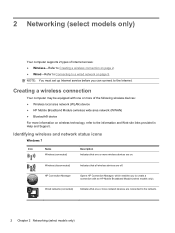
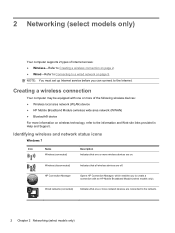
... 9. NOTE: You must set up Internet service before you to create a connection with one or more network devices are off. Identifying wireless and network status icons
Windows 7
Icon
Name Wireless (connected)
Description Indicates that one or more of Internet access: ● Wireless-Refer to Creating a wireless connection on page 2. ● Wired-Refer...
HP Notebook Reference Guide - Windows 7 - Page 13


... have a wireless button, a wireless switch, or a wireless action key on . Wireless (disconnected)
Indicates that all types of the wireless button on your computer.
Windows XP
Icon
Name HP Connection Manager
Wireless (connected)
Description
Opens HP Connection Manager, which enables you to the wired network.
Wireless network connection (disconnected)
Indicates that one...
HP Notebook Reference Guide - Windows 7 - Page 14


... row of
Windows® Mobility Center. 3. Using HP Wireless Assistant (select models only) to HP Wireless Assistant icon in notification area. 5. To view the state of the wireless devices, click the Show hidden icons icon, the arrow at
the far right of the notification area, and position the mouse pointer over the wireless...
HP Notebook Reference Guide - Windows 7 - Page 15


...search for and connect to a network or to the Connection Manager software Help.
Click the network icon in the notification area, at the far right of a wireless router or access point. For more...you are linked by a wireless router or a wireless access point.
Type the code, and then click OK to Wi-Fi networks, or WLANs. Click Connect. Be sure that are out of range of the ...
HP Notebook Reference Guide - Windows 7 - Page 16


... devices on or off and then back on page 3.) 2. NOTE: If you do not see if you can place the mouse pointer over the network icon in router.
The illustration below shows an example of the connection. A list of a wireless router or access point. After the connection is on WLAN implementation...
HP Notebook Reference Guide - Windows 7 - Page 18


... outlet. 5. Disconnect all external devices connected to the connector, use minimal force when inserting a SIM. 7. CAUTION: When inserting a SIM, position the card to match the icon next to the Getting Started guide. 1. NOTE: HP Mobile Broadband is disabled if the battery is off or in on the computer.
8 Chapter 2 Networking (select...
HP Notebook Reference Guide - Windows 7 - Page 19
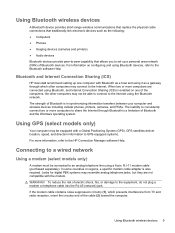
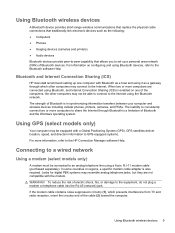
... with a Global Positioning System (GPS). Connecting to a wired network
Using a modem (select models only)
A modem must be able to connect to the equipment, do not plug a modem or telephone cable into the RJ-45 (network) jack. Using Bluetooth wireless devices 9 In some countries or regions, a specific modem cable adapter is in...
HP Notebook Reference Guide - Windows 7 - Page 20


... the computer. 2. To use the modem and the modem cable outside the country or region in which you purchased the computer, you must obtain a country- Plug the modem cable into the modem cable adapter (2).
10 Chapter 2 Networking (select models only) Connecting a country- To connect the modem to an analog telephone line...
HP Notebook Reference Guide - Windows 7 - Page 21


Plug the modem cable adapter (3) into the telephone wall jack. Select Start > Control Panel. 2. Click Date, Time, Language, and Regional Options. 3. Click Regional and Language Options.
...
HP Notebook Reference Guide - Windows 7 - Page 22


...new location setting.
12 Chapter 2 Networking (select models only) Click OK to enter the location when you could add a setting named "Work" that represents your computer, and click Modem settings. In the Location... the new location setting.
6. In the Location name box, type a name (such as home or work ) for USA or UK is not made. Click the Dialing Rules tab.
5.
Select a country or...
HP Notebook Reference Guide - Windows 7 - Page 23
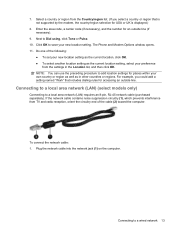
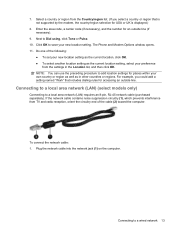
... necessary), and the number for accessing an outside line (if necessary).
9. Click OK to a wired network 13 If the network cable contains noise suppression circuitry (1), which prevents interference from the Country/region list. (If you could add a setting named "Work" that is not supported by the modem, the country/region selection for...
HP Notebook Reference Guide - Windows 7 - Page 33


...of the following methods: ● Click the power meter icon in Windows Control Panel. Initiating and exiting Hibernation
The system is a collection of remaining battery charge and the current power plan (or power
scheme in ... Power settings and timeouts can help you must enter your Windows password before your work will return to the screen. Using power plans
A power plan (or power ...
HP Notebook Reference Guide - Windows 7 - Page 34


...Power Options. Customizing power plans
Windows 7 1. Click OK. Setting password protection on wakeup. 3. Select Start ...2. Select a power scheme from the list. Modify the Plugged in and Running on batteries settings as needed . 4.
Selecting a different ...> System and Security > Power Options. 2. Click the power meter icon in the notification area, and then select a power plan from the...
HP Notebook Reference Guide - Windows 7 - Page 35


... the battery in the computer whenever the computer is plugged into AC power charges the battery and also protects your user account password, and then follow the onscreen instructions.
Right-click the Power Meter icon in storage, depending on AC power. NOTE: When you work in the computer slowly discharges when the computer is...
HP Notebook Reference Guide - Windows 7 - Page 36


... setting in Power Options.
NOTE: For additional information about the battery light, refer to work properly.
2. Using Battery Check in Windows 7
Battery Check in Help and Support provides information ...on the status of the examination. Displaying the remaining battery charge
▲ Move the pointer over the power meter icon in the notification area shows a low or critical battery notification...
HP Notebook Reference Guide - Windows 7 - Page 37


...when
you are not using them. ● Disconnect unused external devices that you are not plugged into an external power source. ● Stop, disable, or remove any unsaved information....as an accessory from HP
Resolving a low battery level when a charged battery is available ● Initiate Hibernation. ● Save your work and shut down the computer. Resolving a low battery level when no...
HP Notebook Reference Guide - Windows 7 - Page 40


...9679; The computer does not turn on. ● The display does not turn on, the AC adapter is working properly. ● If the power lights remain off . Shut down the computer. 2. Remove the battery from the...9679; The power lights are off , the AC adapter is connected to the computer, and then plug it is not functioning and should be replaced. Testing an AC adapter
Test the AC adapter if ...
Compaq Presario CQ57 Notebook PC - Maintenance and Service Guide - Page 9


...description
Category Product Name Processors
Chipset
Graphics
Panel Memory
Description Compaq Presario CQ57 Notebook PC Intel® Pentium P6300 2.26-GHz processor ...high-definition (HD), light-emitting diode (LED), SVA BrightView (1366×768) display; typical brightness: 200 nits All display assemblies include 2 wireless local area network (WLAN) antenna cables Supports 16:9 ultra wide aspect...
Similar Questions
Sound Wont Work On My Hp Probook S-series Laptop Help
(Posted by kdhufCOKE 10 years ago)
External Keyboard Not Working When Connected To Docking Station And Laptop Is
open
open
(Posted by Jonoriec 10 years ago)
Pcmcia Slot For Presario Cq57
How would I go about adding pcmcia slots to a HP Presario CQ57?
How would I go about adding pcmcia slots to a HP Presario CQ57?
(Posted by hrvx1981 12 years ago)

