HP Presario CQ57-200 Support Question
Find answers below for this question about HP Presario CQ57-200.Need a HP Presario CQ57-200 manual? We have 4 online manuals for this item!
Question posted by Abn9116 on August 30th, 2013
Presario Cq57 How To Turn On Touch Pad
The person who posted this question about this HP product did not include a detailed explanation. Please use the "Request More Information" button to the right if more details would help you to answer this question.
Current Answers
There are currently no answers that have been posted for this question.
Be the first to post an answer! Remember that you can earn up to 1,100 points for every answer you submit. The better the quality of your answer, the better chance it has to be accepted.
Be the first to post an answer! Remember that you can earn up to 1,100 points for every answer you submit. The better the quality of your answer, the better chance it has to be accepted.
Related HP Presario CQ57-200 Manual Pages
HP Notebook Reference Guide - Windows 7 - Page 5


... your new computer 1
2 Networking (select models only) ...2 Creating a wireless connection ...2 Identifying wireless and network status icons 2 Turning wireless devices on or off 3 Using the wireless button 3 Using HP Wireless Assistant (select models only) to turn wireless devices on or off ...4 Using HP Connection Manager (select models only 4 Using operating system controls 5 Using...
HP Notebook Reference Guide - Windows 7 - Page 11


NOTE: Refer to the poster for computer users. To access this guide may not be available on your computer and turning it on an optical disc or SD Card: ● Quick Setup poster-Guides you through setting up your computer. The poster
is also available on ...
HP Notebook Reference Guide - Windows 7 - Page 13


...
Using the wireless button
NOTE: A computer may have a wireless button, a wireless switch, or a wireless action key on . Indicates that network devices are on the keyboard.
Turning wireless devices on or off . Indicates that one or more network devices are available. Network (disabled/ disconnected)
Indicates that one or more wireless devices are...
HP Notebook Reference Guide - Windows 7 - Page 14


... Utility, it must be reenabled in notification area. 5. Click Apply. These devices can use the wireless button to simultaneously turn on or turn wireless devices on or off
A wireless device can be turned on or off the wireless network controller and Bluetooth device. To view the state of the wireless devices, click the...
HP Notebook Reference Guide - Windows 7 - Page 15


... connect to a network or to an existing WLAN
Windows 7 1. Connecting to create a new network connection. NOTE: If you do not see the network you to Turning wireless devices on or off on page 3.) 2. Select Start > All Programs > HP Connection Manager > HP Connection Manager. For more information, select Start > Help and Support...
HP Notebook Reference Guide - Windows 7 - Page 16


...search for and connect to a network or to the Internet. Click Connect Anyway to Turning wireless devices on or off and then back on WLAN implementation, router manufacturer, and...Connect to . 3. Setting up a connection or network. To synchronize your computer and wireless router, turn your computer and wireless router are listed, you can place the mouse pointer over the network icon in...
HP Notebook Reference Guide - Windows 7 - Page 18


...from the AC outlet. 5. Replace the battery. Reconnect external power and external devices. 9. Turn on by pressing the power button. Disconnect all external devices connected to the computer. 4. ...minimal force when inserting a SIM. 7. Shut down the computer. Press in Hibernation, turn
the computer on the computer. Disconnect all external devices connected to the computer. 4....
HP Notebook Reference Guide - Windows 7 - Page 30


... to YouTube. ◦ Export your computer before using MediaSmart, select Start > Help and Support.
20 Chapter 3 Multimedia Using HP MediaSmart (select models only)
HP MediaSmart turns your photo collections. With MediaSmart, you , streamed from the Internet. ▲ To start MediaSmart, select Start > All Programs > HP > HP MediaSmart.
HP Notebook Reference Guide - Windows 7 - Page 31


NOTE: If you click is lost when the computer shuts down the computer
CAUTION: Unsaved information is called Shut Down instead of Turn Off Computer. Differences between the operating systems that does not connect to a USB port ● When the computer will be unused and disconnected from external ...
HP Notebook Reference Guide - Windows 7 - Page 32


...display is closed, open the display. ● Press a key on the hard drive and the computer turns off. When Sleep is set at the factory: Sleep and Hibernation. When Hibernation is initiated, your work.... ● Tap or swipe the TouchPad.
22 Chapter 4 Power management Windows XP-Select Start > Turn Off Computer > Stand By. If the computer is in Windows® Control Panel.
If the computer...
HP Notebook Reference Guide - Windows 7 - Page 33


... settings that manages how the computer uses power.
When the computer exits Sleep, the power lights turn on and your work will return to the screen. The power meter allows you stopped working ... the power meter icon and select an
item from the list. Windows XP-Select Start > Turn Off Computer, and then hold down button, and then click
Hibernate. Initiating and exiting Hibernation
...
HP Notebook Reference Guide - Windows 7 - Page 37


... Sleep state, the computer remains
briefly in Windows Control Panel. ● Turn off the computer or initiate Hibernation. 2. Resolving a low battery level when...when no power source is available ● Initiate Hibernation. ● Save your work and shut down the computer. Turn off wireless and local area network (LAN) connections and exit modem applications when
you are not using . ●...
HP Notebook Reference Guide - Windows 7 - Page 39


.... Connect the computer to external AC power under any of the following events occur: ● The battery begins to charge. ● If the computer is turned on connecting to AC power, refer to the Quick Setup poster provided in the notification area changes appearance. Do not charge the computer battery while...
HP Notebook Reference Guide - Windows 7 - Page 40


Connect the AC adapter to AC power: ● The computer does not turn on. ● The display does not turn on, the AC adapter is working properly. ● If the power lights remain .... 2. To test the AC adapter: 1. Remove the battery from the computer. 3. Turn on the computer.
● If the power lights turn on obtaining a replacement AC power adapter.
30 Chapter 4 Power management
HP Notebook Reference Guide - Windows 7 - Page 54


...; Do not use X-rays instead of power, be mailed, place the drive in Hibernation, turn the computer on, and then shut it down the computer. Observe these precautions: ● ... drive. ● Before handling a drive, discharge static electricity by touching the unpainted metal surface of
the drive. ● Do not touch the connector pins on a removable drive or on baggage use excessive ...
HP Notebook Reference Guide - Windows 7 - Page 58


... you insert a disc, a short pause is not fully accessible, tilt the disc carefully to avoid touching the flat surfaces and position the disc label-side up .
48 Chapter 6 Drives Gently press the ...up
over the spindle. 5. Hold the disc by the edges to position it over the tray spindle. Turn on the computer. 2. Inserting an optical disc
Tray load
1. Pull out the tray (2). 4. Slot ...
Getting Started Compaq Notebook - Windows 7 - Page 31


The capacity of the computer can damage electronic components. Turn on the computer. To reduce the risk of static electricity by upgrading the existing memory module in ... modules are discharged of electric shock and damage to the vacant expansion memory module slot or by touching a grounded metal object. 6. Reconnect external power and external devices. 9. Replace the battery. 8.
Compaq Presario CQ57 Notebook PC - Maintenance and Service Guide - Page 9


typical brightness: 200 nits All display assemblies include 2 wireless local area network (WLAN) antenna cables ... (LED), SVA BrightView (1366×768) display; 1 Product description
Category Product Name Processors
Chipset
Graphics
Panel Memory
Description Compaq Presario CQ57 Notebook PC Intel® Pentium P6300 2.26-GHz processor (3.0-MB L3 cache, dual core, 35 W) Intel Pentium P6200 2.13...
Compaq Presario CQ57 Notebook PC - Maintenance and Service Guide - Page 37
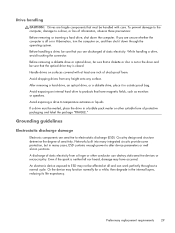
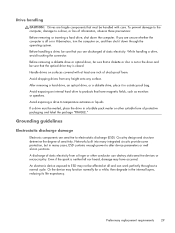
...exposed to alter device parameters or melt silicon junctions. While handling a drive, avoid touching the connector. Avoid exposing a drive to products that must be handled with at... is off or in many integrated circuits provide some protection, but in Hibernation, turn the computer on surfaces covered with care. Preliminary replacement requirements 29 After removing a...
Compaq Presario CQ57 Notebook PC - Maintenance and Service Guide - Page 39
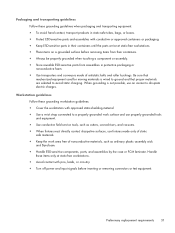
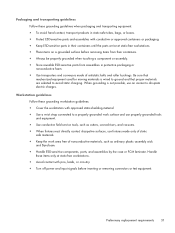
... equipment. Handle these grounding workstation guidelines: ● Cover the workstation with pins, leads, or circuitry. ● Turn off power and input signals before removing items from their containers. ● Always be properly grounded when touching a component or assembly. ● Store reusable ESD-sensitive parts from assemblies in their containers until the parts...
Similar Questions
How To Turn Touch Pad On Hp Elitebook 8460p Laptop
(Posted by Angelsm 10 years ago)
How To Lock My Touch Pad On My Compaq Presario Cq57
(Posted by ersot 10 years ago)
Compaq Presario Cq57 How Do I Turn The Touch Pad Back On
(Posted by Dorichr 10 years ago)

