HP Presario CQ57-200 Support Question
Find answers below for this question about HP Presario CQ57-200.Need a HP Presario CQ57-200 manual? We have 4 online manuals for this item!
Question posted by kegra on October 10th, 2013
How To Install The Battery On A Compaq Presario Cq57
The person who posted this question about this HP product did not include a detailed explanation. Please use the "Request More Information" button to the right if more details would help you to answer this question.
Current Answers
There are currently no answers that have been posted for this question.
Be the first to post an answer! Remember that you can earn up to 1,100 points for every answer you submit. The better the quality of your answer, the better chance it has to be accepted.
Be the first to post an answer! Remember that you can earn up to 1,100 points for every answer you submit. The better the quality of your answer, the better chance it has to be accepted.
Related HP Presario CQ57-200 Manual Pages
HP Notebook Reference Guide - Windows 7 - Page 11


1 Introduction
This guide contains general information about HP and Compaq notebook computers, including connecting to http://www.hp.com/support, select ...http://www.hp.com/ergo. ● Regulatory, Safety, and Environmental Notices-Contains safety and regulatory information, and battery disposal information. This guide is located in print, on the computer hard drive, or on . Finding more ...
HP Notebook Reference Guide - Windows 7 - Page 36


... to Using the power meter on the status of the battery installed in the computer. Maximum discharge time gradually decreases as the battery storage capacity naturally degrades. Identifying low battery levels
When a battery that is not being used or charged. ● Store the battery in a cool, dry location. ● Windows 7-Select the Power saver setting in...
HP Notebook Reference Guide - Windows 7 - Page 39


... you disconnect external AC power, the following conditions: WARNING! Do not charge the computer battery while you are onboard aircraft. ● When charging or calibrating a battery ● When installing or modifying system software ● When writing information to save battery life. WARNING! Using external AC power
NOTE: For information on , the power meter icon...
HP Notebook Reference Guide - Windows 7 - Page 57


...)
Optical drives include the following: ● CD ● DVD ● Blu-ray (BD)
Identifying the installed optical drive
▲ Windows 7-Select Start > Computer. A list of an Administrator group. NOTE: Depending on battery power and reaches a critical battery level, HP ProtectSmart Hard Drive Protection allows the computer to change settings, follow these steps: 1. In...
HP Notebook Reference Guide - Windows 7 - Page 73


... update while the computer is downloaded. Make a note of the path to the location on battery power, docked in the lower-left corner of damage to the computer or an unsuccessful installation, download and install a BIOS update only when the computer is complete. You may need to access this information to locate the...
HP Notebook Reference Guide - Windows 7 - Page 74


...a damaged sector, it attempts to move the data to report the issue and purchase a replacement battery. Turn on -screen instructions. NOTE: If you can also view system information and error logs... Diagnostics allows you to run , and then follow the on the screen reports a successful installation, you need to determine if the computer hardware is displayed in the System Diagnostics window....
HP Notebook Reference Guide - Windows 7 - Page 75
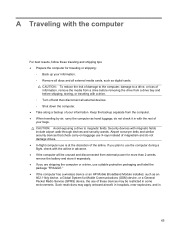
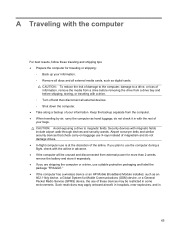
...these traveling and shipping tips: ● Prepare the computer for more than 2 weeks, remove the battery and store it in with the rest of your information. CAUTION: Avoid exposing a drive to use ... package "FRAGILE." ● If the computer has a wireless device or an HP Mobile Broadband Module installed, such as an 802.11b/g device, a Global System for Mobile Communications (GSM) device, or ...
HP Notebook Reference Guide - Windows 7 - Page 79


... connecting to a wired network 9 connecting to an existing wireless network 5 Connection Manager 4 connector, docking 43 conservation, power 27 creating a wireless connection 2 critical battery level 22, 27 critical security updates, installing 56
D digital card
inserting 31 removing 32 supported formats 31 Disk Cleanup software 45 Disk Defragmenter software 45 DisplayPort, connecting 18
docking...
HP Notebook Reference Guide - Windows 7 - Page 80


...HDMI
configuring audio 19 HDMI port, connecting 18 Hibernation
exiting 23 initiated during critical battery
level 27 initiating 23 high-definition devices, connecting 18, 19 HP Connection Manager ...Adapter, connecting 13 HP Wireless Assistant 4 hubs 38
I icons
network 2 wireless 2 installing critical security updates 56 optional security cable 56 Intel Wireless Display 19 Internet connection setup 6...
Resolving Start Up and No Boot Problems Checklist - Page 1


...battery, and then press and hold the power button for the sound of blinking LEDs or beeping tones to restart the computer. Symptom 3: LEDs glow, fan noise may be heard briefly, display remains black, and computer fails to startup or boot
Usually occurs if a component is installed...-at the notebook, contact HP to purchase a replacement
battery or AC adapter.
Resolving Start Up and No Boot ...
Getting Started Compaq Notebook - Windows 7 - Page 6


Pinching/Zooming 20
5 Maintenance ...21 Inserting or removing the battery ...21 Replacing or upgrading the hard drive 23 Removing the hard drive ...23 Installing a hard drive ...24 Adding or replacing memory modules 25 Updating programs and drivers ...29 Cleaning your computer ...29 Cleaning the display ...29 Cleaning the TouchPad ...
Getting Started Compaq Notebook - Windows 7 - Page 31


...7. Adding or replacing memory modules
The computer has two memory module slots. Replace the battery. 8. Before beginning any procedure, ensure that both memory modules are discharged of the... by adding a memory module to the equipment, unplug the power cord and remove all batteries before installing a memory module. NOTE: To use a dual-channel configuration when adding a second memory...
Getting Started Compaq Notebook - Windows 7 - Page 47


... up
customized window, toolbar, and menu bar settings 34
personal files 34 battery bay 11, 37 battery release latch 11 battery, replacing 21 Bluetooth label 37 buttons
left TouchPad 5 power 6 right TouchPad...key, identifying 7 external monitor port 9
F f11 32 fn key, identifying 7
H hard drive
installing 24 removing 23 hard drive bay, identifying 11 HDMI port, identifying 9 headphone (audio-out) ...
Compaq Presario CQ57 Notebook PC - Maintenance and Service Guide - Page 9


... Product description
Category Product Name Processors
Chipset
Graphics
Panel Memory
Description Compaq Presario CQ57 Notebook PC Intel® Pentium P6300 2.26-GHz processor (3.0-MB...215; 4 PCs) or AMD Radeon HD 6470M Graphics with 1024-MB of system RAM
1 typical brightness: 200 nits All display assemblies include 2 wireless local area network (WLAN) antenna cables Supports 16:9 ultra wide aspect...
Compaq Presario CQ57 Notebook PC - Maintenance and Service Guide - Page 49


... then shut it away from the computer.
4. Remove the memory module/wireless module compartment cover (see Battery on page 36). Remove the memory module:
1. Reverse this procedure to the computer.
3. Disconnect all external devices connected to install a memory module. Remove the memory module (2) by first unplugging the power cord from the AC...
Compaq Presario CQ57 Notebook PC - Maintenance and Service Guide - Page 56


... cord from the AC outlet and then unplugging the AC adapter from the defective top cover and installed on the replacement top cover: ● Power button board and cable (see Power button board ...on page 52) ● TouchPad button board and cable (see Battery on page 36).
6. When replacing the top cover, be sure that secure the top cover to the computer...
Compaq Presario CQ57 Notebook PC - Maintenance and Service Guide - Page 60


..., turn the computer on page 48)
Remove the power button board:
1. Remove the battery (see Battery on page 35), and then remove the following components: ● Optical drive (see ...
2.
Remove the two Phillips PM2.0×3.0 screws (1) that secure the power button board to install the power button board and cable. 52 Chapter 4 Removal and replacement procedures Power button board
...
Compaq Presario CQ57 Notebook PC - Maintenance and Service Guide - Page 63


...procedures 55 Remove the Phillips PM2.5×6.0 screw (2) that secures the USB board to install the USB board. If you are unsure whether the computer is connected, and then ...the ZIF connector (1) to the computer.
3. Shut down through the operating system.
2. Remove the battery (see Battery on page 35), and then remove the following components: ● Optical drive (see Optical drive...
Compaq Presario CQ57 Notebook PC - Maintenance and Service Guide - Page 67


...Shut down through the operating system. 2. Remove the battery (see Battery on page 35), and then remove the following components:...
● Optical drive (see Optical drive on page 36) ● Keyboard (see Keyboard on page 45) ● Top cover (see Top cover on , and then shut it down the computer. Reverse this procedure to install...
Compaq Presario CQ57 Notebook PC - Maintenance and Service Guide - Page 75
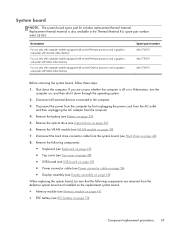
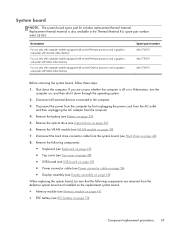
...system board, follow these steps:
1. If you are removed from the computer.
4. Remove the battery (see WLAN module on , and then shut it down the computer.
Disconnect the hard drive connector... adapter from the defective system board and installed on the replacement system board: ● Memory module (see Memory module on page 41) ● RTC battery (see Display assembly on page 60)
...
Similar Questions
Where Is Rtc Battery Compaq Presario Cq57 Notebook Pc
(Posted by daleCA 9 years ago)
Where Is Cmos Battery Compaq Presario Cq57-339wm
(Posted by leewongal 10 years ago)
How To Install Win Xp To Compaq Presario Cq57
HOW TO INSTALL WIN XP TO COMPAQ PRESARIO CQ57
HOW TO INSTALL WIN XP TO COMPAQ PRESARIO CQ57
(Posted by jbomini 12 years ago)

