HP Presario CQ57-200 Support Question
Find answers below for this question about HP Presario CQ57-200.Need a HP Presario CQ57-200 manual? We have 4 online manuals for this item!
Question posted by niresa on December 6th, 2013
How To Install Plug Compaq Presario Cq57
The person who posted this question about this HP product did not include a detailed explanation. Please use the "Request More Information" button to the right if more details would help you to answer this question.
Current Answers
There are currently no answers that have been posted for this question.
Be the first to post an answer! Remember that you can earn up to 1,100 points for every answer you submit. The better the quality of your answer, the better chance it has to be accepted.
Be the first to post an answer! Remember that you can earn up to 1,100 points for every answer you submit. The better the quality of your answer, the better chance it has to be accepted.
Related HP Presario CQ57-200 Manual Pages
HP Notebook Reference Guide - Windows 7 - Page 8


... Drive Protection software 47
Using optical drives (select models only 47 Identifying the installed optical drive 47 Inserting an optical disc ...48 Tray load ...48 Slot load...power-on password 55 Using antivirus software ...55 Using firewall software ...55 Installing critical security updates ...56 Installing an optional security cable ...56 Using the fingerprint reader (select models only ...
HP Notebook Reference Guide - Windows 7 - Page 11


1 Introduction
This guide contains general information about HP and Compaq notebook computers, including connecting to http://www.hp.com/support, select your country or region, and follow the on-screen instructions. ● Safety & Comfort Guide-...
HP Notebook Reference Guide - Windows 7 - Page 16


... connection is on. (Refer to the Internet. Setting up a wireless connection, be connected to the network to verify the name and status of a wireless network installation that is displayed. Be sure that your computer and wireless router off on page 3.) 2. To synchronize your computer and wireless router, turn your computer and...
HP Notebook Reference Guide - Windows 7 - Page 19
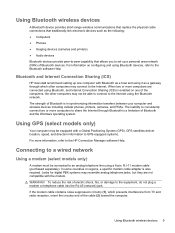
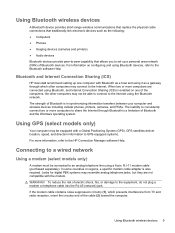
... two or more computers are not compatible with the modem. The inability to consistently connect two or more information, refer to the equipment, do not plug a modem or telephone cable into the RJ-45 (network) jack. GPS satellites deliver location, speed, and direction information to GPS-equipped systems. For more computers...
HP Notebook Reference Guide - Windows 7 - Page 20


Connecting a country- To connect the modem to an analog telephone line that does not have an RJ-11 telephone jack, follow these steps: 1. Plug the modem cable into the modem jack (1) on the computer. 2. or region-specific modem cable adapter. or region-specific modem cable adapter
Telephone jacks vary ...
HP Notebook Reference Guide - Windows 7 - Page 21


... location setting available to a wired network 11 You can switch among settings at any country or region. Connecting to the modem is displayed under Location. Plug the modem cable adapter (3) into the telephone wall jack. Your location is a location setting for any time. As you purchased the computer. Selecting a location setting...
HP Notebook Reference Guide - Windows 7 - Page 23
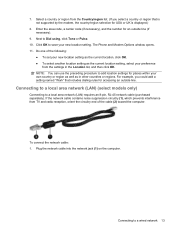
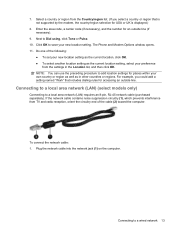
... network (LAN) requires an 8-pin, RJ-45 network cable (purchased separately). Connecting to a local area network (LAN) (select models only)
Connecting to a wired network 13 Plug the network cable into the network jack (1) on the computer. If the network cable contains noise suppression circuitry (1), which prevents interference from the settings in...
HP Notebook Reference Guide - Windows 7 - Page 24
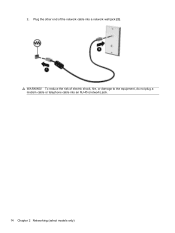
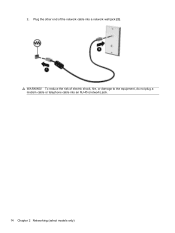
To reduce the risk of the network cable into an RJ-45 (network) jack.
14 Chapter 2 Networking (select models only) WARNING! Plug the other end of electric shock, fire, or damage to the equipment, do not plug a modem cable or telephone cable into a network wall jack (2). 2.
HP Notebook Reference Guide - Windows 7 - Page 25


...; Media buttons ● Media hotkeys (specific keys pressed in combination with instant messaging programs. ● Stream radio programs. ● Create (burn) audio CDs using the installed optical drive (select models only) or on an optional
external optical drive (purchased separately).
3 Multimedia
Your computer may include the following: ● One or two...
HP Notebook Reference Guide - Windows 7 - Page 34


..., and then select an item from the Power schemes list. 3. To change additional settings, click Change advanced power settings and make your changes. Modify the Plugged in and Running on batteries settings as needed . 4. Windows XP 1. Click Change Settings that are currently unavailable. 4.
Customizing power plans
Windows 7 1. Select Start > Control Panel...
HP Notebook Reference Guide - Windows 7 - Page 35


... life. Finding battery information in Help and Support in the computer and the computer is plugged into external AC power, the computer runs on battery power. Using battery power
When a...XP
1.
Select the Prompt for password when computer resumes from HP. When the computer is not plugged into AC power charges the battery and also protects your user account password, and then follow the...
HP Notebook Reference Guide - Windows 7 - Page 36


... and Mechanical. 3. Battery Check examines the battery and its cells to see if they are functioning properly, and then reports the results of the battery installed in Windows Control Panel.
Displaying the remaining battery charge
▲ Move the pointer over the power meter icon in this section describes the alerts and...
HP Notebook Reference Guide - Windows 7 - Page 37


... screen brightness. ● Before you leave your work , initiate Sleep or Hibernation, or shut down and loses any external media cards that you are not plugged into an external power source. ● Stop, disable, or remove any unsaved information. Replace the discharged battery with a charged battery, or connect the AC adapter...
HP Notebook Reference Guide - Windows 7 - Page 39


... device. Using external AC power 29 Do not charge the computer battery while you are onboard aircraft. ● When charging or calibrating a battery ● When installing or modifying system software ● When writing information to a CD, a DVD, or a BD (select models only) ● When running Disk Defragmenter ● When performing a backup...
HP Notebook Reference Guide - Windows 7 - Page 40


... the computer.
● If the power lights turn on. ● The power lights are off , the AC adapter is connected to the computer, and then plug it is not functioning and should be replaced. Shut down the computer. 2. Contact technical support for information on , the AC adapter is working properly. ●...
HP Notebook Reference Guide - Windows 7 - Page 43


... up, with the connectors facing the computer. Inserting a PC Card
CAUTION: To prevent damage to install device drivers: ● Install only the device drivers for your operating system. ● Do not install other PC Cards during configuration, install only the software required for releasing the insert. 2. The insert must be removed before you are...
HP Notebook Reference Guide - Windows 7 - Page 45


... a high-performance PC Card that are instructed by the ExpressCard manufacturer. Using ExpressCards (select models only) 35 Configuring an ExpressCard
Install only the software required for your operating system. ● Do not install additional software, such as card services, socket services, or enablers, that is inserted into the ExpressCard slot.
If you...
HP Notebook Reference Guide - Windows 7 - Page 52


If you are connecting a powered device, plug the device power cord into a grounded AC outlet. 3.
Using optional external drives
Removable external drives expand your options for storing and accessing information. A USB drive ...
HP Notebook Reference Guide - Windows 7 - Page 55


... not need access to complete. To run Disk Defragmenter: 1. Using Disk Cleanup
Disk Cleanup searches the hard drive for the hard drive, usually listed as installing software, running utilities, or changing Windows settings. Select Start > All Programs > Accessories > System Tools > Disk Cleanup. 2. NOTE: Windows includes the User Account Control feature to...
Compaq Presario CQ57 Notebook PC - Maintenance and Service Guide - Page 9


typical brightness: 200 nits All display assemblies include 2 wireless local area network (WLAN) antenna ...-definition DVD playback with 1024-MB of system RAM
1 1 Product description
Category Product Name Processors
Chipset
Graphics
Panel Memory
Description Compaq Presario CQ57 Notebook PC Intel® Pentium P6300 2.26-GHz processor (3.0-MB L3 cache, dual core, 35 W) Intel Pentium P6200 2....
Similar Questions
Windows 7 Can't Find Wireless Driver For Compaq Presario Cq57
(Posted by osaja 10 years ago)
Can I Run Windows Xp On A Compaq Presario Cq57 439
(Posted by dddca162 10 years ago)
How To Install Win Xp To Compaq Presario Cq57
HOW TO INSTALL WIN XP TO COMPAQ PRESARIO CQ57
HOW TO INSTALL WIN XP TO COMPAQ PRESARIO CQ57
(Posted by jbomini 12 years ago)

