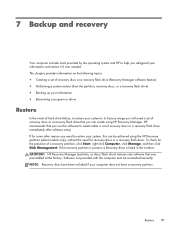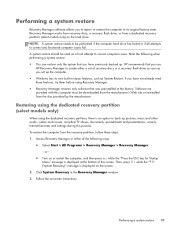HP Presario CQ57-200 Support Question
Find answers below for this question about HP Presario CQ57-200.Need a HP Presario CQ57-200 manual? We have 4 online manuals for this item!
Question posted by swadbah on August 30th, 2014
How To Factory Restore Presprio Cq57
The person who posted this question about this HP product did not include a detailed explanation. Please use the "Request More Information" button to the right if more details would help you to answer this question.
Current Answers
Answer #1: Posted by freginold on November 3rd, 2014 9:26 AM
You can see the instructions for setting your laptop back to its factory default settings on page 86 of the maintenance and service guide. If you need a copy of that guide, you can download it here.
Related HP Presario CQ57-200 Manual Pages
Similar Questions
How To Restore Compaq Cq57 Notebook Laptop To Original Factory Settings Without
a disk
a disk
(Posted by mwoodboob 9 years ago)
How Do I Factory Restore Compaq Presario Cq57-339wm
(Posted by dmcsa 10 years ago)
How To Factory Restore My Hp Compaq Presario Cq57
(Posted by shahaju 10 years ago)