HP Presario CQ57-200 Support Question
Find answers below for this question about HP Presario CQ57-200.Need a HP Presario CQ57-200 manual? We have 4 online manuals for this item!
Question posted by lgs3020Dude on May 16th, 2014
How To Disassemble A Presario Cq57 Laptop Keyboard
The person who posted this question about this HP product did not include a detailed explanation. Please use the "Request More Information" button to the right if more details would help you to answer this question.
Current Answers
There are currently no answers that have been posted for this question.
Be the first to post an answer! Remember that you can earn up to 1,100 points for every answer you submit. The better the quality of your answer, the better chance it has to be accepted.
Be the first to post an answer! Remember that you can earn up to 1,100 points for every answer you submit. The better the quality of your answer, the better chance it has to be accepted.
Related HP Presario CQ57-200 Manual Pages
HP Notebook Reference Guide - Windows 7 - Page 8


... fingerprint reader (select models only 57 Locating the fingerprint reader 57
8 Maintenance ...58 Cleaning your computer ...58 Cleaning the display ...58 Cleaning the TouchPad and keyboard 58 Updating programs and drivers ...58 Using SoftPaq Download Manager ...59
viii
HP Notebook Reference Guide - Windows 7 - Page 13


... the location of wireless controls.
The term wireless button is used throughout this guide to refer to the Getting Started guide for information on the keyboard. Network (disabled/ disconnected)
Indicates that all types of the wireless button on or off .
Refer to all network devices are disabled in Windows Control Panel...
HP Notebook Reference Guide - Windows 7 - Page 32


When Sleep is closed, open the display. ● Press a key on the keyboard. ● Tap or swipe the TouchPad.
22 Chapter 4 Power management Power settings and timeouts can initiate Sleep in the Sleep state, the computer initiates Hibernation. ...
HP Notebook Reference Guide - Windows 7 - Page 38
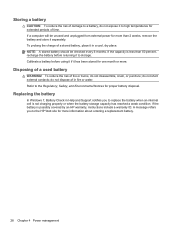
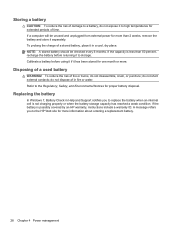
...
CAUTION: To reduce the risk of damage to a battery, do not expose it to high temperatures for extended periods of fire or burns, do not disassemble, crush, or puncture; To reduce the risk of time. If the capacity is not charging properly or when the battery storage capacity has reached a weak...
HP Notebook Reference Guide - Windows 7 - Page 48


... devices may require additional support software, which is used with the software, on disc, or on to connect an optional external device, such as a USB keyboard, mouse, drive, printer, scanner, or hub. Inserting a smart card
1. The computer has at least 1 USB port that provides power to an external device if it...
HP Notebook Reference Guide - Windows 7 - Page 54


...
Drives are fragile computer components that check carry-on baggage use excessive force when inserting a drive into a drive bay. ● Do not type on the keyboard or move a computer that the battery is connected to an external hard drive, initiate Sleep and allow
the screen to clear, or properly disconnect the...
HP Notebook Reference Guide - Windows 7 - Page 67


... is located in one of the following areas of your computer: ● Near the bottom of the TouchPad ● On the right side of the keyboard ● On the upper-right side of the display ● On the left side of the fingerprint reader on Web sites and other programs that...
HP Notebook Reference Guide - Windows 7 - Page 68


...computer, never spray water, cleaning fluids, or chemicals on the screen. Cleaning the TouchPad and keyboard
Dirt and grease on the TouchPad can cause the pointer to jump around and under the ...and lint, frequently clean the display with a damp cloth, and wash your programs and drivers on the keyboard surface. WARNING! To avoid this, clean the TouchPad with a soft damp, lint-free cloth. A...
HP Notebook Reference Guide - Windows 7 - Page 70


... > Exit Saving
Changes, and then press enter. Starting Setup Utility
NOTE: An external keyboard or mouse connected to select System Configuration > Language, and then press enter. 3. Use... Changing the language of Setup Utility
1.
Turn on the system (such as disk drives, display, keyboard, mouse, and printer). NOTE: Use extreme care when making changes in Setup Utility. To start Setup...
HP Notebook Reference Guide - Windows 7 - Page 71


...; To select a menu or a menu item, use the tab key and the keyboard arrow keys and then
press enter, or use either a pointing device (TouchPad, pointing stick, or USB mouse) or ...the keyboard to enter Setup Utility. Navigating and selecting in Setup Utility
To navigate and select in Setup Utility....
Getting Started Compaq Notebook - Windows 7 - Page 5


... network ...13 Connecting to an existing WLAN 14 Setting up a new WLAN network 14 Configuring a wireless router 15 Protecting your WLAN 15
4 Keyboard and pointing devices ...16 Using the keyboard ...16 Using the action keys ...16 Using pointing devices ...17 Setting pointing device preferences 17 Using the TouchPad ...17 Turning the TouchPad...
Getting Started Compaq Notebook - Windows 7 - Page 6


... drive ...24 Adding or replacing memory modules 25 Updating programs and drivers ...29 Cleaning your computer ...29 Cleaning the display ...29 Cleaning the TouchPad and keyboard 29
6 Backup and recovery ...30 Restore ...31 Creating restore media ...31 Performing a system restore ...32 Restoring using the dedicated recovery partition (select models only 32...
Getting Started Compaq Notebook - Windows 7 - Page 7


... steps: ● Connect to the Internet-Set up your wired or wireless network so that you can connect to know your computer on page 4 and Keyboard and pointing devices on page 16 for free updates.
Getting Started Compaq Notebook - Windows 7 - Page 8


... Documentation.
● How to replace or upgrade the hard drive and memory modules
● How to perform a backup and recovery
● How to use the keyboard and pointing devices
-
Regulatory, Safety, and Environmental Notices
● Regulatory and safety information
To access this guide:
● How to maximize battery life
Select Start...
Getting Started Compaq Notebook - Windows 7 - Page 22


... to the system. Screen
Decreases the screen brightness level. The switch screen image key can disable this feature is enabled at the top of the keyboard. NOTE: The action key feature is disabled in Setup Utility.
Most external monitors receive video information from the computer using the external VGA video standard...
Getting Started Compaq Notebook - Windows 7 - Page 24


NOTE: The TouchPad light is on.
Navigating
To move the pointer, slide one finger across the TouchPad in the direction you want the pointer to go.
18 Chapter 4 Keyboard and pointing devices Turning the TouchPad off and on
To turn the TouchPad off and on, quickly double-tap the TouchPad on/off when the TouchPad is off button.
Getting Started Compaq Notebook - Windows 7 - Page 26


.... NOTE: Two-finger scrolling is controlled by placing two fingers apart on a page or image. NOTE: Scrolling speed is enabled at the factory.
20 Chapter 4 Keyboard and pointing devices
Getting Started Compaq Notebook - Windows 7 - Page 35


...computer.
Updating programs and drivers
HP recommends that can also register to clean the keyboard.
If the screen requires additional cleaning, use a vacuum cleaner attachment to receive automatic ... with the latest versions. 12. WARNING!
Updating programs and drivers 29 Turn on the keyboard surface. Reconnect external power and external devices. 13. Go to http://www.hp.com/...
Compaq Presario CQ57 Notebook PC - Maintenance and Service Guide - Page 6


... 31 Component replacement procedures 33
Service tag ...33 Computer feet ...34 Battery ...35 Optical drive ...36 WLAN module ...39 Memory module ...41 Hard drive ...42 Keyboard ...45 Top cover ...48 Power button board 52 TouchPad button board 53 USB board ...55 Power connector cable 56 Speakers ...58 Optical drive connector cable...
Compaq Presario CQ57 Notebook PC - Maintenance and Service Guide - Page 9


...
Category Product Name Processors
Chipset
Graphics
Panel Memory
Description Compaq Presario CQ57 Notebook PC Intel® Pentium P6300 2.26-GHz processor ...high-definition (HD), light-emitting diode (LED), SVA BrightView (1366×768) display; typical brightness: 200 nits All display assemblies include 2 wireless local area network (WLAN) antenna cables Supports 16:9 ultra wide aspect...
Similar Questions
How To Remove The Keyboard From A Compaq Presario Cq57 Laptop
(Posted by thebrmchtd 9 years ago)
How To Remove An Hp Presario Cq57 Laptop Keyboard
(Posted by kykAshf 10 years ago)
How To Unlock My Compaq Presario Cq57 Laptop Keyboard
(Posted by jimmbo 10 years ago)
How To Unlock Keyboard On Presario Cq57 Laptop
(Posted by rottmSusanM 10 years ago)
How To Turn On The Light On Compaq Presario Cq57 Laptop Keyboard
(Posted by joncdsch 10 years ago)

