HP Presario CQ57-200 Support Question
Find answers below for this question about HP Presario CQ57-200.Need a HP Presario CQ57-200 manual? We have 4 online manuals for this item!
Question posted by thebrmchtd on May 27th, 2014
How To Remove The Keyboard From A Compaq Presario Cq57 Laptop
The person who posted this question about this HP product did not include a detailed explanation. Please use the "Request More Information" button to the right if more details would help you to answer this question.
Current Answers
There are currently no answers that have been posted for this question.
Be the first to post an answer! Remember that you can earn up to 1,100 points for every answer you submit. The better the quality of your answer, the better chance it has to be accepted.
Be the first to post an answer! Remember that you can earn up to 1,100 points for every answer you submit. The better the quality of your answer, the better chance it has to be accepted.
Related HP Presario CQ57-200 Manual Pages
HP Notebook Reference Guide - Windows 7 - Page 8


... 47 Identifying the installed optical drive 47 Inserting an optical disc ...48 Tray load ...48 Slot load ...48 Removing an optical disc 49 Tray load ...49 When the disc tray opens normally 49 When the disc tray fails ... ...58 Cleaning your computer ...58 Cleaning the display ...58 Cleaning the TouchPad and keyboard 58 Updating programs and drivers ...58 Using SoftPaq Download Manager ...59
viii
HP Notebook Reference Guide - Windows 7 - Page 32


... period of information, do not initiate Sleep or Hibernation while reading from external power and remove the battery. If the computer is in Hibernation. When Hibernation is initiated, your work...or video playback functionality, or loss of inactivity when running on battery power or on the keyboard. ● Tap or swipe the TouchPad.
22 Chapter 4 Power management
With the computer on...
HP Notebook Reference Guide - Windows 7 - Page 48


... with the software, on disc, or on to connect an optional external device, such as a USB keyboard, mouse, drive, printer, scanner, or hub. Follow the on-screen instructions for logging on the manufacturer's Web site. Removing a smart card
▲ Grasp the edge of the smart card, and then pull it is usually...
HP Notebook Reference Guide - Windows 7 - Page 54


...place the drive in Hibernation, turn the computer on, and then shut it . ● Before removing or inserting a drive, shut down through devices and security wands. Airport conveyer belts and similar security... force when inserting a drive into a drive bay. ● Do not type on the keyboard or move the computer while an optical drive is writing to clear, or properly disconnect the ...
HP Notebook Reference Guide - Windows 7 - Page 67


...your computer: ● Near the bottom of the TouchPad ● On the right side of the keyboard ● On the upper-right side of the display ● On the left side of the fingerprint...the fingerprint reader
The fingerprint reader is a small metallic sensor that is located in a safe place. Remove the key and keep it in one of the following areas of your computer. Using the fingerprint ...
HP Notebook Reference Guide - Windows 7 - Page 68


... the screen requires additional cleaning, use a vacuum cleaner attachment to the computer, never spray water, cleaning fluids, or chemicals on the keyboard surface. WARNING!
To remove smudges and lint, frequently clean the display with a straw extension can be used to blow air around on the TouchPad can cause the pointer to ...
Getting Started Compaq Notebook - Windows 7 - Page 6


... battery ...21 Replacing or upgrading the hard drive 23 Removing the hard drive ...23 Installing a hard drive ...24 Adding or replacing memory modules 25 Updating programs and drivers ...29 Cleaning your computer ...29 Cleaning the display ...29 Cleaning the TouchPad and keyboard 29
6 Backup and recovery ...30 Restore ...31 Creating restore media...
Getting Started Compaq Notebook - Windows 7 - Page 35


... a soft damp, lint-free cloth.
Reconnect external power and external devices. 13. Cleaning your programs and drivers on the keyboard surface. Clean the keyboard regularly to prevent keys from sticking, and to remove dust, lint, and particles that you update your computer
Cleaning the display
CAUTION: To prevent permanent damage to clean the...
Compaq Presario CQ57 Notebook PC - Maintenance and Service Guide - Page 9


typical brightness: 200 nits All display assemblies include 2 wireless local area network (WLAN) antenna ...diode (LED), SVA BrightView (1366×768) display; 1 Product description
Category Product Name Processors
Chipset
Graphics
Panel Memory
Description Compaq Presario CQ57 Notebook PC Intel® Pentium P6300 2.26-GHz processor (3.0-MB L3 cache, dual core, 35 W) Intel Pentium P6200 2.13...
Compaq Presario CQ57 Notebook PC - Maintenance and Service Guide - Page 53
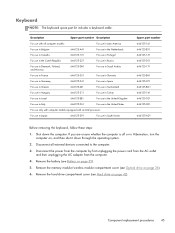
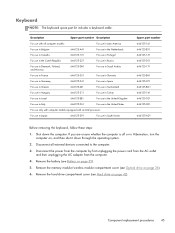
... 646125-161 646125-B31 646125-131 646125-251 646125-171
646125-BA1 646125-071 646125-BG1 646125-141 646125-031 646125-001
646125-AD1
Before removing the keyboard, follow these steps: 1. Disconnect the power from the computer by first unplugging the power cord from the AC outlet
and then unplugging the AC...
Compaq Presario CQ57 Notebook PC - Maintenance and Service Guide - Page 54
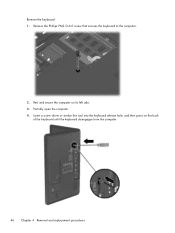
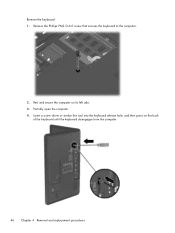
... secure the computer on the back
of the keyboard until the keyboard disengages from the computer.
46 Chapter 4 Removal and replacement procedures Insert a screw driver or similar thin tool into the keyboard release hole, and then press on its left side. 3. Partially open the computer. 4. Remove the keyboard: 1. Remove the Phillips PM2.5×6.0 screw that secures the...
Compaq Presario CQ57 Notebook PC - Maintenance and Service Guide - Page 55
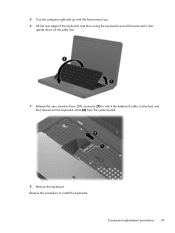
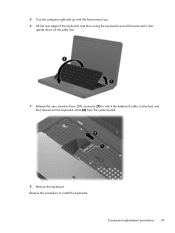
Release the zero insertion force (ZIF) connector (1) to install the keyboard.
Remove the keyboard. Reverse this procedure to which the keyboard cable is attached, and then disconnect the keyboard cable (2) from the system board.
8. Turn the computer right-side up and forward until it rests
upside down on the palm rest.
7. Lift the rear ...
Compaq Presario CQ57 Notebook PC - Maintenance and Service Guide - Page 56


... TouchPad cable. Description Top cover (includes TouchPad and TouchPad cable)
Spare part number 646136-001
Before removing the top cover, follow these steps:
1. Remove the keyboard (see Battery on page 45). Turn the computer upside down the computer. Remove the optical drive (see TouchPad button board on page 36).
6.
Disconnect the power from the...
Compaq Presario CQ57 Notebook PC - Maintenance and Service Guide - Page 60


... AC outlet and then unplugging the AC adapter from the computer.
4. Remove the power button board and cable (2). Remove the battery (see Battery on page 35), and then remove the following components: ● Optical drive (see Optical drive on page 36) ● Keyboard (see Keyboard on page 45) ● Top cover (see Top cover on...
Compaq Presario CQ57 Notebook PC - Maintenance and Service Guide - Page 61


...(see Battery on page 35), and then remove the following components: ● Optical drive (see Optical drive on page 36) ● Keyboard (see Keyboard on page 45) ● Top cover ... button board (includes cable)
Spare part number 646130-001
Before removing the TouchPad button board, follow these steps:
1. If you .
2. Remove the four Phillips PM2.0×4.0 screws (3) that secure the TouchPad...
Compaq Presario CQ57 Notebook PC - Maintenance and Service Guide - Page 63


... USB board (3) and cable.
Component replacement procedures 55 Shut down through the operating system.
2. Remove the battery (see Battery on page 35), and then remove the following components: ● Optical drive (see Optical drive on page 36) ● Keyboard (see Keyboard on page 45) ● Top cover (see Top cover on , and then shut...
Compaq Presario CQ57 Notebook PC - Maintenance and Service Guide - Page 64


... (see Battery on page 35), and then remove the following components:
● Optical drive (see Optical drive on page 36) ● Keyboard (see Keyboard on page 45) ● Top cover (see Top cover ...you are unsure whether the computer is off or in Hibernation, turn the
computer on page 55) Remove the power connector cable: 1. If you . 3. Disconnect the power from the computer by first ...
Compaq Presario CQ57 Notebook PC - Maintenance and Service Guide - Page 66


... drive (see Optical drive on page 36) ● Keyboard (see Keyboard on page 45) ● Top cover (see Top cover on page 48) ● USB board (see USB board on , and then shut it down the computer. Remove the speakers (5).
58 Chapter 4 Removal and replacement procedures Remove the Phillips PM2.5×9.0 screw (3) and the three...
Compaq Presario CQ57 Notebook PC - Maintenance and Service Guide - Page 67


....
Component replacement procedures 59 Reverse this procedure to install the optical drive connector cable. Remove the battery (see Battery on page 35), and then remove the following components:
● Optical drive (see Optical drive on page 36) ● Keyboard (see Keyboard on page 45) ● Top cover (see Top cover on , and then shut...
Compaq Presario CQ57 Notebook PC - Maintenance and Service Guide - Page 68


... on , and then shut it down the computer. CAUTION: Support the display assembly when removing the following components: ● Optical drive (see Optical drive on page 36) ● WLAN module (see WLAN module on page 39) ● Keyboard (see Keyboard on page 45) ● Top cover (see Top cover on page 48) ●...
Similar Questions
How To Remove An Hp Presario Cq57 Laptop Keyboard
(Posted by kykAshf 10 years ago)
How To Take Out Laptop Keyboard Compaq Presario Cq57
(Posted by gmonkbyrn 10 years ago)
How To Unlock My Compaq Presario Cq57 Laptop Keyboard
(Posted by jimmbo 10 years ago)
What Can I Remove From Compaq Presario Cq57 Hard Drive
(Posted by roas 10 years ago)
How To Turn On The Light On Compaq Presario Cq57 Laptop Keyboard
(Posted by joncdsch 10 years ago)

