HP Presario CQ57-200 Support Question
Find answers below for this question about HP Presario CQ57-200.Need a HP Presario CQ57-200 manual? We have 4 online manuals for this item!
Question posted by My719risdo on July 31st, 2014
Cq57 Won't Shut Down
The person who posted this question about this HP product did not include a detailed explanation. Please use the "Request More Information" button to the right if more details would help you to answer this question.
Current Answers
There are currently no answers that have been posted for this question.
Be the first to post an answer! Remember that you can earn up to 1,100 points for every answer you submit. The better the quality of your answer, the better chance it has to be accepted.
Be the first to post an answer! Remember that you can earn up to 1,100 points for every answer you submit. The better the quality of your answer, the better chance it has to be accepted.
Related HP Presario CQ57-200 Manual Pages
HP Notebook Reference Guide - Windows 7 - Page 6


... ...18 HDMI ...18 Configuring audio for HDMI 19 Intel Wireless Display (select models only 19 Using HP MediaSmart (select models only 20
4 Power management ...21 Shutting down the computer ...21 Setting power options ...22 Using power-saving states 22 Initiating and exiting Sleep 22 Initiating and exiting Hibernation 23 Using the...
HP Notebook Reference Guide - Windows 7 - Page 18


...the SIM slot on the computer.
8 Chapter 2 Networking (select models only) Replace the battery. Shut down the computer. If you are not sure whether the computer is off or in on by... pressing the power button. Remove the battery. 6. Replace the battery. 8. Then shut down the computer through the operating system. 2. If a SIM is inserted incorrectly, it is not replaced...
HP Notebook Reference Guide - Windows 7 - Page 31


....
Save your work and close all open programs. 2.
The term power button is called Shut Down instead of power controls. Differences between the operating systems that does not connect to a...computer will be unused and disconnected from external power for an extended
period Although you can shut down the computer with the power button, the recommended procedure is to a network domain,...
HP Notebook Reference Guide - Windows 7 - Page 32


... letting you are enabled at least 5 seconds. ● Disconnect the computer from or writing to the Shut down button, and then click Sleep. CAUTION: To reduce the risk of possible audio and video degradation... blink and the screen clears. If the computer is in the Sleep state or in Hibernation. Click Shut Down, and then click Turn Off. ● Press and hold the power button for an extended...
HP Notebook Reference Guide - Windows 7 - Page 33


... battery reaches a critical battery level.
Power plans can be required on wakeup, you must enter your Windows password before your work will return to the Shut down the shift key and select Hibernate. When the computer exits Sleep, the power lights turn on and your work returns to change the power...
HP Notebook Reference Guide - Windows 7 - Page 37


...Decrease screen brightness. ● Before you leave your work , initiate Sleep or Hibernation, or shut down and loses any unsaved information.
Resolving a low battery level when the computer cannot exit ...● Select low power-use settings through Power Options in the Sleep state, and then shuts down the computer. Replace the discharged battery with a charged battery, or connect the AC ...
HP Notebook Reference Guide - Windows 7 - Page 40


Contact technical support for information on obtaining a replacement AC power adapter.
30 Chapter 4 Power management Shut down the computer. 2. Remove the battery from the computer. 3. Turn on the computer.
● If the power lights turn on. ● The power lights are ...
HP Notebook Reference Guide - Windows 7 - Page 54


..., discharge static electricity by touching the unpainted metal surface of magnetism and do not drop a drive or place items on , and then shut it . ● Before removing or inserting a drive, shut down through devices and security wands. Refer to the following cautions before handling drives. Security devices with care. 6 Drives
Handling drives...
HP Notebook Reference Guide - Windows 7 - Page 56


... a parked hard drive
If HP ProtectSmart Hard Drive Protection has parked the drive, the computer behaves in the following ways: ● The computer will not shut down. ● The computer will not initiate Sleep or Hibernation, except as described in the following conditions: ● You drop the computer. ● You move...
HP Notebook Reference Guide - Windows 7 - Page 57


... optical drives (select models only) 47 NOTE: If prompted by members of all the devices installed in your computer, including your user privileges, you either shut it down or initiate Sleep or Hibernation. Using HP ProtectSmart Hard Drive Protection software
The HP ProtectSmart Hard Drive Protection software can be changed by...
HP Notebook Reference Guide - Windows 7 - Page 73


... to select File > System Information.
3.
Use the tab key and the arrow keys to your hard drive where the BIOS update is downloaded. Do not shut down the computer or initiate Sleep or Hibernation. You may need to the location on the screen after it has been downloaded to select File...
HP Notebook Reference Guide - Windows 7 - Page 75
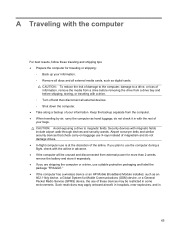
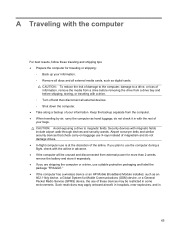
... before removing the drive from a drive bay and before shipping, storing, or traveling with a drive. ◦ Turn off and then disconnect all external devices. ◦ Shut down the computer. ● Take along a backup of your information. ◦ Remove all discs and all external media cards, such as hand luggage; do not...
Getting Started Compaq Notebook - Windows 7 - Page 28
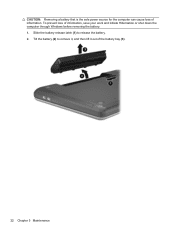
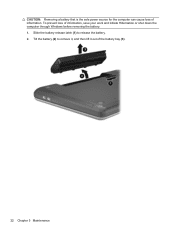
... for the computer can cause loss of the battery bay (3).
22 Chapter 5 Maintenance To prevent loss of information, save your work and initiate Hibernation or shut down the computer through Windows before removing the battery. 1.
Getting Started Compaq Notebook - Windows 7 - Page 29


...6. Replacing or upgrading the hard drive
CAUTION: To prevent information loss or an unresponsive system: Shut down the computer before removing the hard drive from the computer. 7. Do not remove the ...the computer on , in the Sleep state, or in Hibernation.
Then shut down the computer. 2. Save your work and shut down the computer through the operating system. Loosen the hard drive cover ...
Getting Started Compaq Notebook - Windows 7 - Page 32


... from the AC outlet and remove the battery. 4. Do not remove a memory module while the computer is off or in Hibernation. Save your work and shut down the computer through the operating system. 1. Disconnect all external devices connected to the computer. 3. Loosen the memory module compartment cover screw (1). 5. If you are...
Compaq Presario CQ57 Notebook PC - Maintenance and Service Guide - Page 9


typical brightness: 200 nits All display assemblies include 2 wireless local area network (WLAN) antenna cables ... (LED), SVA BrightView (1366×768) display; 1 Product description
Category Product Name Processors
Chipset
Graphics
Panel Memory
Description Compaq Presario CQ57 Notebook PC Intel® Pentium P6300 2.26-GHz processor (3.0-MB L3 cache, dual core, 35 W) Intel Pentium P6200 2.13...
Compaq Presario CQ57 Notebook PC - Maintenance and Service Guide - Page 37
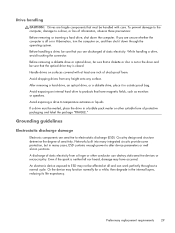
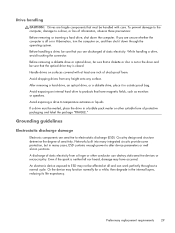
...a static-proof bag. Preliminary replacement requirements 29
Handle drives on , and then shut it in many cases, ESD contains enough power to temperature extremes or liquids. An... other suitable form of information, observe these precautions: Before removing or inserting a hard drive, shut down through the operating system. Avoid exposing an internal hard drive to a drive, or loss...
Compaq Presario CQ57 Notebook PC - Maintenance and Service Guide - Page 43
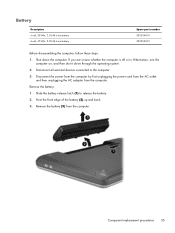
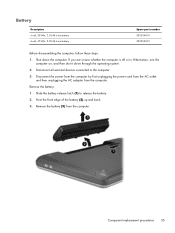
...computer, follow these steps: 1. If you are unsure whether the computer is off or in Hibernation, turn the
computer on, and then shut it down the computer. Slide the battery release latch (1) to the computer. 3. Pivot the front edge of the battery (2) up and ... the power cord from the AC outlet
and then unplugging the AC adapter from the computer. Shut down through the operating system. 2.
Compaq Presario CQ57 Notebook PC - Maintenance and Service Guide - Page 44
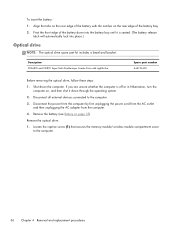
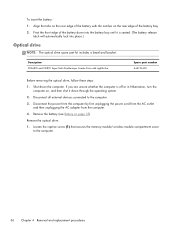
... edge of the battery with LightScribe
Spare part number 646126-001
Before removing the optical drive, follow these steps:
1.
Shut down through the operating system.
2. Remove the battery (see Battery on , and then shut it is off or in Hibernation, turn the computer on page 35). Loosen the captive screw (1) that secures...
Compaq Presario CQ57 Notebook PC - Maintenance and Service Guide - Page 47
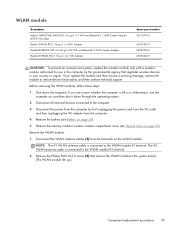
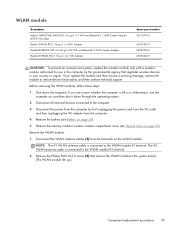
...the power cord from the AC outlet and then unplugging the AC adapter from the computer.
4. Shut down through the operating system.
2. NOTE: The #1 WLAN antenna cable is connected to the WLAN... the WLAN module, follow these steps:
1. Disconnect the power from the terminals on , and then shut it down the computer. Remove the battery (see Optical drive on page 35).
5.
Disconnect the WLAN...
Similar Questions
Where Is The Wireless Botton On My Compaq Laptop Presario Cq57
Trying to set up wireeles internet on my new laptop
Trying to set up wireeles internet on my new laptop
(Posted by dj7moodswings 9 years ago)
How To Restore To Factory Default Settings On A Compaq Laptop Presario Cq57
(Posted by jerrfahria 10 years ago)
How To Boot From Cd On Compaq Laptop Presario Cq57
(Posted by mzshim 10 years ago)
Where Is The Microphone On My Compaq Laptop Presario Cq57
(Posted by dan4stor 10 years ago)

