HP Presario CQ57-200 Support Question
Find answers below for this question about HP Presario CQ57-200.Need a HP Presario CQ57-200 manual? We have 4 online manuals for this item!
Question posted by aljamelr on August 31st, 2013
Cq57 F12 Switch Will Not Turn On
The person who posted this question about this HP product did not include a detailed explanation. Please use the "Request More Information" button to the right if more details would help you to answer this question.
Current Answers
There are currently no answers that have been posted for this question.
Be the first to post an answer! Remember that you can earn up to 1,100 points for every answer you submit. The better the quality of your answer, the better chance it has to be accepted.
Be the first to post an answer! Remember that you can earn up to 1,100 points for every answer you submit. The better the quality of your answer, the better chance it has to be accepted.
Related HP Presario CQ57-200 Manual Pages
HP Notebook Reference Guide - Windows 7 - Page 5


... your new computer 1
2 Networking (select models only) ...2 Creating a wireless connection ...2 Identifying wireless and network status icons 2 Turning wireless devices on or off 3 Using the wireless button 3 Using HP Wireless Assistant (select models only) to turn wireless devices on or off ...4 Using HP Connection Manager (select models only 4 Using operating system controls 5 Using...
HP Notebook Reference Guide - Windows 7 - Page 11


... > User Guides. To access the notices, select Start > Help and Support > User Guides. To access this guide may not be available on your computer and turning it on . NOTE: Refer to the poster for computer users. It also provides important electrical and mechanical safety information.
Finding more information about the operating...
HP Notebook Reference Guide - Windows 7 - Page 13


...network devices are off
Using the wireless button
NOTE: A computer may have a wireless button, a wireless switch, or a wireless action key on your computer.
Wireless network connection (connected)
Indicates that one or more ... the location of wireless controls.
Turning wireless devices on .
Indicates that no wireless connections are disabled in Windows Control Panel.
HP Notebook Reference Guide - Windows 7 - Page 14


... the state of the wireless devices, click the Show hidden icons icon, the arrow at
the far right of the taskbar. - These devices can be turned on a wireless device does not automatically connect the computer to a network or a Bluetooth-enabled device.
Using HP Wireless Assistant (select models only) to simultaneously...
HP Notebook Reference Guide - Windows 7 - Page 15


... and Sharing Center allows you want to connect to, click Open Network and Sharing Center, and then click Set up a connection or network, connect to Turning wireless devices on or off on page 3.) 2.
HP Notebook Reference Guide - Windows 7 - Page 16


... network installation that is made, you need a separate router. To synchronize your computer and wireless router, turn your WLAN from
an Internet service provider (ISP) ● A wireless router (purchased separately) (2) ...to , click Set up a wireless connection, be connected to the network to Turning wireless devices on or off and then back on WLAN implementation, router manufacturer, and...
HP Notebook Reference Guide - Windows 7 - Page 18


... Getting Started guide. 1. Reconnect external power and external devices. 9. Press in Hibernation, turn
the computer on the SIM, and then remove it could damage the SIM and the ...SIM is firmly seated. If you are not sure whether the computer is not replaced. 8. Turn on the computer.
Disconnect all external devices connected to the Getting Started guide. 1. NOTE: HP...
HP Notebook Reference Guide - Windows 7 - Page 21


... the internal modem to the modem is displayed under Location. As you purchased the computer. Click the Location tab to a wired network 11 You can switch among settings at any country or region. Connecting to display your location.
Click Clock, Language, and Region. 3. Plug the modem cable adapter (3) into the telephone...
HP Notebook Reference Guide - Windows 7 - Page 28


...port connects the computer to your Getting Started guide.
NOTE: For product-specific instructions on switching the screen image, refer to an optional video or audio device, such as a high...-definition television, or to your Getting Started guide. NOTE: For product-specific instructions on switching the screen image, refer to any compatible digital or audio component. NOTE: To transmit...
HP Notebook Reference Guide - Windows 7 - Page 29


... can be connected to your TV. To connect a video or audio device to the computer speakers, follow these steps: 1. NOTE: For product-specific instructions on switching the screen image, refer to the HDMI port on the computer.
2. To return audio to the HDMI port: 1.
On the Playback tab, click either Digital...
HP Notebook Reference Guide - Windows 7 - Page 30


NOTE: Be sure that wireless is enabled on using the wireless display. Using HP MediaSmart (select models only)
HP MediaSmart turns your computer before using MediaSmart, select Start > Help and Support.
20 Chapter 3 Multimedia You can enjoy music CDs and DVD and Blu-ray Disc (BD) ...
HP Notebook Reference Guide - Windows 7 - Page 31


... programs. 2. Shutting down command closes all open programs, including the operating system, and then turns off the display and computer. The Shut down the computer 21 Windows 7-Select Start > Shut... is possible. 1. NOTE: If you have a power button or a power switch. Windows XP-Select Start > Turn Off Computer > Turn Off. NOTE: Windows 7 uses Sleep and Windows XP uses Standby. Shutting down...
HP Notebook Reference Guide - Windows 7 - Page 32


... Sleep or Hibernation while reading from external power and remove the battery.
Windows XP-Select Start > Turn Off Computer > Stand By. When Sleep is closed, open the display. ● Press a key...the factory: Sleep and Hibernation.
With the computer on the hard drive and the computer turns off.
Setting power options
Using power-saving states
The computer has two power-saving states ...
HP Notebook Reference Guide - Windows 7 - Page 33


...access Power Options, or to the screen.
Setting power options 23 The power lights turn on and your work returns to the screen where you stopped working . When the computer exits Sleep, the power... lights turn on and your work returns to the screen where you stopped working .
NOTE: If you ...
HP Notebook Reference Guide - Windows 7 - Page 39


...external AC power under any of the following events occur: ● The computer switches to battery power. ● The display brightness is automatically decreased to save ...provided by HP, or a compatible AC adapter purchased from HP.
WARNING! Using external AC power 29 External AC power is turned on connecting to AC power, refer to a CD, a DVD, or a BD (select models only) ● When ...
HP Notebook Reference Guide - Windows 7 - Page 81


... HP SkyRoom 17 HP Wireless Assistant 4 Standby 21 storing a battery 28 switch, power 21 system information, displaying 61
T temperature 28 testing an AC ...53 wireless
action key 3 button 3 icons 2 protecting 7 set up 6 switch 3 Wireless Assistant software 4 wireless connection, creating 2 wireless devices, turning on or off 3 wireless encryption 7 wireless network (WLAN) connecting to existing ...
Getting Started Compaq Notebook - Windows 7 - Page 16
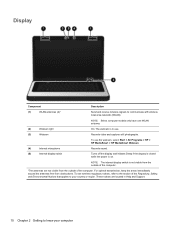
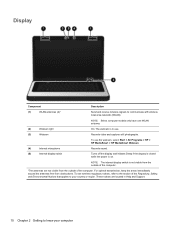
... > HP MediaSmart > HP MediaSmart Webcam.
(4)
Internal microphone
Records sound.
(5)
Internal display switch
Turns off the display and initiates Sleep if the display is closed while the power is not ....
(3)
Webcam
Records video and captures still photographs. NOTE: The internal display switch is on. Display
Component
Description
(1)
WLAN antennas (2)*
Send and receive wireless signals...
Getting Started Compaq Notebook - Windows 7 - Page 22


...monitors receive video information from computer display to monitor display to activate the assigned function.
The switch screen image key can disable this key to questions, and product updates. brightness down
Screen ...fn and an action key to simultaneous display on the f1 through f12 keys represent the action key functions. You can also alternate images among display devices connected ...
Compaq Presario CQ57 Notebook PC - Maintenance and Service Guide - Page 9


...Product description
Category Product Name Processors
Chipset
Graphics
Panel Memory
Description Compaq Presario CQ57 Notebook PC Intel® Pentium P6300 2.26-GHz processor (3.0-MB L3...215; 4 PCs) or AMD Radeon HD 6470M Graphics with 1024-MB of system RAM
1 typical brightness: 200 nits All display assemblies include 2 wireless local area network (WLAN) antenna cables Supports 16:9 ultra wide ...
Compaq Presario CQ57 Notebook PC - Maintenance and Service Guide - Page 14


....
● When the computer is on.
Item
Component
Description
(5)
Internal display switch
Turns off the display and initiates Sleep if the display is closed while the power ..., select Start > Control Panel > System and Security > Power Options, or refer to turn off the computer. Button
Component Power button
6
Chapter 2 External component identification
Description
●...
Similar Questions
Where Is The Wireless Botton On My Compaq Laptop Presario Cq57
Trying to set up wireeles internet on my new laptop
Trying to set up wireeles internet on my new laptop
(Posted by dj7moodswings 10 years ago)
How To Turn On Wireless On Hp Laptop Presario Cq57
(Posted by Kyocsepta 10 years ago)
How To Restore To Factory Default Settings On A Compaq Laptop Presario Cq57
(Posted by jerrfahria 10 years ago)
How To Boot From Cd On Compaq Laptop Presario Cq57
(Posted by mzshim 10 years ago)
How To Turn Off F12 Light On Compaq Presario Cq57
(Posted by odstefg 10 years ago)

