HP Presario CQ57-200 Support Question
Find answers below for this question about HP Presario CQ57-200.Need a HP Presario CQ57-200 manual? We have 4 online manuals for this item!
Question posted by t01st on September 24th, 2013
Compaq Presario Cq57 Won't Recognize Sd Memory Card
The person who posted this question about this HP product did not include a detailed explanation. Please use the "Request More Information" button to the right if more details would help you to answer this question.
Current Answers
There are currently no answers that have been posted for this question.
Be the first to post an answer! Remember that you can earn up to 1,100 points for every answer you submit. The better the quality of your answer, the better chance it has to be accepted.
Be the first to post an answer! Remember that you can earn up to 1,100 points for every answer you submit. The better the quality of your answer, the better chance it has to be accepted.
Related HP Presario CQ57-200 Manual Pages
HP Notebook Reference Guide - Windows 7 - Page 11


... following user guides and reference material are provided with your computer, either in print, on the computer hard drive, or on an optical disc or SD Card: ● Quick Setup poster-Guides you through setting up your computer.
For country- 1 Introduction
This guide contains general information about HP and...
HP Notebook Reference Guide - Windows 7 - Page 17


... most cases is automatically connected to activate mobile broadband service.
Roaming to another WLAN, Windows attempts to connect to your ISP. If Windows does not recognize the new network, follow the same procedure you , such as a personal identification number (PIN), as well as network information. Some mobile network service providers require...
HP Notebook Reference Guide - Windows 7 - Page 32


... the power button. ● Close the display. ● Windows 7-Select Start, click the arrow next to memory, letting you exit Sleep faster than exiting Hibernation. Your work is saved to a disc or an external media card. Power settings and timeouts can initiate Sleep in any computer functions while the computer is in...
HP Notebook Reference Guide - Windows 7 - Page 42


... standard specifications of the Personal Computer Memory Card International Association (PCMCIA). Click the remove hardware icon in on -screen instructions. 3. Pull the card out of the slot. Using PC Cards (select models only)
A PC Card is a credit card-sized accessory designed to conform to safely remove the digital card. 1. Removing a digital card
CAUTION: To reduce the risk of...
HP Notebook Reference Guide - Windows 7 - Page 44


... when the card has been detected, and a menu of the slot.
34 Chapter 5 External cards and devices Pull the PC Card (2) out of available options may be displayed. Insert the card into position for releasing the PC Card. Press the PC Card eject button (1). NOTE: To conserve power, stop a PC Card before removing it is recognized by the...
HP Notebook Reference Guide - Windows 7 - Page 45


... are designed to conform to install device drivers: ● Install only the device drivers for the card. Like standard PC Cards, ExpressCards are
supplied by the ExpressCard manufacturer to the standard specifications of the Personal Computer Memory Card International Association (PCMCIA). Configuring an ExpressCard
Install only the software required for your operating system. ●...
HP Notebook Reference Guide - Windows 7 - Page 46


... 1. NOTE: The first time you know that the card is recognized by the computer. Press in on the insert (1) to unlock it. 2. Insert the card into an ExpressCard slot. Do not move or transport ... the connectors: Use minimal force when inserting an ExpressCard. You will hear a sound when the card has been detected, and a menu of options may contain a protective insert.
To remove the insert...
HP Notebook Reference Guide - Windows 7 - Page 47


...) is needed to gain access to the contents of the slot (2). Using smart cards (select models only) 37 b. Using smart cards (select models only)
NOTE: The term smart card is a credit card-sized accessory that carries a microchip containing memory and a microprocessor. A smart card is used with the ExpressCard. 2. Removing an ExpressCard
CAUTION: To reduce the risk...
HP Notebook Reference Guide - Windows 7 - Page 49


... close all programs associated with the device. The 1394 port also supports IEEE 1394a devices. Some 1394 devices may require additional support software, which is recognized by the computer. You will hear a sound when the device has been detected. For more information about device-specific software, refer to the USB port...
HP Notebook Reference Guide - Windows 7 - Page 70


... while the "Press the ESC key for the types of peripherals installed, the startup sequence of the computer, and the amount of system and extended memory. Start Setup Utility. 2. NOTE: Use extreme care when making changes in Setup Utility. Use the arrow keys to enter Setup Utility. Press f10 to select...
HP Notebook Reference Guide - Windows 7 - Page 74


...-click the file that contains the update.
4. 3.
If the test detects a damaged sector, it reports an error, replace the memory modules immediately. ● Battery test-This test analyzes the condition of the memory modules. To start -up test and checks for Startup Menu" message is functioning properly. When the Startup Menu is...
Resolving Start Up and No Boot Problems Checklist - Page 1


Disconnect all peripheral devices and remove all CD/DVDs, SD cards, USB devices, peripherals and do not glow when AC power adapter is attached...Do these actions first to enter Windows Advanced Boot Options, and
select Repair Computer option, or enter Safe Mode and run Memory Diagnostics. Reconnect the AC power adapter (do not glow, display is no fan or drive sounds are resolved. then ...
Resolving Start Up and No Boot Problems Checklist - Page 2


...message.
If possible, turn on power, press F10 to enter BIOS mode, and run diagnostic Memory
test and Hard Drive test. If possible, turn on power, press F8 to enter Windows....
Update Computer after resolving a problem
When the computer starts into Safe Mode and then run memory and hard drive tests. Symptom 6: Computer displays the Windows logo screen and stops responding
If ...
Getting Started Compaq Notebook - Windows 7 - Page 2
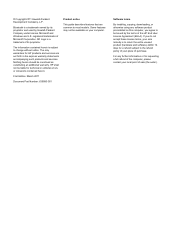
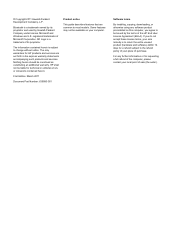
... may not be construed as constituting an additional warranty. Microsoft and Windows are set forth in the express warranty statements accompanying such products and services. SD Logo is to return the entire unused product (hardware and software) within 14 days for requesting a full refund of the computer, please contact your place...
Getting Started Compaq Notebook - Windows 7 - Page 6


... Inserting or removing the battery ...21 Replacing or upgrading the hard drive 23 Removing the hard drive ...23 Installing a hard drive ...24 Adding or replacing memory modules 25 Updating programs and drivers ...29 Cleaning your computer ...29 Cleaning the display ...29 Cleaning the TouchPad and keyboard 29
6 Backup and recovery ...30...
Getting Started Compaq Notebook - Windows 7 - Page 15


... putting on and off . Left side 9
Enable airflow to the Regulatory, Safety, and Environmental Notices.
Supports the following digital card formats: ● MultiMediaCard ● Secure Digital (SD) Memory Card ● Secure Digital High Capacity (SDHC) Card Blinking white: The hard drive is being accessed.
● White: The computer is on. ● Blinking white: The computer...
Compaq Presario CQ57 Notebook PC - Maintenance and Service Guide - Page 9


...200 nits All display assemblies include 2 wireless local area network (WLAN) antenna cables Supports 16:9 ultra wide aspect ratio 2 customer-accessible/upgradable memory module slots Supports dual-channel memory Supports up to 8192 GB of discrete video memory...
Category Product Name Processors
Chipset
Graphics
Panel Memory
Description Compaq Presario CQ57 Notebook PC Intel® Pentium P6300 2....
Compaq Presario CQ57 Notebook PC - Maintenance and Service Guide - Page 11
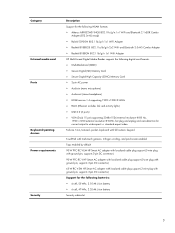
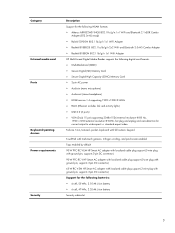
... with localized cable plug support (3-wire plug with ground pin, supports 3-pin DC connector)
Support for the following digital card formats: ● MultiMediaCard (MMC) ● Secure Digital (SD) Memory Card ● Secure Digital High Capacity (SDHC) Memory Card ● 3-pin AC power ● Audio-in (mono microphone) ● Audio-out (stereo headphone) ● HDMI version 1.4 supporting...
Compaq Presario CQ57 Notebook PC - Maintenance and Service Guide - Page 18
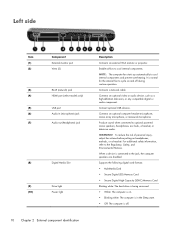
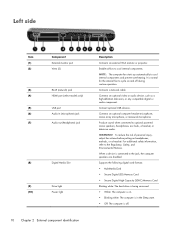
... for the internal fan to optional powered stereo speakers, headphones, ear buds, a headset, or television audio. Supports the following digital card formats: ● MultiMediaCard ● Secure Digital (SD) Memory Card ● Secure Digital High Capacity (SDHC) Memory Card
Blinking white: The hard drive is being accessed. ● White: The computer is off during routine operation. WARNING...
Similar Questions
Can I Run Windows Xp On A Compaq Presario Cq57 439
(Posted by dddca162 10 years ago)
How Do You Install An Sd Memory Card From A Camera
(Posted by bryrothen 11 years ago)
How To Install Win Xp To Compaq Presario Cq57
HOW TO INSTALL WIN XP TO COMPAQ PRESARIO CQ57
HOW TO INSTALL WIN XP TO COMPAQ PRESARIO CQ57
(Posted by jbomini 12 years ago)


