HP Presario CQ57-200 Support Question
Find answers below for this question about HP Presario CQ57-200.Need a HP Presario CQ57-200 manual? We have 4 online manuals for this item!
Question posted by jmsel on September 21st, 2013
Compaq Laptop Can U Turn The Fn Key Off
The person who posted this question about this HP product did not include a detailed explanation. Please use the "Request More Information" button to the right if more details would help you to answer this question.
Current Answers
There are currently no answers that have been posted for this question.
Be the first to post an answer! Remember that you can earn up to 1,100 points for every answer you submit. The better the quality of your answer, the better chance it has to be accepted.
Be the first to post an answer! Remember that you can earn up to 1,100 points for every answer you submit. The better the quality of your answer, the better chance it has to be accepted.
Related HP Presario CQ57-200 Manual Pages
HP Notebook Reference Guide - Windows 7 - Page 11


... SD Card: ● Quick Setup poster-Guides you through setting up your computer and turning it on the Web at http://www.hp.com/ergo. ● Regulatory, Safety, ... information, and battery disposal information.
1 Introduction
This guide contains general information about HP and Compaq notebook computers, including connecting to a wireless network, multimedia, power management, security, and so...
HP Notebook Reference Guide - Windows 7 - Page 13


... that one or more WLAN devices are off
Using the wireless button
NOTE: A computer may have a wireless button, a wireless switch, or a wireless action key on your computer. Turning wireless devices on . Network (disabled/ disconnected)
Indicates that all network devices are available.
Network status (disconnected)
Not connected to a network. Wireless (disconnected...
HP Notebook Reference Guide - Windows 7 - Page 25


...microphones ● Integrated webcam ● Preinstalled multimedia software ● Multimedia buttons or keys
Using the media activity controls
Depending on an optional
external optical drive (purchased separately)....Media buttons ● Media hotkeys (specific keys pressed in combination with the fn key) ● Media action keys Refer to the Getting Started guide for information about your ...
HP Notebook Reference Guide - Windows 7 - Page 32


...of the following emergency procedures in Windows® Control Panel. Windows XP-Select Start > Turn Off Computer > Stand By. Setting power options
Using power-saving states
The computer has...arrow next to a hibernation file on the hard drive and the computer turns off. When Sleep is closed, open the display. ● Press a key on the keyboard. ● Tap or swipe the TouchPad.
22 ...
HP Notebook Reference Guide - Windows 7 - Page 33


... When the computer exits Sleep, the power lights turn on and your work returns to the screen where you stopped working .
Windows XP-Select Start > Turn Off Computer, and then hold down button, and ... from the list. Power settings and timeouts can help you to the Shut down the shift key and select Hibernate. Initiating and exiting Hibernation
The system is running on battery power or on ...
HP Notebook Reference Guide - Windows 7 - Page 64


... password
To set , entered, changed, or deleted.
*For details about each time you turn on or restart the computer, or exit Hibernation. To save your administrator password, and then... administrator password
At the Enter Password prompt, type your changes and exit Setup Utility, use the arrow keys to select Security > Set Administrator Password, and then press enter.
● To set , it...
HP Notebook Reference Guide - Windows 7 - Page 65


...then press enter 4 times. 3. An antivirus program may include a trial offer. Open Setup Utility by turning on password
At the Enter Password prompt, type your computer and/or network, or it to function ... up to a system or network. Using antivirus software
When you use the arrow keys to access e-mail, a network, or the Internet, you install on your password, and then press enter. ...
HP Notebook Reference Guide - Windows 7 - Page 70


...press esc while the "Press the ESC key for the types of peripherals installed, the ...making changes in Setup Utility.
Use the arrow keys to enter Setup Utility. Errors can be used....
Your change and exit Setup Utility, use the arrow keys to select System Configuration > Language, and then press enter...bottom of the screen. 2. Use the arrow keys to select Exit > Exit Saving
Changes, and...
HP Notebook Reference Guide - Windows 7 - Page 71


... and select in Setup Utility, follow the on-screen instructions. Turn on or restart the computer, and then press esc while the "Press the ESC key for Startup
Menu" message is displayed. 3. To exit Setup Utility... click the item. ● To scroll up and down, click the up arrow or the down arrow key. ● To close open dialog boxes and return to select Exit > Exit
Discarding Changes, and then...
HP Notebook Reference Guide - Windows 7 - Page 72


... enter. or - Your changes go into effect when the computer restarts. Then use the arrow keys to the menu display. Updating the BIOS
Updated versions of the screen. 2. Determining the BIOS version...
62 Chapter 9 Setup Utility (BIOS) and System Diagnostics Turn on or restart the computer, and then press esc while the "Press the ESC key for Startup
Menu" message is displayed at the factory,...
HP Notebook Reference Guide - Windows 7 - Page 73


... BIOS version information (also known as ROM date and System BIOS) can be displayed by pressing fn+esc (if you are displayed on the screen after it has been downloaded to your hard drive...Utility.
2. Use a pointing device or the arrow keys to select File > Ignore Changes and Exit, and then press enter.
Use the tab key and the arrow keys to select File > System Information.
3.
Downloading a...
HP Notebook Reference Guide - Windows 7 - Page 74


... error logs in the lower-left corner of the memory modules. While the "Press the ESC key for Startup Menu" message is functioning properly. NOTE: If you need to run diagnostic tests to...that are required to determine if the computer hardware is displayed in the System Diagnostics window. Turn on your hard drive. Using the hard drive path you want to stop a diagnostics test...
HP Notebook Reference Guide - Windows 7 - Page 81


... meter 23
V VGA port, connecting 17 video 17 volume
adjusting 16 buttons 16 keys 16
W webcam 17 Windows, passwords set in 53 wireless
action key 3 button 3 icons 2 protecting 7 set up 6 switch 3 Wireless Assistant software 4 wireless connection, creating 2 wireless devices, turning on or off 3 wireless encryption 7 wireless network (WLAN) connecting to existing 5 equipment needed...
Getting Started Compaq Notebook - Windows 7 - Page 5


...information ...2
2 Getting to know your computer ...4 Top ...4 TouchPad ...4 Lights ...5 Buttons ...6 Keys ...7 Right side ...8 Left side ...9 Display ...10 Bottom ...11
3 Networking ...12 Using......16 Using the keyboard ...16 Using the action keys ...16 Using pointing devices ...17 Setting pointing device preferences 17 Using the TouchPad ...17 Turning the TouchPad off and on 18 Navigating ...18 ...
Getting Started Compaq Notebook - Windows 7 - Page 13
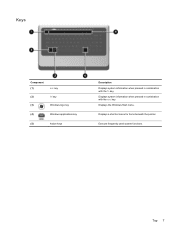
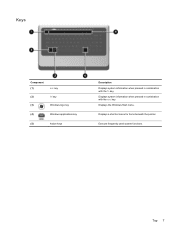
...system functions. Displays a shortcut menu for items beneath the pointer. Keys
Component (1)
esc key
(2)
fn key
(3)
Windows logo key
(4)
Windows applications key
(5)
Action keys
Description Displays system information when pressed in combination with the fn key.
Displays system information when pressed in combination with the esc key.
Displays the Windows Start menu. Top 7
Getting Started Compaq Notebook - Windows 7 - Page 20


... (ISP) ● A wireless router (purchased separately) (2) ● Your new wireless computer (3) NOTE: Some modems have . Turn on . 3. Check with your network grows, additional wireless and wired computers can be connected to the network to the Internet. As...illustration shows an example of the taskbar. 4. Connecting to . 5. If required, enter the security key. Click Connect. 6.
Getting Started Compaq Notebook - Windows 7 - Page 22


... an action key, press and hold this feature in Setup Utility, you must press fn and an action key to simultaneous display on the f1 through f12 keys represent the action key functions. Help...● Using the keyboard ● Using pointing devices
Using the keyboard
Using the action keys
Action keys are used for performing customized actions that are assigned to the system. The icons on ...
Getting Started Compaq Notebook - Windows 7 - Page 47


...
left side 9 right side 8 top 4 connector, power 8
D Digital Media Slot, identifying 9 display image, switching 16 display switch, internal 10 drive light 9
E esc key, identifying 7 external monitor port 9
F f11 32 fn key, identifying 7
H hard drive
installing 24 removing 23 hard drive bay, identifying 11 HDMI port, identifying 9 headphone (audio-out) jack, identifying 9 Help and...
Compaq Presario CQ57 Notebook PC - Maintenance and Service Guide - Page 15
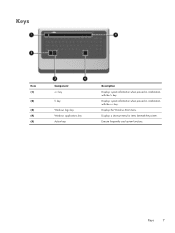
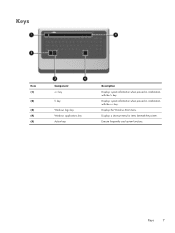
Execute frequently used system functions.
Keys
7 Displays system information when pressed in combination with the esc key. Displays a shortcut menu for items beneath the pointer. Displays the Windows Start menu.
Keys
Item (1)
(2)
(3) (4) (5)
Component esc key
fn key
Windows logo key Windows applications key Action keys
Description
Displays system information when pressed in ...
Compaq Presario CQ57 Notebook PC - Maintenance and Service Guide - Page 110


...spare part numbers
22, 24 Action keys 7 antenna
locations 5 removal 66 spare... lock light 8 chipset, product description 1
components bottom 12 button 6 display 5 keys 7 left-side 10 lights 8 right-side 11 TouchPad 9
computer feet, locations..., 21,
26, 36
E electrostatic discharge 29 equipment guidelines 32 esc key 7 Ethernet, product description 2 external media cards, product
description 3 external...
Similar Questions
Where Is The Wireless Botton On My Compaq Laptop Presario Cq57
Trying to set up wireeles internet on my new laptop
Trying to set up wireeles internet on my new laptop
(Posted by dj7moodswings 10 years ago)
How To Boot From Cd On Compaq Laptop Presario Cq57
(Posted by mzshim 10 years ago)
Where Is The Microphone On My Compaq Laptop Presario Cq57
(Posted by dan4stor 10 years ago)
How To Reset My Compaq Laptop Presario Cq57 To An Earlier Date
(Posted by creayosuac 10 years ago)
Compaq Laptop Presario Cq57 Wont Work With Usb Mouse
(Posted by sonukhamnc 10 years ago)

