HP Presario CQ57-200 Support Question
Find answers below for this question about HP Presario CQ57-200.Need a HP Presario CQ57-200 manual? We have 4 online manuals for this item!
Question posted by touceant on February 9th, 2014
Compaq Cq57 How To Replace Hard Drive
The person who posted this question about this HP product did not include a detailed explanation. Please use the "Request More Information" button to the right if more details would help you to answer this question.
Current Answers
There are currently no answers that have been posted for this question.
Be the first to post an answer! Remember that you can earn up to 1,100 points for every answer you submit. The better the quality of your answer, the better chance it has to be accepted.
Be the first to post an answer! Remember that you can earn up to 1,100 points for every answer you submit. The better the quality of your answer, the better chance it has to be accepted.
Related HP Presario CQ57-200 Manual Pages
HP Notebook Reference Guide - Windows 7 - Page 7


Storing a battery ...28 Disposing of a used battery 28 Replacing the battery ...28 Using external AC power ...29 Testing an AC...devices ...42 Using optional external drives 42 Using the expansion port (select models only 42 Using the docking connector (select models only 43
6 Drives ...44 Handling drives ...44 Using hard drives ...45 Improving hard drive performance 45 Using Disk Defragmenter ...
HP Notebook Reference Guide - Windows 7 - Page 11


... reference material are provided with your computer, either in print, on the computer hard drive, or on an optical disc or SD Card: ● Quick Setup poster-..., and battery disposal information. 1 Introduction
This guide contains general information about HP and Compaq notebook computers, including connecting to the poster for computer users.
The poster
is also available...
HP Notebook Reference Guide - Windows 7 - Page 74


... and purchase a replacement battery. Using System Diagnostics
System Diagnostics allows you to run , and then follow the on-screen instructions. While the "Press the ESC key for Startup Menu" message is functioning properly. NOTE: If you can also view system information and error logs in every sector of the hard drive.
You can...
Resolving Start Up and No Boot Problems Checklist - Page 1


... adapter, then restart notebook. If there is black, no fan or drive sounds are heard, and computer does not start
If LEDs do a Hard Reset. If memory or hard drive components were replaced, reinstall original components. Remove memory modules and replace one-at least 15 seconds.
3. There are resolved. Resolving Start Up and...
Getting Started Compaq Notebook - Windows 7 - Page 6


Pinching/Zooming 20
5 Maintenance ...21 Inserting or removing the battery ...21 Replacing or upgrading the hard drive 23 Removing the hard drive ...23 Installing a hard drive ...24 Adding or replacing memory modules 25 Updating programs and drivers ...29 Cleaning your computer ...29 Cleaning the display ...29 Cleaning the TouchPad and keyboard 29
6 Backup and recovery ......
Getting Started Compaq Notebook - Windows 7 - Page 8


... your country or
● How to use the keyboard and pointing devices
-
or - Select Start > All Programs > HP > HP Documentation.
● How to replace or upgrade the hard drive and memory modules
● How to perform a backup and recovery
● How to contact customer support
● Computer specifications
HP Notebook Reference Guide
●...
Getting Started Compaq Notebook - Windows 7 - Page 27


5 Maintenance
● Inserting or removing the battery ● Replacing or upgrading the hard drive ● Adding or replacing memory modules ● Updating programs and drivers ● Cleaning your computer
Inserting or removing the battery
NOTE: For additional information on using the battery, refer ...
Getting Started Compaq Notebook - Windows 7 - Page 29


... you are not sure whether the computer is on by pressing the power button. Then shut down the computer. 2. Remove the 4 hard drive screws (2). Replacing or upgrading the hard drive 23 Removing the hard drive
1. Unplug the power cord from the AC outlet and remove the battery. 4. Save your work and shut down the computer through the...
Getting Started Compaq Notebook - Windows 7 - Page 30


Replace the 4 hard drive screws (2). 3. Close the cover (2). 24 Chapter 5 Maintenance 8. Insert the hard drive (1) into the hard drive bay. 2. Installing a hard drive
1. Connect the hard drive cable (3) to the computer.
4.
Lift the hard drive (3) out of the hard drive bay. Align the tabs on the hard drive cover (1) with the notches on the computer. 5.
Getting Started Compaq Notebook - Windows 7 - Page 31


...memory module in the primary memory module slot. Turn on the computer. WARNING! Tighten the hard drive cover screw (3).
7. NOTE: To use a dual-channel configuration when adding a second memory...by touching a grounded metal object. Replace the battery. 8. To add or replace a memory module:
Adding or replacing memory modules 25 6. Adding or replacing memory modules
The computer has two ...
Getting Started Compaq Notebook - Windows 7 - Page 47


...settings 34
personal files 34 battery bay 11, 37 battery release latch 11 battery, replacing 21 Bluetooth label 37 buttons
left TouchPad 5 power 6 right TouchPad 5
C ..., switching 16 display switch, internal 10 drive light 9
E esc key, identifying 7 external monitor port 9
F f11 32 fn key, identifying 7
H hard drive
installing 24 removing 23 hard drive bay, identifying 11 HDMI port, identifying ...
Compaq Presario CQ57 Notebook PC - Maintenance and Service Guide - Page 6


... transporting guidelines 31 Component replacement procedures 33
Service tag ...33 Computer feet ...34 Battery ...35 Optical drive ...36 WLAN module ...39 Memory module ...41 Hard drive ...42 Keyboard ...45 Top cover ...48 Power button board 52 TouchPad button board 53 USB board ...55 Power connector cable 56 Speakers ...58 Optical drive connector cable 59 Display...
Compaq Presario CQ57 Notebook PC - Maintenance and Service Guide - Page 12


... Basic (64- and 32-bit) ● Windows 7 Home Premium (64-bit) ● Windows 7 Professional (64-bit) ● Windows 7 Starter 32-bit ● FreeDOS End-user replaceable parts: ● AC adapter ● Battery ● Hard drive ● Memory modules (2) ● Optical drive ● WLAN module
4
Chapter 1 Product description
Compaq Presario CQ57 Notebook PC - Maintenance and Service Guide - Page 25
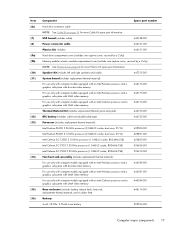
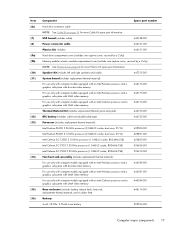
...replacement thermal material, and 4 rubber feet)
646114-001
Battery:
6-cell, 55-Whr, 2.55-Ah Li-ion battery
593554-001
Computer major components 17 Item (6c) (7) (8) (9a) (9b) (10) (11)
(12) (13)
(14)
(15) (16)
Component
Spare part number
Hard drive...Power connector cable
646121-001
Plastics Kit, includes:
646131-001
Hard drive compartment cover (includes one captive screw, secured by a ...
Compaq Presario CQ57 Notebook PC - Maintenance and Service Guide - Page 33


... (PC3, 10600, 1333-MHz)
622641-001
250-GB, 5400-rpm hard drive (2.5-in , 7.0-mm, SATA; includes replacement thermal material)
630703-001
Ralink 5390GN 802.11b/g/n 1x1 WiFi Adapter
634932-001
500-GB, 5400-rpm hard drive (2.5-in , 7.0-mm, SATA; does not include hard drive connector cable, hard drive bracket, or screws)
625830-001
Intel Celeron DC T3500 2.10-GHz...
Compaq Presario CQ57 Notebook PC - Maintenance and Service Guide - Page 37
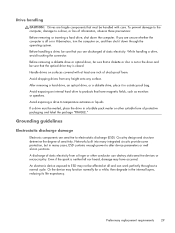
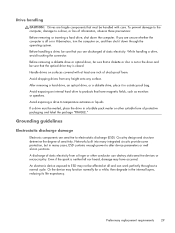
... cycle. After removing a hard drive, an optical drive, or a diskette drive, place it down the computer.
Networks built into many integrated circuits provide some protection, but in many cases, ESD contains enough power to electrostatic discharge (ESD). Or the device may have magnetic fields, such as monitors or speakers. Preliminary replacement requirements 29 Grounding guidelines...
Compaq Presario CQ57 Notebook PC - Maintenance and Service Guide - Page 50


... through the operating system. 2. If you are included in the Cable Kit, spare part number 646119-001. Remove the hard drive: 1. Disconnect all external devices connected to the computer.
42 Chapter 4 Removal and replacement procedures Disconnect the power from the computer by first unplugging the power cord from the AC outlet
and then...
Compaq Presario CQ57 Notebook PC - Maintenance and Service Guide - Page 51


... connector cable (1) from the clips (2) built into the base enclosure. 6. Remove the hard drive compartment cover. Remove the four Phillips PM 2.5×6.0 screws (3) that secure the hard drive to the computer. 7. Remove the hard drive (4). 2.
Component replacement procedures 43 The hard drive compartment cover is available in the Plastics Kit, spare part number 646131-001.
4. Lift...
Compaq Presario CQ57 Notebook PC - Maintenance and Service Guide - Page 52


8. Reverse this procedure to replace the hard drive connector cable (1), the hard drive screws (2), or the hard drive bracket (3), remove and replace the components. If it is necessary to reassemble and install the hard drive.
44 Chapter 4 Removal and replacement procedures
Compaq Presario CQ57 Notebook PC - Maintenance and Service Guide - Page 53
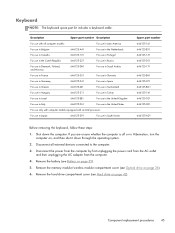
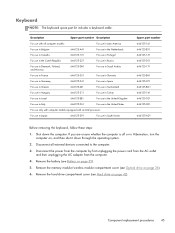
... battery (see Battery on page 36). 6. Component replacement procedures 45 Keyboard
NOTE: The keyboard spare part kit includes a keyboard cable. Remove the memory module/wireless module compartment cover (see Hard drive on , and then shut it down the computer. Remove the hard drive compartment cover (see Optical drive on page 35). 5. Description
Spare part number Description...
Similar Questions
How To Replace Hard Drive In Probook 4720s
(Posted by karph 9 years ago)
How To Replace Compaq Presario Cq57 Hard Drive
(Posted by ajhenmega 10 years ago)

