HP Presario CQ57-200 Support Question
Find answers below for this question about HP Presario CQ57-200.Need a HP Presario CQ57-200 manual? We have 4 online manuals for this item!
Question posted by ajhenmega on September 9th, 2013
How To Replace Compaq Presario Cq57 Hard Drive
The person who posted this question about this HP product did not include a detailed explanation. Please use the "Request More Information" button to the right if more details would help you to answer this question.
Current Answers
There are currently no answers that have been posted for this question.
Be the first to post an answer! Remember that you can earn up to 1,100 points for every answer you submit. The better the quality of your answer, the better chance it has to be accepted.
Be the first to post an answer! Remember that you can earn up to 1,100 points for every answer you submit. The better the quality of your answer, the better chance it has to be accepted.
Related HP Presario CQ57-200 Manual Pages
HP Notebook Reference Guide - Windows 7 - Page 7


Storing a battery ...28 Disposing of a used battery 28 Replacing the battery ...28 Using external AC power ...29 Testing an AC...devices ...42 Using optional external drives 42 Using the expansion port (select models only 42 Using the docking connector (select models only 43
6 Drives ...44 Handling drives ...44 Using hard drives ...45 Improving hard drive performance 45 Using Disk Defragmenter ...
HP Notebook Reference Guide - Windows 7 - Page 11


... and mechanical safety information.
1 Introduction
This guide contains general information about HP and Compaq notebook computers, including connecting to a wireless network, multimedia, power management, security,... guides and reference material are provided with your computer, either in print, on the computer hard drive, or on an optical disc or SD Card: ● Quick Setup poster-Guides you ...
HP Notebook Reference Guide - Windows 7 - Page 74


... to determine if the computer hardware is displayed in the System Diagnostics window. If it reports an error, replace the memory modules immediately. ● Battery test-This test analyzes the condition of the hard drive. Click the diagnostic test you can also view system information and error logs in the lower-left corner...
Resolving Start Up and No Boot Problems Checklist - Page 1


.... Symptom 2: LEDs blink or computer beeps but does not start
Blinking LEDs or beep tones indicate a hardware failure during the pre-start
If LEDs do a Hard Reset. If memory or hard drive components were replaced, reinstall original components. Remove memory modules and replace one-at the notebook, contact HP to purchase...
Getting Started Compaq Notebook - Windows 7 - Page 6


Pinching/Zooming 20
5 Maintenance ...21 Inserting or removing the battery ...21 Replacing or upgrading the hard drive 23 Removing the hard drive ...23 Installing a hard drive ...24 Adding or replacing memory modules 25 Updating programs and drivers ...29 Cleaning your computer ...29 Cleaning the display ...29 Cleaning the TouchPad and keyboard 29
6 Backup and recovery ......
Getting Started Compaq Notebook - Windows 7 - Page 8


... to care for the computer ● How to help you perform various tasks.
Select Start > All Programs > HP > HP Documentation.
● How to replace or upgrade the hard drive and memory modules
● How to perform a backup and recovery
● How to access technical support
region, and follow the on-screen instructions.
or...
Getting Started Compaq Notebook - Windows 7 - Page 27


... (1) into the battery bay, and then pivot the battery (2) downward until it is
seated. 5 Maintenance
● Inserting or removing the battery ● Replacing or upgrading the hard drive ● Adding or replacing memory modules ● Updating programs and drivers ● Cleaning your computer
Inserting or removing the battery
NOTE: For additional information on using...
Getting Started Compaq Notebook - Windows 7 - Page 29


... prevent information loss or an unresponsive system: Shut down the computer through the operating system. Removing the hard drive
1. Then shut down the computer before removing the hard drive from the hard drive bay. Replacing or upgrading the hard drive 23
Remove the 4 hard drive screws (2). If you are not sure whether the computer is on, in the Sleep state, or...
Getting Started Compaq Notebook - Windows 7 - Page 30


Insert the hard drive (1) into the hard drive bay. 2. 8. Align the tabs on the hard drive cover (1) with the notches on the computer. 5. Lift the hard drive (3) out of the hard drive bay. Replace the 4 hard drive screws (2). 3. Installing a hard drive
1. Close the cover (2). 24 Chapter 5 Maintenance
Connect the hard drive cable (3) to the computer.
4.
Getting Started Compaq Notebook - Windows 7 - Page 31


... computer has two memory module slots. The capacity of the computer can damage electronic components. Tighten the hard drive cover screw (3).
7.
WARNING! To add or replace a memory module:
Adding or replacing memory modules 25 Turn on the computer. Replace the battery. 8. Reconnect external power and external devices. 9. CAUTION: Electrostatic discharge (ESD) can be sure that...
Getting Started Compaq Notebook - Windows 7 - Page 47


...settings 34
personal files 34 battery bay 11, 37 battery release latch 11 battery, replacing 21 Bluetooth label 37 buttons
left TouchPad 5 power 6 right TouchPad 5
C ..., switching 16 display switch, internal 10 drive light 9
E esc key, identifying 7 external monitor port 9
F f11 32 fn key, identifying 7
H hard drive
installing 24 removing 23 hard drive bay, identifying 11 HDMI port, identifying ...
Compaq Presario CQ57 Notebook PC - Maintenance and Service Guide - Page 6


... transporting guidelines 31 Component replacement procedures 33
Service tag ...33 Computer feet ...34 Battery ...35 Optical drive ...36 WLAN module ...39 Memory module ...41 Hard drive ...42 Keyboard ...45 Top cover ...48 Power button board 52 TouchPad button board 53 USB board ...55 Power connector cable 56 Speakers ...58 Optical drive connector cable 59 Display...
Compaq Presario CQ57 Notebook PC - Maintenance and Service Guide - Page 9


... Product description
Category Product Name Processors
Chipset
Graphics
Panel Memory
Description Compaq Presario CQ57 Notebook PC Intel® Pentium P6300 2.26-GHz processor (3.0-MB...215; 4 PCs) or AMD Radeon HD 6470M Graphics with 1024-MB of system RAM
1 typical brightness: 200 nits All display assemblies include 2 wireless local area network (WLAN) antenna cables Supports 16:9 ultra wide aspect...
Compaq Presario CQ57 Notebook PC - Maintenance and Service Guide - Page 12


...Home Premium (64-bit) ● Windows 7 Professional (64-bit) ● Windows 7 Starter 32-bit ● FreeDOS End-user replaceable parts: ● AC adapter ● Battery ● Hard drive ● Memory modules (2) ● Optical drive ● WLAN module
4
Chapter 1 Product description Category Operating system
Serviceability
Description
Preinstalled: ● Windows 7 Home Basic (64-
Compaq Presario CQ57 Notebook PC - Maintenance and Service Guide - Page 25
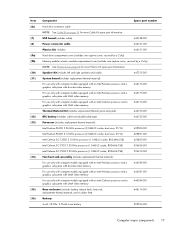
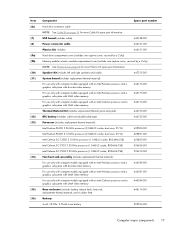
... (includes battery release latch, heat sink, replacement thermal material, and 4 rubber feet)
646114-001
Battery:
6-cell, 55-Whr, 2.55-Ah Li-ion battery
593554-001
Computer major components 17
Item (6c) (7) (8) (9a) (9b) (10) (11)
(12) (13)
(14)
(15) (16)
Component
Spare part number
Hard drive connector cable
NOTE: See Cable Kit on...
Compaq Presario CQ57 Notebook PC - Maintenance and Service Guide - Page 33


... material)
636636-001
Intel Celeron SC C925 2.30-GHz processor (1.0-MB L2 cache, 800-MHz FSB; includes replacement thermal material)
630703-001
Ralink 5390GN 802.11b/g/n 1x1 WiFi Adapter
634932-001
500-GB, 5400-rpm hard drive (2.5-in , HD, LED, BrightView display panel
645980-001
Microphone module
646111-001
Antenna Kit (includes left...
Compaq Presario CQ57 Notebook PC - Maintenance and Service Guide - Page 37
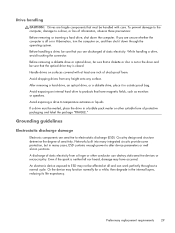
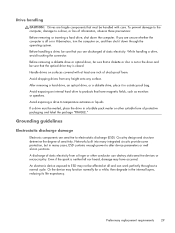
...: Before removing or inserting a hard drive, shut down through the operating system. Preliminary replacement requirements 29 Before removing a diskette drive or optical drive, be affected at least one inch of sensitivity. Avoid dropping drives from a finger or other suitable form of static electricity. After removing a hard drive, an optical drive, or a diskette drive, place it down the...
Compaq Presario CQ57 Notebook PC - Maintenance and Service Guide - Page 50


... connected to the computer.
42 Chapter 4 Removal and replacement procedures Disconnect the power from the computer by first unplugging the power cord from the AC outlet
and then unplugging the AC adapter from the computer. 4. The hard drive connector cable is off or in the Hard Drive Hardware Kit, spare part number 646122-001. Shut...
Compaq Presario CQ57 Notebook PC - Maintenance and Service Guide - Page 51


... cover. Remove the four Phillips PM 2.5×6.0 screws (3) that secure the hard drive to the computer. 7. Remove the hard drive (4). Disconnect the hard drive connector cable (1) from the clips (2) built into the base enclosure. 6. Component replacement procedures 43 Lift the rear edge of the hard drive compartment cover (2) up and forward until it rests at an angle.
3.
Release...
Compaq Presario CQ57 Notebook PC - Maintenance and Service Guide - Page 52


If it is necessary to reassemble and install the hard drive.
44 Chapter 4 Removal and replacement procedures Reverse this procedure to replace the hard drive connector cable (1), the hard drive screws (2), or the hard drive bracket (3), remove and replace the components. 8.
Similar Questions
Windows 7 Can't Find Wireless Driver For Compaq Presario Cq57
(Posted by osaja 10 years ago)
What Can I Remove From Compaq Presario Cq57 Hard Drive
(Posted by roas 10 years ago)

