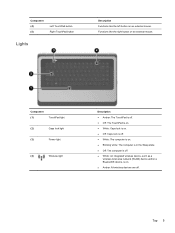HP Presario CQ57-200 Support Question
Find answers below for this question about HP Presario CQ57-200.Need a HP Presario CQ57-200 manual? We have 4 online manuals for this item!
Question posted by siasia1414 on October 19th, 2011
My Cap Key Is Lock Pls How Can I Turn It Off And On
Current Answers
Answer #1: Posted by coolgreen on October 19th, 2011 12:25 PM
Install Intellitype Software and then:
(Windows Logo Key button)+S: Toggles CAPS LOCK on and off
Next wayout:
Use a small sticky tape and affix it to either of the SHIFT keys so that it remains pressed. Now you can type ALL LOWERCASE LETTERS. Or you can use a heavy object to do the same, type lowercase letters, when need a capital, remove the weight temporarily.
If you can't handle this, another way out is possible. Use your wordprocessing software. You can use: Change Case. Say if you type all uppercase/lowercase, select text to change and from the drop downs choose from: Sentence Case (first letter caps), lowercase, uppercase, alternate case (reverse of what is typed). Hope these options suit your needs.
Always eager to help humanity.
Related HP Presario CQ57-200 Manual Pages
Similar Questions
Trying to set up wireeles internet on my new laptop