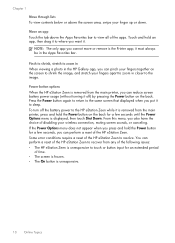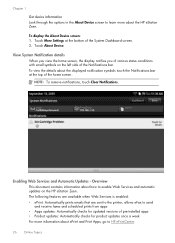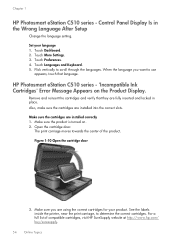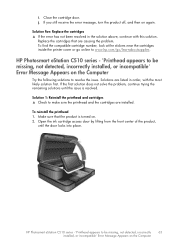HP Photosmart eStation All-in-One Printer - C510 Support Question
Find answers below for this question about HP Photosmart eStation All-in-One Printer - C510.Need a HP Photosmart eStation All-in-One Printer - C510 manual? We have 3 online manuals for this item!
Question posted by 1158wichoi on September 8th, 2014
How To Turn Off Estation Printer
The person who posted this question about this HP product did not include a detailed explanation. Please use the "Request More Information" button to the right if more details would help you to answer this question.
Current Answers
Related HP Photosmart eStation All-in-One Printer - C510 Manual Pages
Similar Questions
Hp Estation Printer Will Not Recognize Ink Cartridge
(Posted by salyiit 9 years ago)
How Do I Reset The Password On My Hp Photosmart Estation Printer
(Posted by jrsaL 9 years ago)
Why Am I Getting Lines In My New Hp Photosmart Estation Printer
(Posted by madtho 10 years ago)
Mechanism Error: The Print Cartridge Cradle Cannot Move. Turn The Printer Off,
free the cartridge cradle, and turn the printer back on. 6500 e709n
free the cartridge cradle, and turn the printer back on. 6500 e709n
(Posted by Jhjmarc 10 years ago)
When I Turn My Printer On, It Does Nothing. The Only Light Is A Big Red X.
When I turn my printer on, it does nothing. The only light is a big red X. I don't see anything in i...
When I turn my printer on, it does nothing. The only light is a big red X. I don't see anything in i...
(Posted by r5dee 11 years ago)