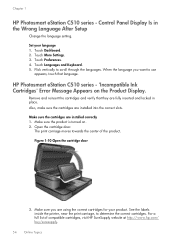HP Photosmart eStation All-in-One Printer - C510 Support Question
Find answers below for this question about HP Photosmart eStation All-in-One Printer - C510.Need a HP Photosmart eStation All-in-One Printer - C510 manual? We have 3 online manuals for this item!
Question posted by zhouchi on May 2nd, 2014
How To Scan From Estn C510
The person who posted this question about this HP product did not include a detailed explanation. Please use the "Request More Information" button to the right if more details would help you to answer this question.
Current Answers
Related HP Photosmart eStation All-in-One Printer - C510 Manual Pages
Similar Questions
Hp Photosmart Estn C510 How To Scan
(Posted by pchsmt 9 years ago)
Estn C510 Printer How To Turn Wireless On And Off
(Posted by mojua 9 years ago)
Photosmart Estn C510 Series How To Scan
(Posted by longle 10 years ago)
Photosmart Estn C510 How To Use Scan
(Posted by smp90ste 10 years ago)
Hp Photosmart Estn C510 Cannot Find Access Point
(Posted by ff7wiLoni 10 years ago)