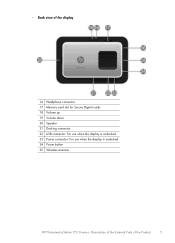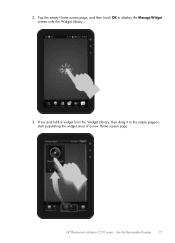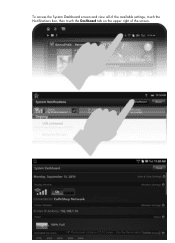HP Photosmart eStation All-in-One Printer - C510 Support Question
Find answers below for this question about HP Photosmart eStation All-in-One Printer - C510.Need a HP Photosmart eStation All-in-One Printer - C510 manual? We have 3 online manuals for this item!
Question posted by smp90ste on January 11th, 2014
Photosmart Estn C510 How To Use Scan
The person who posted this question about this HP product did not include a detailed explanation. Please use the "Request More Information" button to the right if more details would help you to answer this question.
Current Answers
Related HP Photosmart eStation All-in-One Printer - C510 Manual Pages
Similar Questions
Hp Photosmart Estn C510 How To Scan
(Posted by pchsmt 9 years ago)
Photosmart Estn C510 Series How To Scan
(Posted by longle 9 years ago)
How Do I Print Photos From Dropbox On Computer To Photosmart Estn C510?
It does not give me the option to select the photo print tray or the photo size. When I click print,...
It does not give me the option to select the photo print tray or the photo size. When I click print,...
(Posted by revsuzi 10 years ago)
How To Fax Hp Photosmart Estn C510 Series
(Posted by raMac 10 years ago)
Hp Photosmart Estn C510 Cannot Find Access Point
(Posted by ff7wiLoni 10 years ago)