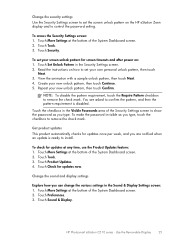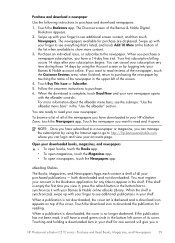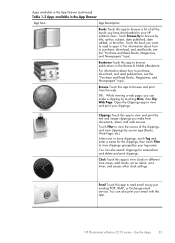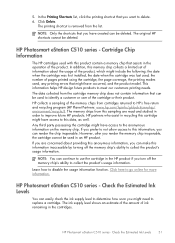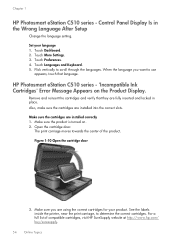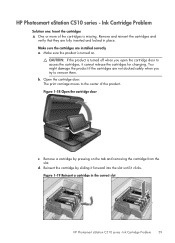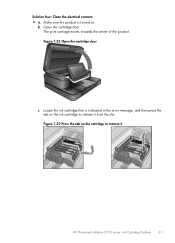HP Photosmart eStation All-in-One Printer - C510 Support Question
Find answers below for this question about HP Photosmart eStation All-in-One Printer - C510.Need a HP Photosmart eStation All-in-One Printer - C510 manual? We have 3 online manuals for this item!
Question posted by tomkakmy on April 27th, 2014
Hp Photosmart Zeen Wont Turn On
The person who posted this question about this HP product did not include a detailed explanation. Please use the "Request More Information" button to the right if more details would help you to answer this question.
Current Answers
Related HP Photosmart eStation All-in-One Printer - C510 Manual Pages
Similar Questions
Hp Zeen Wont Turn On
(Posted by Achepcz38 9 years ago)
Hp Photosmart Estation C510 Zeen Wont Turn On
(Posted by cadcKa 10 years ago)
Hp Photosmart Hp D110 Series Wont Turn On
(Posted by ricashadow 10 years ago)
Hp Estation Zeen Wont Turn On
(Posted by dnpe 10 years ago)
Hp 'photosmart' 7510 Wont Print From Photo Paper. Says Load Paper In Main Tray.
I'm printing form a mac
I'm printing form a mac
(Posted by coogankim 11 years ago)