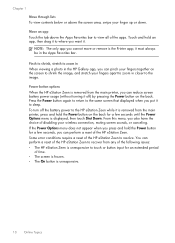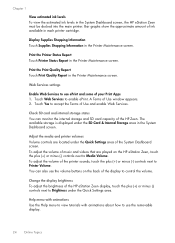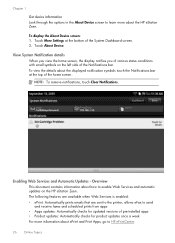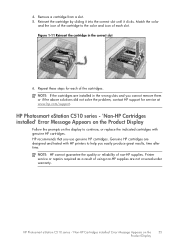HP Photosmart eStation All-in-One Printer - C510 Support Question
Find answers below for this question about HP Photosmart eStation All-in-One Printer - C510.Need a HP Photosmart eStation All-in-One Printer - C510 manual? We have 3 online manuals for this item!
Question posted by epiluCakui8 on March 20th, 2014
How To Charge The Hp Zeen Without Printer
The person who posted this question about this HP product did not include a detailed explanation. Please use the "Request More Information" button to the right if more details would help you to answer this question.
Current Answers
Related HP Photosmart eStation All-in-One Printer - C510 Manual Pages
Similar Questions
Hp Zeen Does Not Dock With Estation
(Posted by Rhoffmalstutev 9 years ago)
Where To Get Staples For A Hp Laserjet M4345mfp Multifunction Device
(Posted by jrodrarmand 9 years ago)
How To Unlock Hp Zeen Without Printer?
(Posted by luro 9 years ago)
How To Get Rid Of Hp Zeen Printer Setup Wizard
(Posted by THEMICK 10 years ago)
Hp C4795 Printer Inability To Print Except For Test Print
I now have Dell Computer desktop windows 7 64 bit, and unable to install & print with my own HP ...
I now have Dell Computer desktop windows 7 64 bit, and unable to install & print with my own HP ...
(Posted by dmmappel 11 years ago)