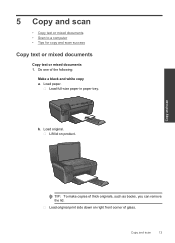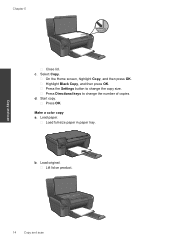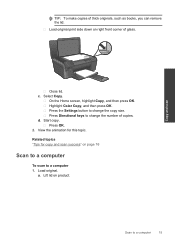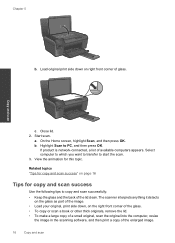HP Photosmart e-All-in-One Printer - D110 Support Question
Find answers below for this question about HP Photosmart e-All-in-One Printer - D110.Need a HP Photosmart e-All-in-One Printer - D110 manual? We have 2 online manuals for this item!
Question posted by jlvalentine on May 18th, 2013
My D110 Will Not Make A Copy It Does Everything Else
The person who posted this question about this HP product did not include a detailed explanation. Please use the "Request More Information" button to the right if more details would help you to answer this question.
Current Answers
Answer #1: Posted by hzplj9 on May 18th, 2013 2:17 PM
I have attached a link to HP. This is the driver link but all the other support documents are there to access from that link.
Related HP Photosmart e-All-in-One Printer - D110 Manual Pages
Similar Questions
How Do I Make Copy Darker On Hp Photosmart Premium
(Posted by Bostcwood3 9 years ago)
How To Make Copies On A Photosmart D110 Series
(Posted by rbjejha 10 years ago)
Hp Photosmart D110 Won't Make Copies
(Posted by dwarfi 10 years ago)
Won't Make Copies
Printer works fine, won't make copies, no light. Can the light burn out?
Printer works fine, won't make copies, no light. Can the light burn out?
(Posted by fralukas 12 years ago)